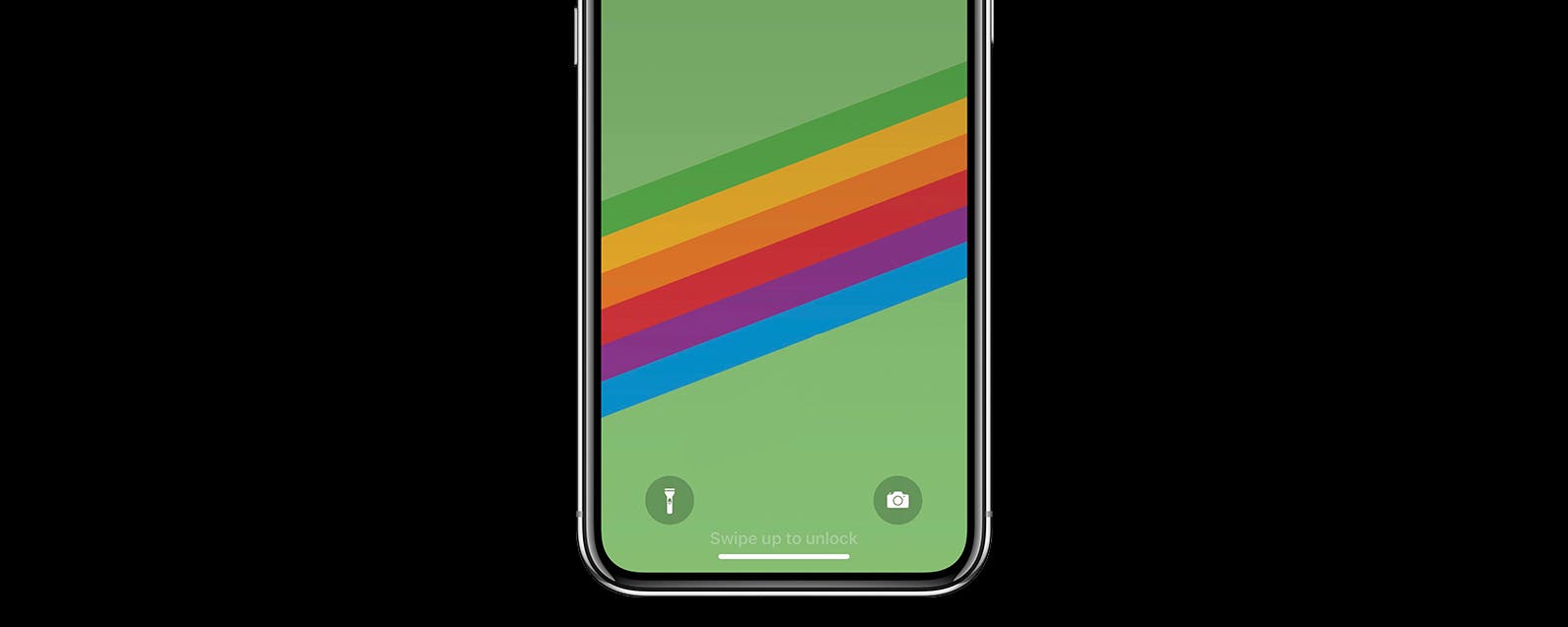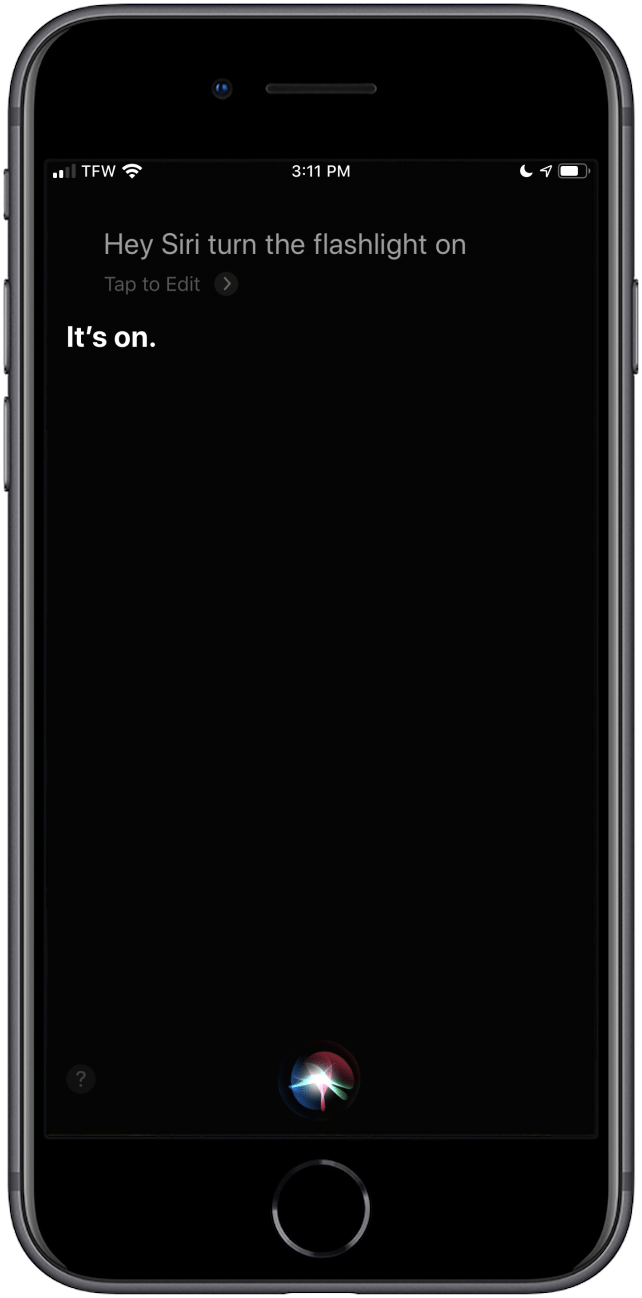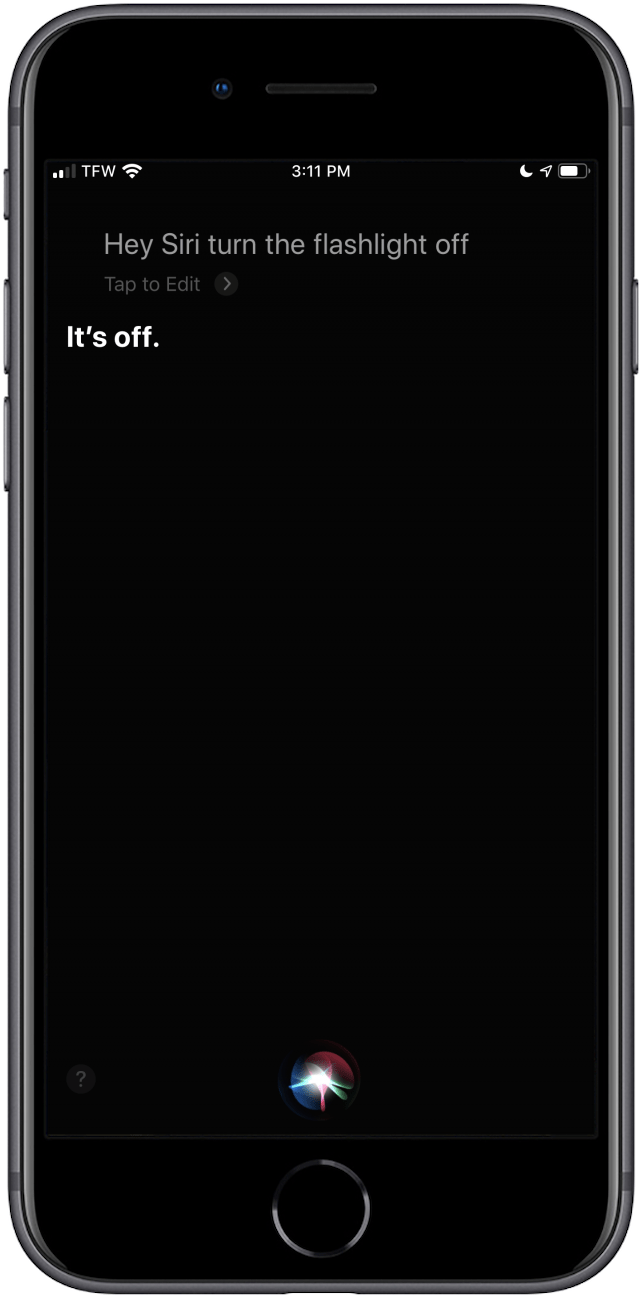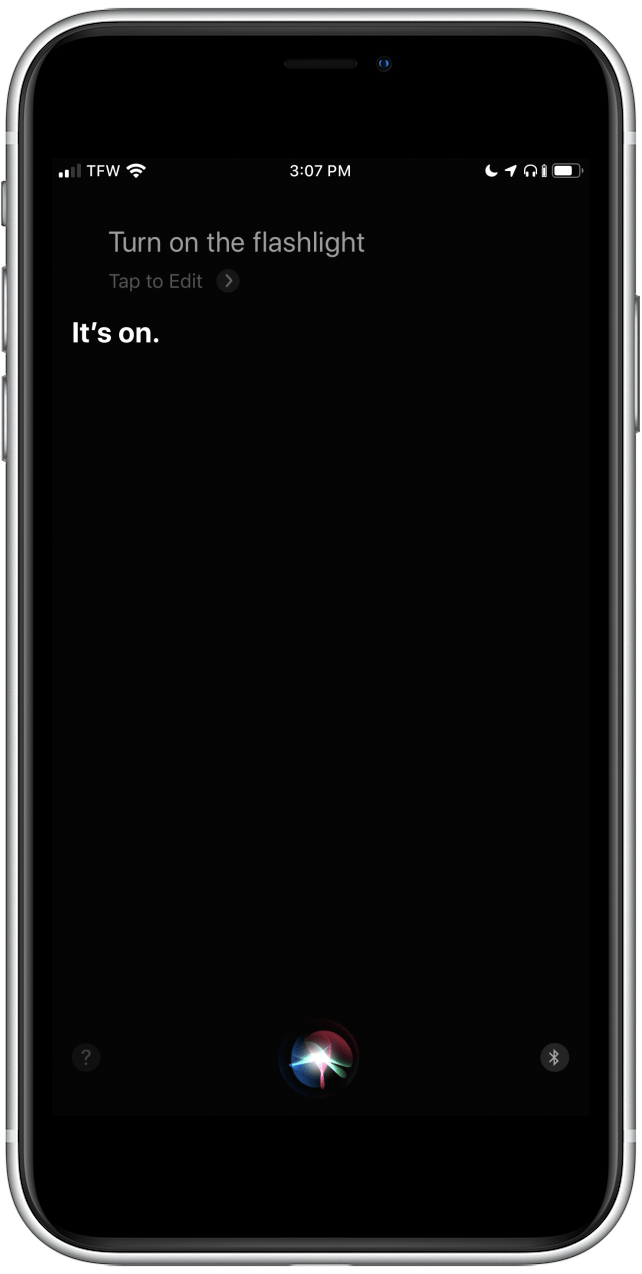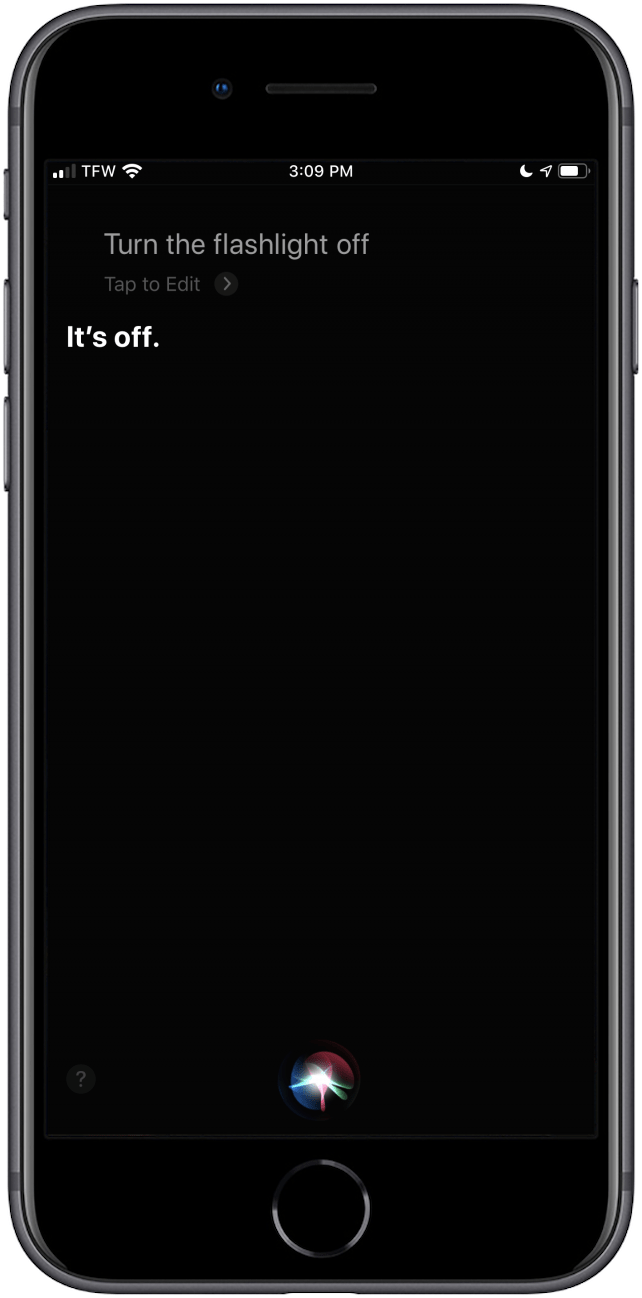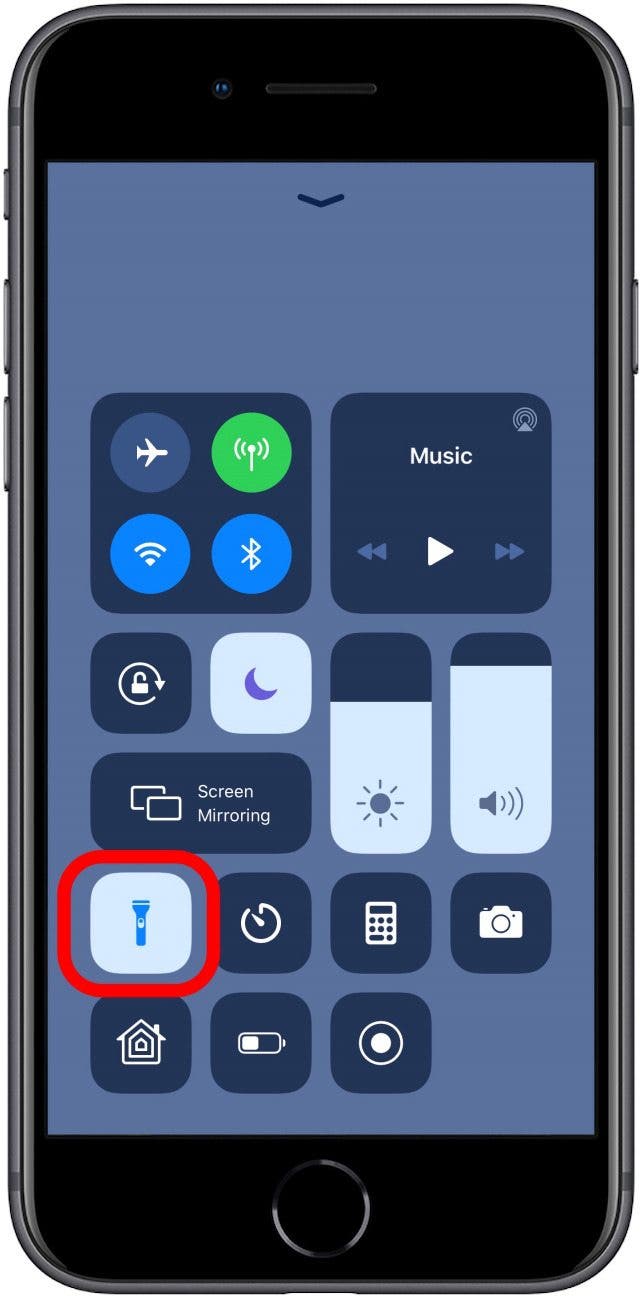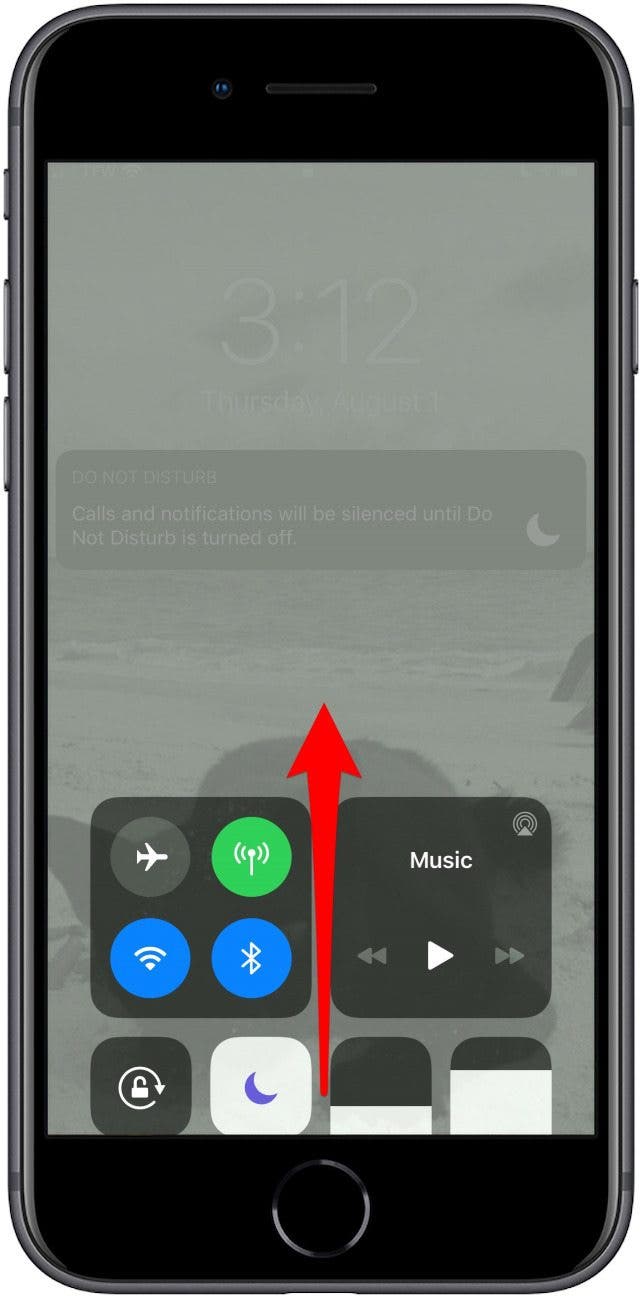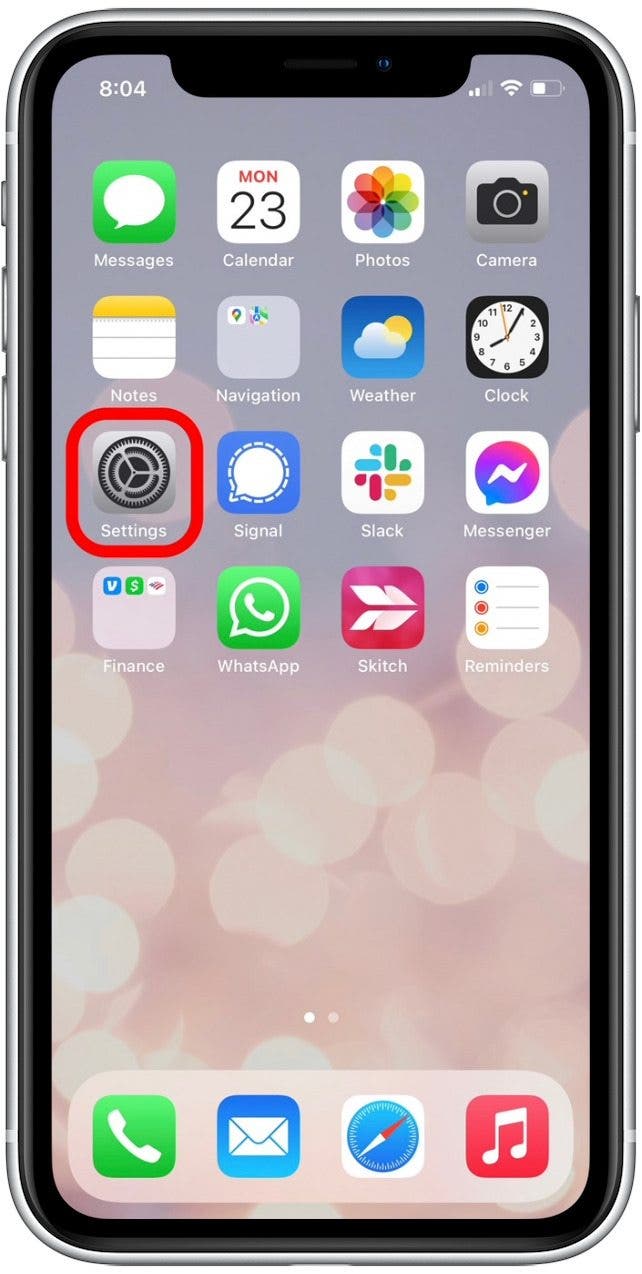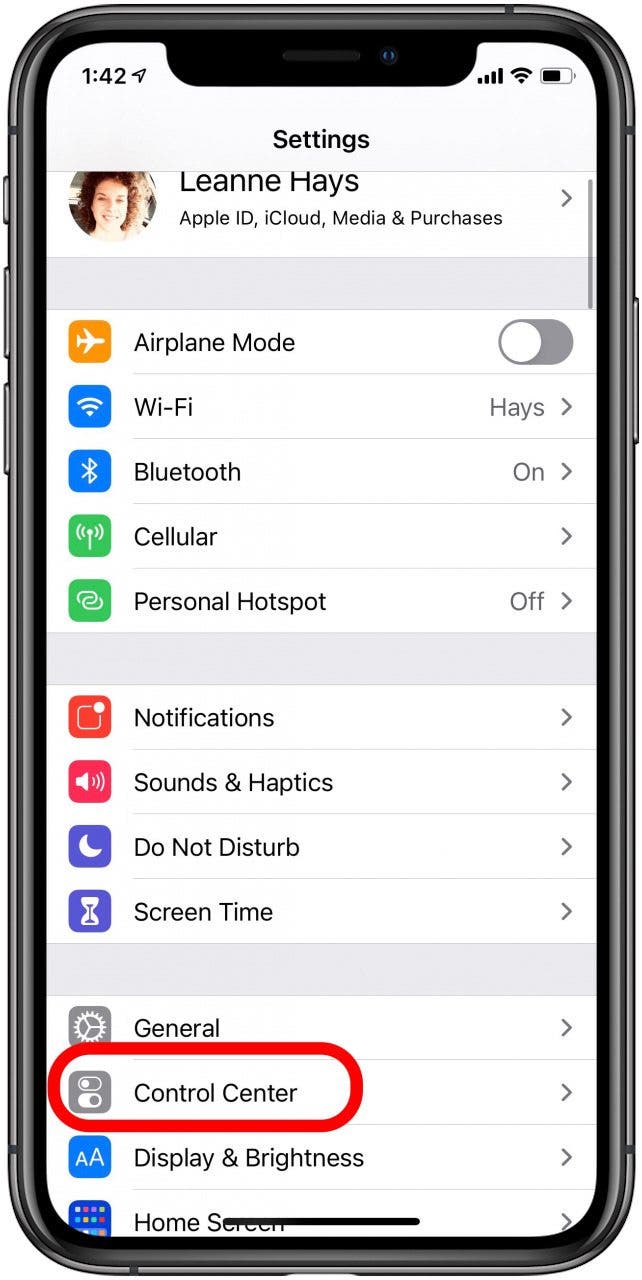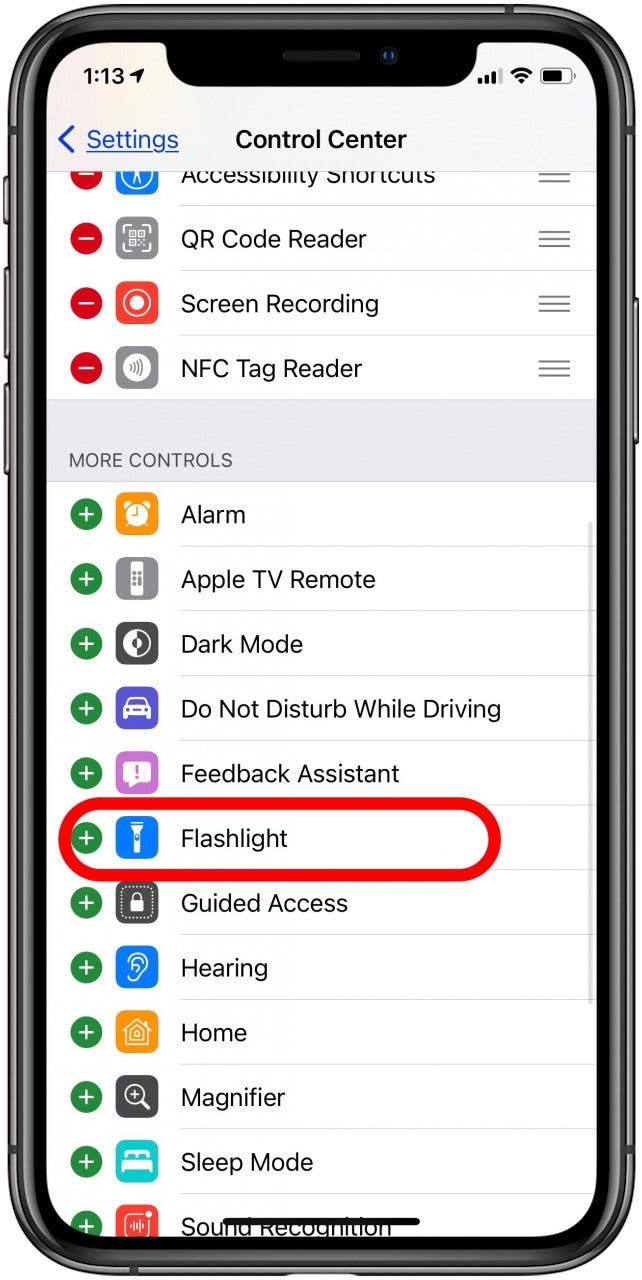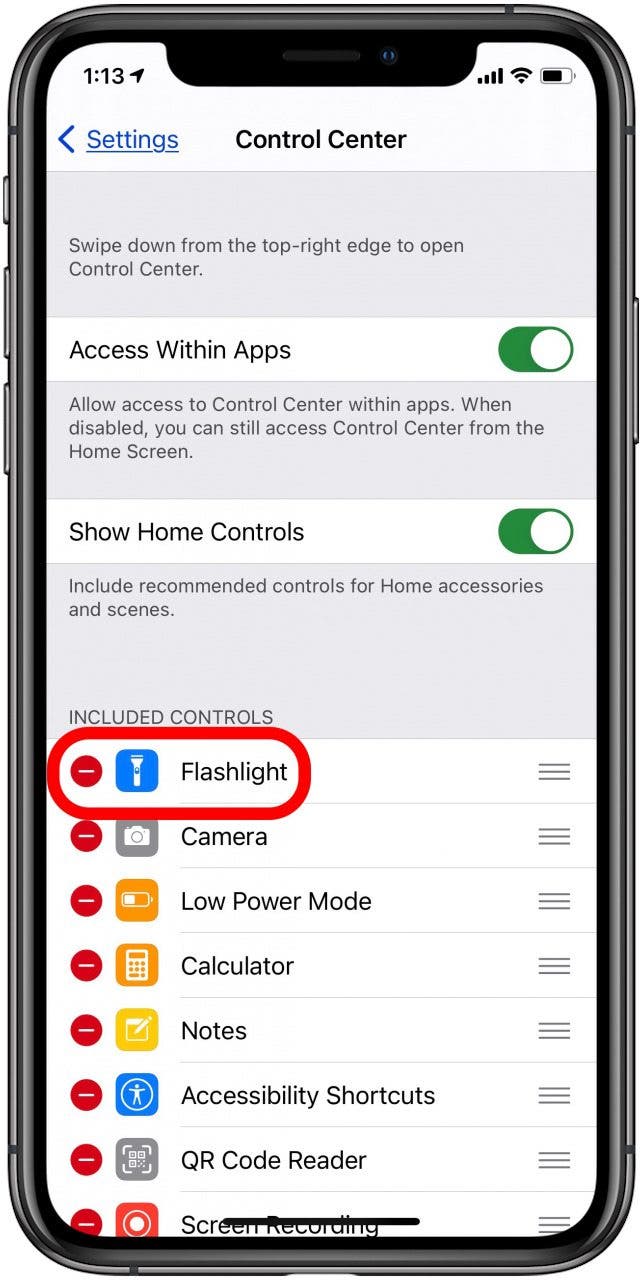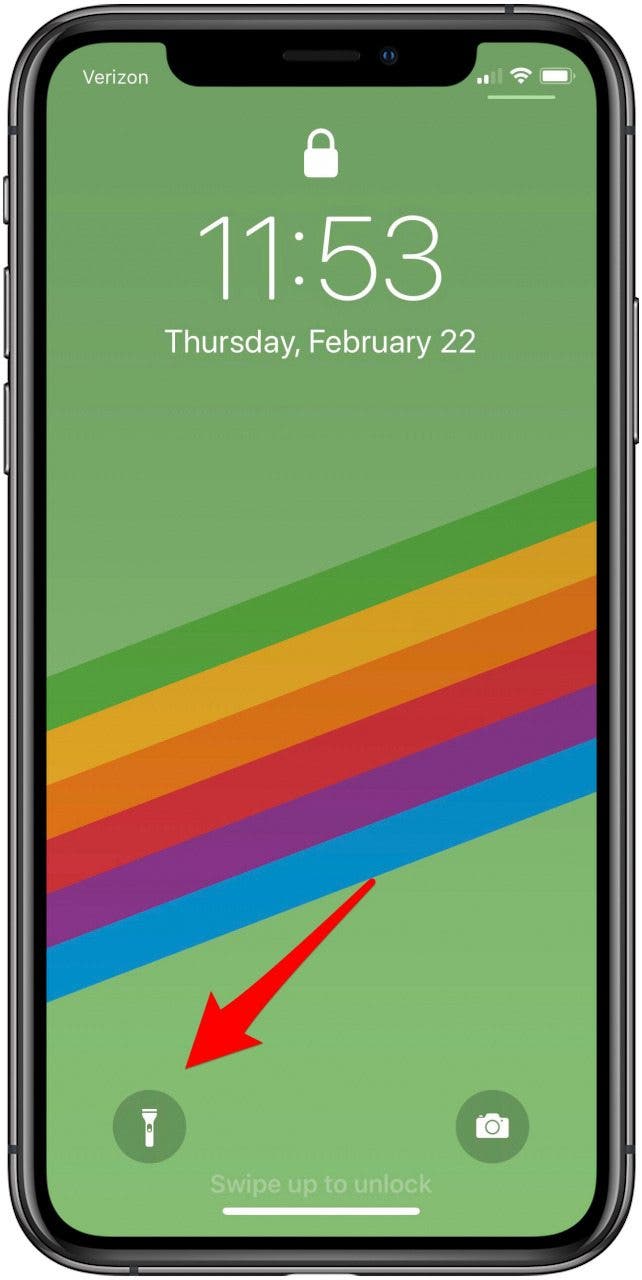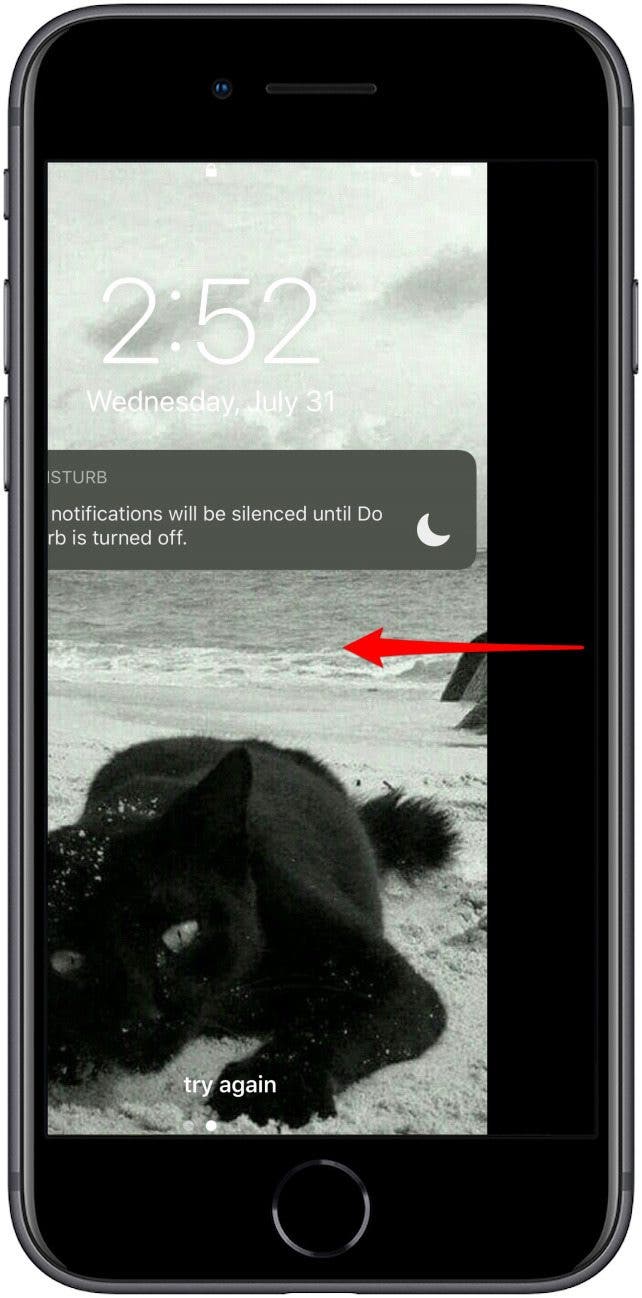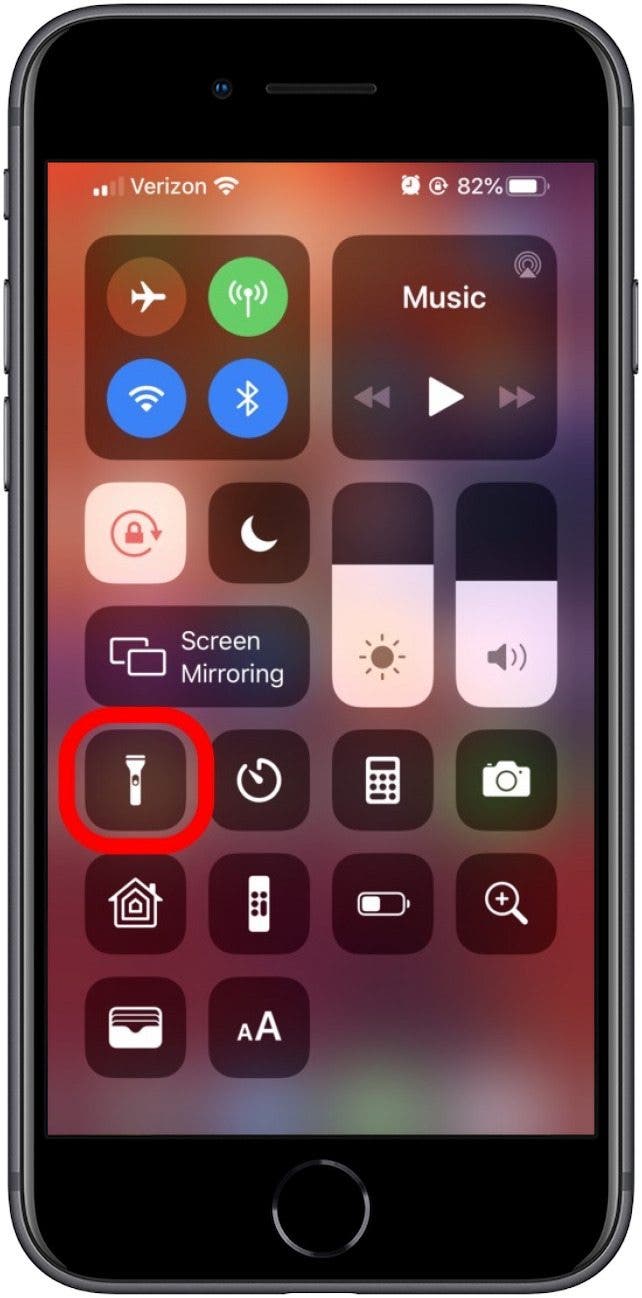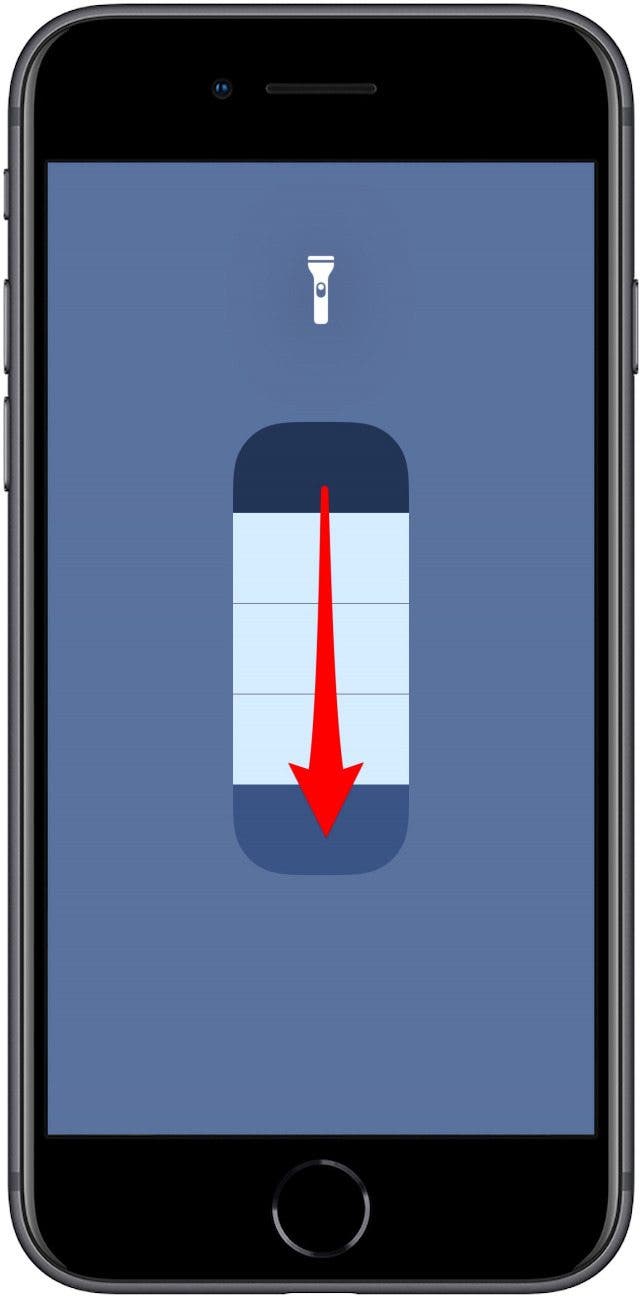If you’ve been wondering, “Where’s my flashlight?” there are three main ways to find and turn the flashlight on and turn off the flashlight. We’ll show you how to use each method to turn on the flashlight and turn the flashlight off on your iPhone and, if you’ve been wondering, “How do I make my flashlight brighter,” or, “How do I make my flashlight dimmer?” we’ll teach you how to adjust your iPhone flashlight’s brightness.
Related: How to Open the Flashlight & Camera from the Lock Screen on Your iPhone
Jump To:
- Where Is the Flashlight on iPhone & iPad?
- How to Turn the Flashlight Off & On Using Siri
- How to Turn the Flashlight On & Off in the Control Center
- How to Enable a Missing Flashlight Icon in the Control Center
- How to Turn the iPhone Flashlight On & Off from the Lock Screen
- A Quick Trick for Turning the iPhone Flashlight Off
- How Do I Make My Flashlight Brighter & Dimmer? Use 3D Touch
Where Is the Flashlight on iPhone & iPad?
You can access your iPhone flashlight in the Control Center, from the Lock Screen, or by asking Siri to turn the iPhone flashlight on or off. The LED flash in your iPhone’s camera doubles as a flashlight. That means all iPhones have the flashlight feature, including older models like the iPhone 4, iPhone 5, iPhone 6, and iPhone 7, all the way up through the newest iPhones. There’s also a flashlight on the iPad, iPad Pro, and iPod Touch; you can turn the flashlight on and shut off the flashlight in almost the same ways as with the iPhone. So you don’t need to pay for a flashlight app; it’s free!
How to Turn the Flashlight On & Off Using Siri
Asking Siri to turn the flashlight on can save you from fumbling with your iPhone in the dark. There are two methods for turning the flashlight on and off with Siri; you can either say, “Hey Siri” to access this feature or press the Side or Home button to wake Siri up. Here’s how to turn your flashlight on and off using Siri:
With “Hey Siri”
- To turn on flashlight, say, “Hey Siri, turn on my flashlight.” or “Hey Siri, flashlight on, please.“
![]()
- To turn it off, say, “Hey Siri, turn off the flashlight.“, “Hey, Siri, turn off my flashlight.”, or “Hey, Siri, shut off the flashlight.“
![]()
Without Hey Siri
If you don’t have Hey Siri turned on, you can still ask Siri to turn the flashlight on and off. If Hey Siri isn’t working, or you haven’t enabled Hey Siri on your iPhone, try this method instead:
- Press and hold the Home button or Side button and ask Siri to turn the flashlight on.
![]()
- Press and hold the Home button or Side button and ask Siri to turn the flashlight off.
![]()
How to Turn the Flashlight On & Off in the Control Center
You can access your flashlight from the Control Center of any iPhone or iPad Pro, but the method for getting to the Control Center differs depending on which model iPhone you have. Here’s how to operate the flashlight from the Control Center on newer models like the iPhone 11 or older models like the iPhone 6s:
On an iPhone X or later, or an iPad running iPadOS or iOS 12 or later:
- Swipe down from the upper right corner of your Home or your Lock screen.
![]()
- Tap the flashlight icon turn it on.
![]()
- Tap the flashlight icon again to turn the flashlight off.
On older model iPhones or an iPad with iOS 11 or earlier:
- Swipe up from the bottom center of your Home or Lock screen.
![]()
- Tap the flashlight icon to turn it on.
![]()
- Tap the flashlight icon again to turn the flashlight off.
Flashlight Icon Missing? How to Add the Flashlight Icon to the Control Center
If your flashlight icon is missing from the Control Center, you will need to re-enable the flashlight icon in the Control Center menu of the Settings app. To get your missing flashlight icon back:
- Open the Settings app.
![Open Settings]()
- Tap Control Center.
![iphone control center]()
- Scroll down to Flashlight and tap the green circle.
![add flashlight to control center]()
- Your flashlight icon has now been added to the Control Center.
![flashlight added to control center]()
How to Turn on the Flashlight on an iPhone & Turn Off Flashlight on an iPhone from the Lock Screen
By turning the flashlight on from the Lock screen, you can skip the trouble of having to unlock your iPhone in order to light the way. Depending on your model of iPhone, you’ll either have a flashlight icon available on the Lock screen, or you’ll need to open the Control Center from your Lock screen to access the flashlight. Either method can be followed up by an amazingly fast trick for turning off the flashlight with a single gesture.
How to Turn on the Flashlight on an iPhone XS, XR, 11 Pro & iPad Pro (Or Turn Off the Flashlight)
If you own an iPad Pro or an iPhone X or later, you can also turn your flashlight on from your Lock Screen without opening the Control Center.
- Activate the Lock screen by raising to wake or pressing the Side button.
- Press the flashlight icon to turn the flashlight on.
![turn on flashlight iphone x lock screen]()
- Press the flashlight icon again to turn the flashlight off.
How to Turn on the Flashlight on an iPhone 8, 7 Plus, 6s & Older (Or Turn Off the Flashlight)
For older model iPhones like the iPhone 8, 7 Plus, and 6S, you can turn on the flashlight on your iPhone with a single tap in the Control Center.
- On older model iPhones, swipe up from the bottom of your Home or Lock screen.
![]()
- Tap the flashlight icon to turn it on.
![]()
- Tap the flashlight icon again to turn the flashlight off.
The iPhone flashlight will remain on while you use your iPhone until you turn off the flashlight.
A Quick Trick for Turning the Flashlight Off
Opening the Control Center and fumbling for the right icon to turn off the flashlight can feel like too many steps—especially if you prefer not to allow access to Control Center from your Lock screen or don’t have Hey Siri enabled. Here’s how to turn off your iPhone’s flashlight without opening the Control Center.
Your iPhone’s camera flash and flashlight use the same bulb, so opening the Camera app turns the flashlight off.
- Press the Side button on any model of iPhone to access the Lock screen. On newer iPhones, you can also use Raise to Wake to access the Lock screen.
- From the Lock Screen, swipe left as though to access the Camera and release before reaching the halfway point.
![]()
- The Flashlight will turn off, and you’ll still be on the Lock Screen.
Flashlight Too Dim? Change the Flashlight’s Brightness with 3D Touch
If you have an iPhone version 6s or later, you can use 3D Touch to change the brightness of your iPhone’s flashlight. If you have an older iPhone or an XR or 11, use a long press in place of 3D Touch.
How to Change the iPhone Flashlight’s Brightness:
- Open the Control Center.
- 3D Touch the Flashlight icon by pressing firmly.
![]()
- A segmented bar will appear on screen. Swipe up on the bar to turn up the flashlight’s brightness.
![]()
- Swipe down on the bar to dim the flashlight.
![]()
- Select the brightness you desire, then tap the screen to return to the Control Center.
You can’t ask Siri to make your flashlight brighter or dimmer yet, but it’s possible that the option will be available in a future operating system.
Master your iPhone in one minute a day: Sign up here to get our FREE Tip of the Day delivered right to your inbox.