This post is part of iPhone Life‘s Tip of the Day newsletter. Sign Up.
By default, the Digital Crown on the Apple Watch is on the right side like a traditional watch. But did you know you can flip your Apple Watch face around so that the Digital Crown is on the left of the watch? I did this when I first bought the device because I’m left handed, and I wear my watch on my right wrist. This tip will also work for right-handed people who want to wear the watch on their left wrist, but still prefer to have the Digital Crown be on the left side of the Apple Watch, and for people whose Apple Watch display is upside down and need to fix it. If you want to flip your Apple Watch screen, here’s how.
Related: The Ultimate Fitness-Tracking Guide: 12 Best Apple Watch Workout Tips
Open the Watch app on your iPhone.
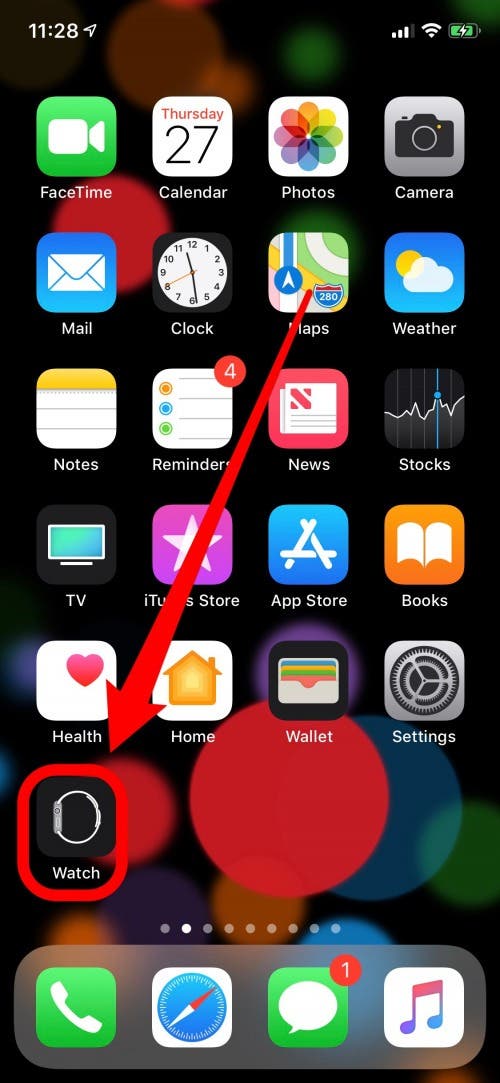
Tap General and select Watch Orientation.
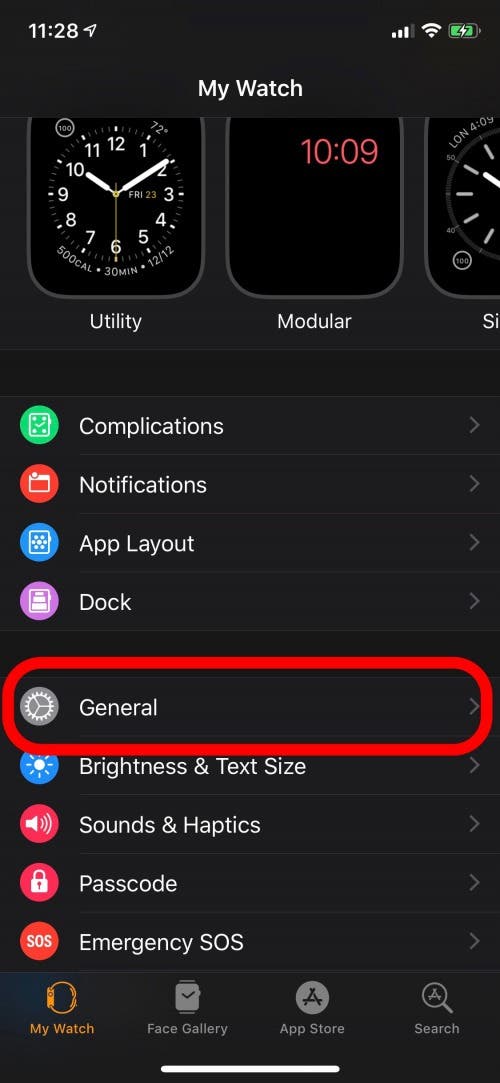
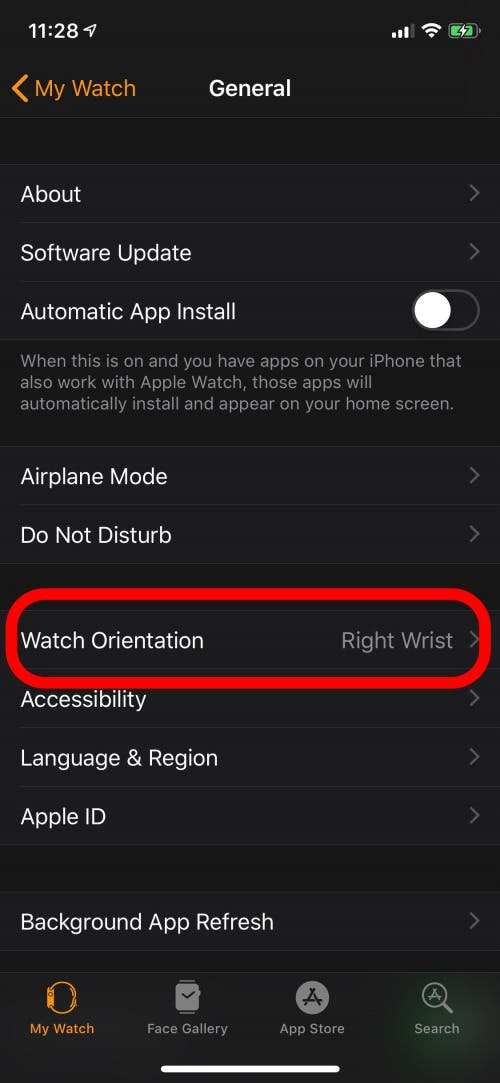
The first section in the Watch Orientation menu establishes which wrist you wear your Apple Watch on. If your Apple Watch face is upside down when wearing it, it is likely you have the wrong wrist selected.
- Choose the correct wrist.
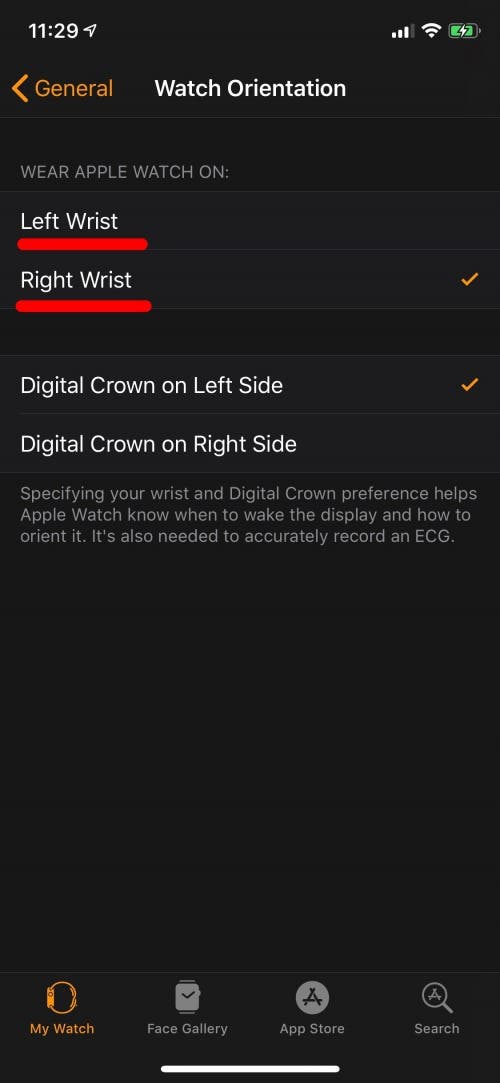
If you have the correct wrist selected and you want to flip your Apple Watch display, there are two options in the bottom section: Digital Crown on Right Side and Digital Crown on Left Side.
- Choose the side you prefer and then your physical watch “upside down” if needed so that the reorientated watch face is still facing you.

That’s all there is to it!
Master your iPhone in one minute a day: Sign up here to get our FREE Tip of the Day delivered right to your inbox.
