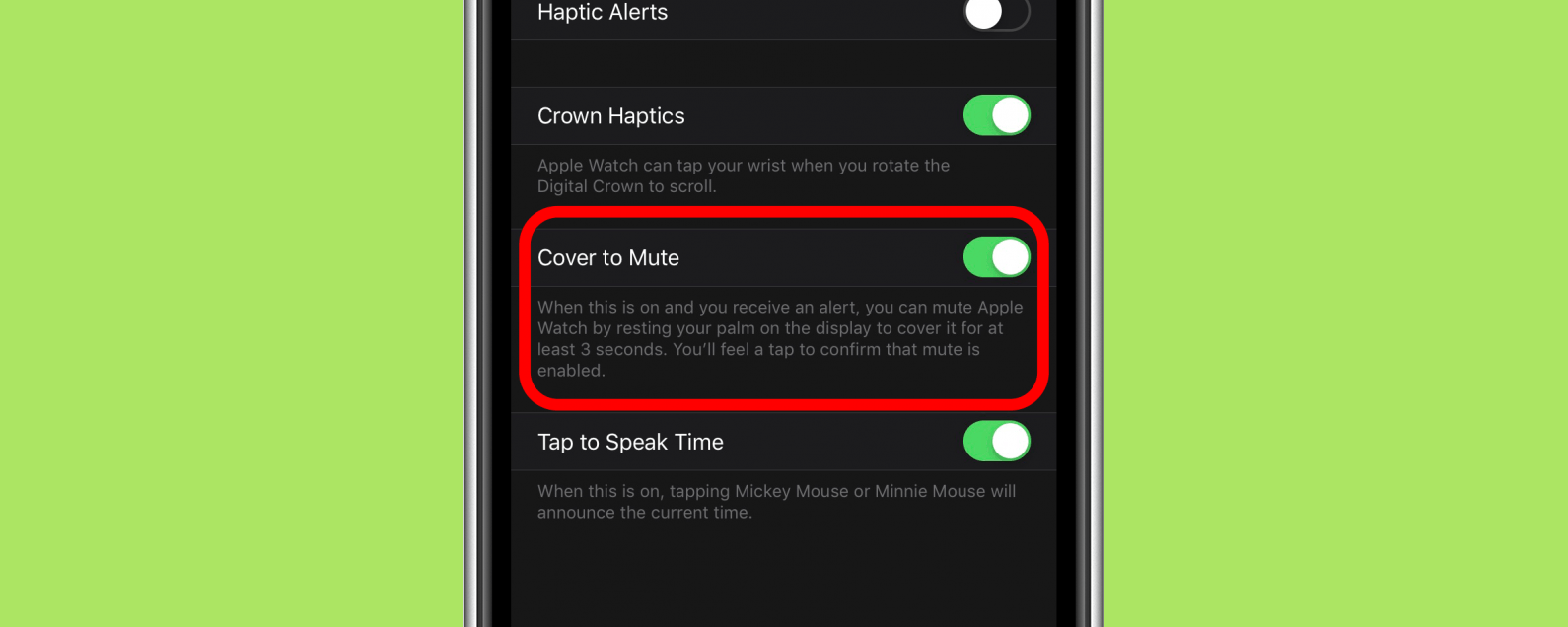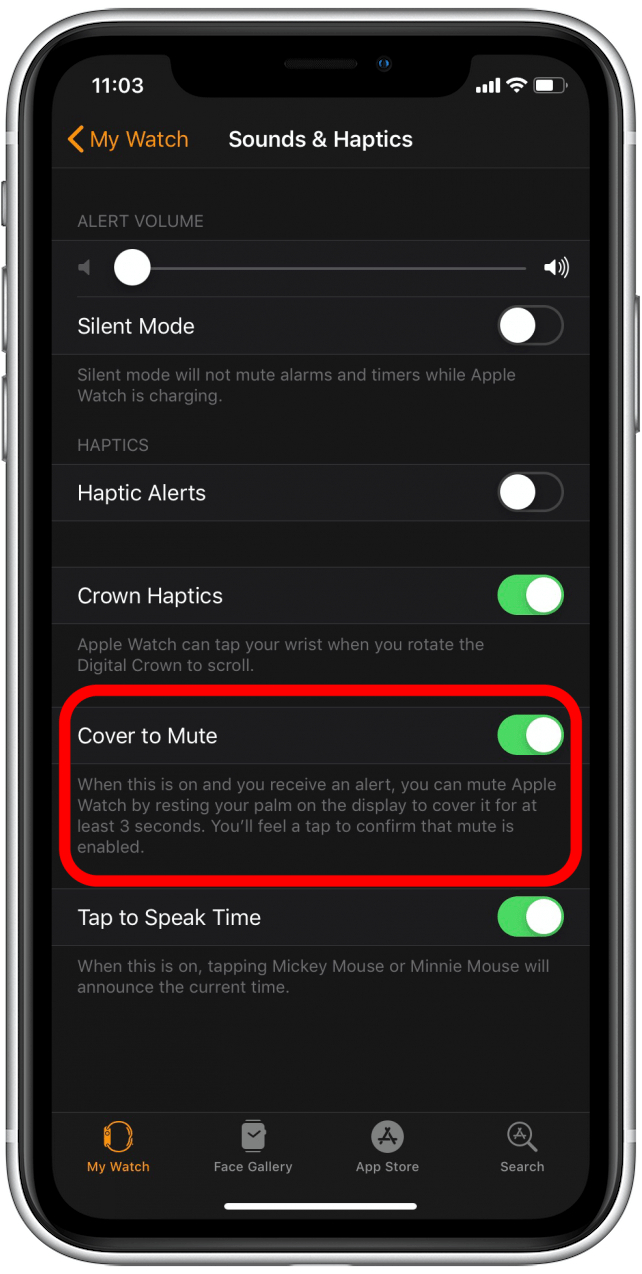By Hallei Halter
Wed, 07/24/2019
This post is part of iPhone Life‘s Tip of the Day newsletter. Sign Up.
Have you ever had an alert go off on your Apple Watch that took you just a little too long to turn off? Here’s how to enable Cover to Mute on your Apple Watch, so you can turn off alerts without having to even look at your watch! This is a good tip to use if you just want to mute alerts as needed instead of putting your Watch on Silent Mode. Note that if you use this tip while receiving an incoming call, the watch will be muted but may still vibrate if those settings are enabled.
Related: How to Keep Your Apple Watch from Disturbing Your Movie
For this tip, you’ll need to enable Cover to Mute from your iPhone:
- On your iPhone, open the Watch app. Tap Sounds & Haptics.
![]()
![]()
- Toggle Cover to Mute to on. As the directions under the toggle state, you’ll be able to mute an alert on your Apple Watch by covering the face with your palm for three seconds. Your watch will confirm the mute action with a tap.
![]()
Having Cover to Mute enabled will allow you to quickly silence an alert without needing to press anything on your Apple Watch!
Master your iPhone in one minute a day: Sign up here to get our FREE Tip of the Day delivered right to your inbox.