This post is part of iPhone Life‘s Tip of the Day newsletter. Sign Up.
Did you know that you can change your Apple Watch face by swiping on your watch? There are many cool Apple Watch faces to pick from, and you don’t have to settle on just one. Once you have several faces added, you can easily switch between them.
Related to: 10 Best Apple Watch Faces Apps: 999+ Custom Backgrounds (2022)
Why You’ll Love This Tip
- You can enjoy multiple faces and switch them based on your mood, outfit, or functionality.
- Switching is super quick and easy, making it possible to enjoy many different cool Apple Watch faces throughout the day.
- Swiping between faces can be done directly on your wrist; no iPhone is necessary.
How to Change Watch Face on Apple Watch by Swiping
Switching between Apple Watch faces, sometimes called Apple Watch backgrounds or wallpapers, is super easy!
- Swipe left from one edge to the other on your Apple Watch display.
![Swipe on your watch face from edge to edge]()
- Stop when you get to the watch face that you want to use.
![Stop swiping at the watch face you want to use]()
Pro Tip: If nothing happens when you swipe, you might not have any other Apple Watch faces. You’ll need to have more than one Apple Watch face added to My Faces in order to do this. You can add them from the Face Gallery on your Apple Watch app, or directly on your watch.
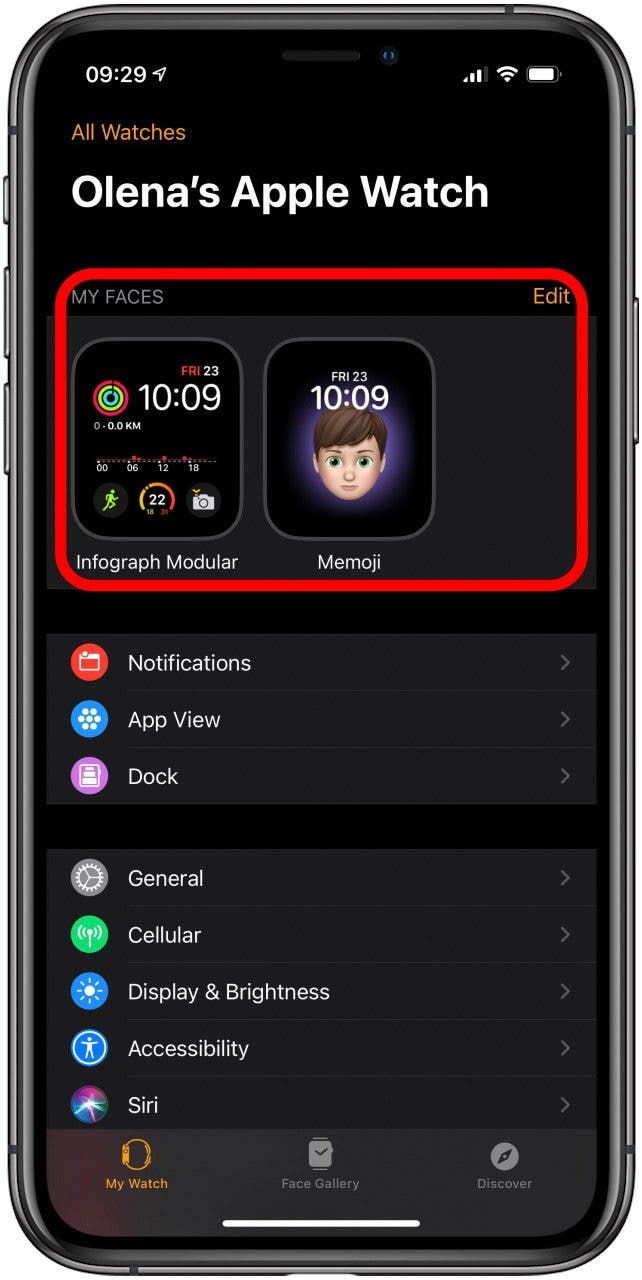
You can have as many watch faces as you want on your Apple Watch. Check out the best new Apple Watch faces, learn how to customize them, and discover new Apple Watch complications. Now that you know how to change your Apple Watch face in seconds, you can get fancy with color coordinating or have a different watch face for work, home, and the gym.
Master your iPhone in one minute a day: Sign up here to get our FREE Tip of the Day delivered right to your inbox.


