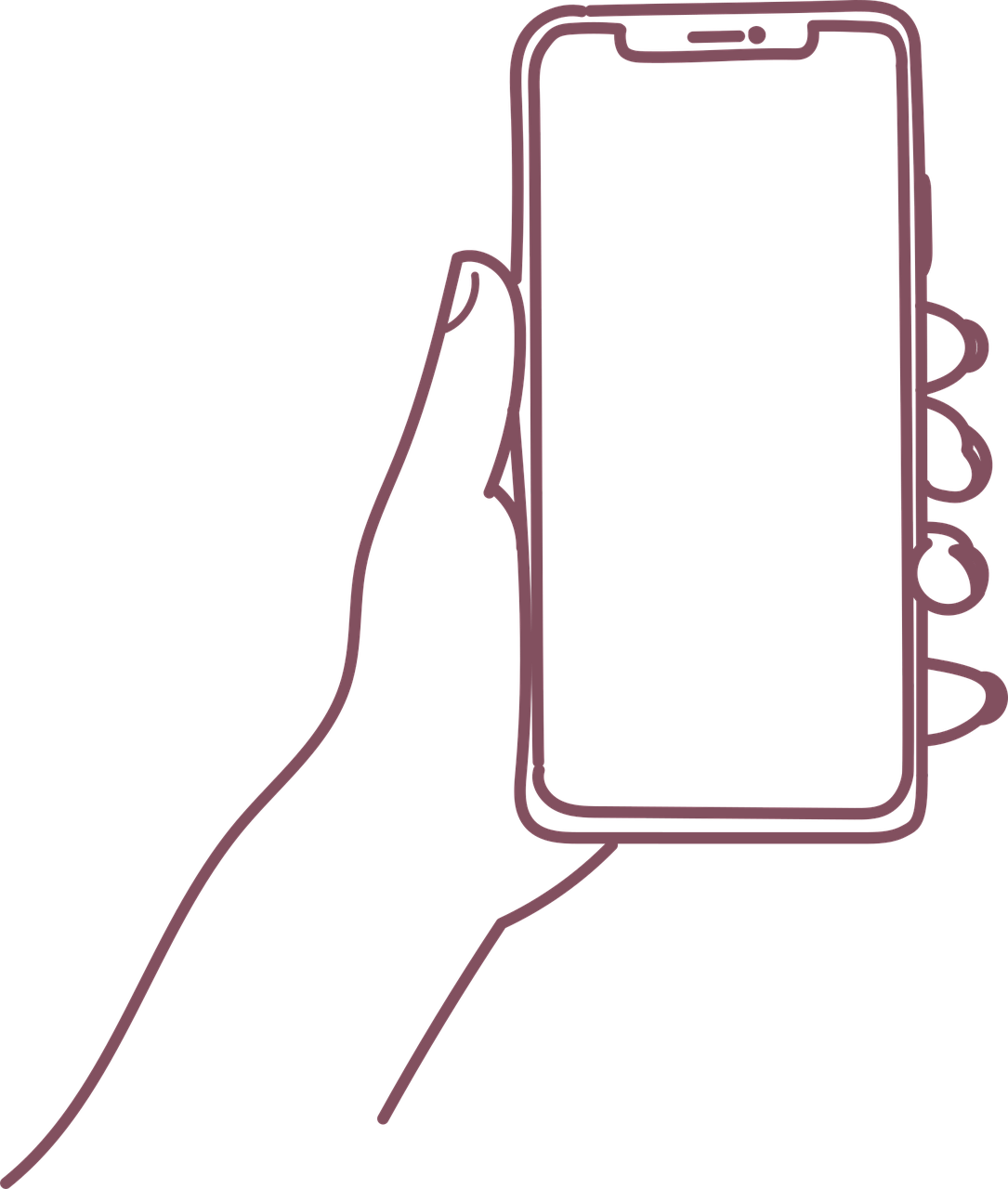Are you tired of mediocre photos taken with your iPhone? Look no further! This article highlights the top 10 iPhone photography editing apps that will transform your ordinary mobile photos into stunning works of art. With these apps, you can enhance and edit your photos with ease, giving them a professional touch. Whether you want to adjust the lighting, add filters, or create unique effects, these editing apps have got you covered. Get ready to unleash your creativity and take your iPhone photography game to the next level!

1. Adobe Lightroom
Powerful editing tools
Adobe Lightroom is one of the top iPhone photography editing apps available, offering a wide range of powerful editing tools. With Lightroom, you have full control over adjusting exposure, color, and tone to bring out the best in your photos. Whether you want to make a small tweak or completely transform your image, Lightroom provides the tools to do so effectively.
Advanced controls for adjusting exposure, color, and tone
Lightroom’s advanced controls allow you to fine-tune the exposure, color, and tone of your photos with precision. This level of control enables you to create visually stunning images by adjusting the brightness, contrast, saturation, and clarity. You can enhance the details in your photos and bring out the vibrant colors to make them truly eye-catching.
Support for RAW images
One of the standout features of Lightroom is its support for RAW images. RAW files contain more data and provide greater flexibility when it comes to editing your photos. With Lightroom, you can take advantage of this by making detailed adjustments to the exposure, white balance, and other settings specific to RAW files. This ensures that you can get the most out of your iPhone’s camera capabilities.
Sync edits across devices
Another handy feature of Lightroom is its ability to sync edits across devices. This means that you can start editing a photo on your iPhone and continue working on it using Lightroom on your computer or tablet. The synchronization feature ensures that you have a seamless editing workflow and can access your edited photos from any device.
Access to a wide range of presets
Lightroom grants you access to a wide range of presets, which are pre-configured settings that can instantly apply specific looks or styles to your photos. Whether you’re aiming for a vintage film look or a modern aesthetic, Lightroom’s presets provide a quick and convenient way to achieve the desired effect. You can also create and save your own customized presets for future use.
Selective editing with brushes and gradients
Lightroom also offers selective editing capabilities through the use of brushes and gradients. With these tools, you can apply edits to specific areas of your photo instead of making global adjustments to the entire image. Whether you want to brighten up a particular region, enhance the color in a specific area, or add subtle vignetting, Lightroom provides the flexibility to selectively edit your photos and elevate them to the next level.
2. VSCO
Film-inspired presets
VSCO is well-known for its film-inspired presets that add a touch of nostalgia and a unique aesthetic to your photos. These presets emulate the look and feel of different film stocks, allowing you to lend a vintage or cinematic vibe to your mobile photography. VSCO’s collection of presets offers a diverse range of styles, making it easy to find the perfect look to suit your artistic vision.
Adjustable filters and effects
In addition to its preset library, VSCO also provides adjustable filters and effects. This allows you to have more control over the intensity and appearance of the applied filter, ensuring that you can customize the look to your liking. You can adjust various parameters such as brightness, contrast, saturation, and grain, allowing you to fine-tune the filter and create a more personalized aesthetic.
Built-in camera with manual controls
VSCO features a built-in camera with manual controls, allowing you to have greater control over your iPhone’s camera settings. You can adjust parameters such as exposure, focus, and white balance, giving you the ability to capture stunning images with precision. This feature eliminates the need for third-party camera apps and enables you to seamlessly edit your photos within VSCO.
Perspective and image correction tools
VSCO also offers perspective and image correction tools to ensure that your photos look their best. The perspective correction tool allows you to straighten and correct any distortion in your images caused by the camera’s angle or perspective. The image correction tools help you enhance the overall quality, sharpness, and clarity of your photos, providing a professional finish to your mobile photography.
Community features to share and discover photography
One of the unique aspects of VSCO is its community features, which allow you to share your photos and discover the work of other photographers. You can join the VSCO community, where you can showcase your portfolio, follow other photographers, and engage in a supportive photography community. This provides a great opportunity to gain inspiration, receive feedback on your work, and connect with like-minded individuals who share your passion for photography.
3. Snapseed
Wide range of editing tools and filters
Snapseed offers a wide range of editing tools and filters that cater to both beginner and advanced photographers. Whether you’re looking to make simple adjustments or create complex edits, Snapseed has the tools to help you achieve your desired result. From basic adjustments like brightness and saturation control to advanced features like selective adjustments and healing tools, Snapseed has it all.
Selective adjustments with control points
One of Snapseed’s standout features is its selective adjustments feature, which allows you to target specific areas of your photo for editing. With the use of control points, you can precisely adjust parameters like brightness, contrast, and saturation in specific regions of your image. This gives you the freedom to make localized enhancements, bringing out the details and making your subject pop.
Perspective correction and cropping
Snapseed also provides perspective correction and cropping tools to help you refine and compose your photos. The perspective correction tool helps straighten vertical and horizontal lines, ensuring that your architectural or landscape shots look balanced and professional. The cropping tool allows you to trim your photos to remove unwanted elements or improve the composition, ensuring that your final image is visually appealing.
HDR and portrait enhancement
For those who enjoy capturing HDR (High Dynamic Range) photos, Snapseed offers an HDR feature that combines multiple exposures to create a well-balanced image with enhanced detail. Additionally, Snapseed provides specific tools for portrait enhancement, allowing you to retouch skin, smoothen wrinkles, and enhance facial features. These features ensure that your portraits look natural and polished.
Easy-to-use interface
Snapseed’s user-friendly interface makes it easy for anyone to start editing their photos. The app offers intuitive controls and sliders that allow you to make adjustments with ease. With the ability to compare your edits to the original photo or make use of the app’s automatic adjustment feature, Snapseed simplifies the editing process and delivers impressive results.
4. ProCamera
Manual controls for exposure, focus, and white balance
ProCamera is a powerful photography app that offers manual controls for exposure, focus, and white balance, providing you with full control over your iPhone’s camera settings. This feature allows you to fine-tune the exposure to achieve the desired brightness and balance in your photos. You can also adjust the focus to ensure that your subject is sharp and in focus, and customize the white balance to capture accurate colors.
RAW and TIFF support
ProCamera supports shooting in RAW and TIFF formats, which are ideal for those seeking maximum image quality and flexibility in post-processing. RAW files retain more data and allow for extensive editing without compromising image quality. TIFF files offer lossless compression, ensuring that your photos maintain their quality even after multiple edits. With ProCamera, you can take full advantage of these formats and achieve professional-grade results.
Night mode for improved low-light photography
Low-light photography is often challenging, but ProCamera’s night mode helps overcome this limitation. The night mode feature optimizes exposure, reduces noise, and enhances details in low-light conditions, allowing you to capture stunning photos even in challenging lighting situations. Whether you’re capturing cityscapes at night or photographing the stars, ProCamera’s night mode ensures that your images are sharp, clear, and well-exposed.
Self-timer and intervalometer
ProCamera offers a self-timer and intervalometer, which are useful for various photography scenarios. The self-timer allows you to capture self-portraits or group shots with ease, ensuring you have enough time to compose the photo and get in position. The intervalometer is ideal for time-lapse photography, allowing you to capture a series of images at set intervals and create captivating videos of things like sunsets, clouds, or bustling cityscapes.
High-quality video recording
In addition to its photography features, ProCamera also excels at video recording. The app supports high-quality video recording, allowing you to capture stunning videos with your iPhone. With features like manual focus, exposure control, and white balance adjustment, you have the flexibility to create professional-looking videos. Whether you’re shooting a vlog, a short film, or documenting your travels, ProCamera ensures that your videos are of the highest quality.

5. Enlight
Artistic filters and effects
Enlight is a feature-rich photo editing app that offers a wide array of artistic filters and effects to transform your photos into stunning works of art. From subtle enhancements to bold and creative styles, Enlight provides a vast selection of filters that cater to different preferences and artistic visions. Whether you want to give your photo a vintage look, create a dramatic black and white image, or add painterly effects, Enlight has you covered.
Masking and blending for creative edits
Enlight’s masking and blending tools allow you to create intricate and unique edits by selectively applying filters, effects, or adjustments to specific parts of your photo. With the mask tool, you can precisely define the areas you want to edit, and then blend the adjustments seamlessly with the rest of the image. This level of control gives you the freedom to create stunning compositions and surreal visuals.
Selective control with brushes
Enlight offers selective control with brushes, allowing you to make precise adjustments or apply enhancements to specific areas of your photo. Whether you want to brighten up the eyes, add a touch of color to a specific object, or apply a targeted sharpening effect, Enlight’s brushes empower you to bring out the details and make your subject stand out. The customizable brush settings ensure that you have full control over the size, opacity, and hardness of the brush, providing a seamless editing experience.
Text and typography features
In addition to its strong editing capabilities, Enlight offers text and typography features, allowing you to add captions, quotes, or stylized text to your photos. With a wide range of fonts, colors, and styles to choose from, you can easily customize the text to match your artistic vision. Whether you’re creating social media graphics, personalized greeting cards, or inspirational quotes, Enlight provides the tools to add a professional touch to your designs.
Double-exposure and collage tools
Enlight’s double-exposure and collage tools offer endless creative possibilities. With the double-exposure feature, you can blend two images together to create unique and captivating compositions. Whether you want to overlay a silhouette onto a landscape or merge multiple portraits into a single image, Enlight’s double-exposure tool allows you to experiment and create visually stunning results. The collage tool, on the other hand, lets you combine multiple photos into a single layout, enabling you to tell visual stories or showcase a collection of images in a creative way.
6. Afterlight
Intuitive and user-friendly interface
Afterlight is known for its intuitive and user-friendly interface, making it a popular choice among iPhone users. The app’s interface is clean, simple, and easy to navigate, allowing you to jump right into editing your photos without any hassle. Afterlight’s user-friendly design ensures that editing your images is a seamless and enjoyable experience, even for beginners.
Adjustable filters, textures, and overlays
Afterlight offers a plethora of adjustable filters, textures, and overlays that allow you to add a unique and personalized touch to your photos. The adjustable filters let you fine-tune the intensity and apply a specific look or style to your images, ensuring that you have complete control over the final result. Afterlight’s textures and overlays give you the ability to add various elements such as light leaks, dust, or scratches, enhancing the mood and giving your photos a distinctive look.
Film-inspired frames and light leaks
One of Afterlight’s standout features is its collection of film-inspired frames and light leaks. These features allow you to add a vintage touch to your photos, giving them a nostalgic and authentic feel. Afterlight’s film-inspired frames beautifully complement the aesthetics of your images, while the light leaks add an element of whimsy and create a dreamy atmosphere.
Basic editing tools like crop and rotate
While Afterlight offers a wide range of creative features, it also provides basic editing tools like crop and rotate. These tools are essential for adjusting the composition and orientation of your photos. Whether you need to straighten a crooked horizon, crop out unwanted elements, or create a custom aspect ratio, Afterlight’s basic editing tools ensure that you have the necessary tools for refining your images.
Ability to create and save custom filters
Afterlight allows you to create and save custom filters, giving you the ability to develop your own unique editing style. By adjusting various parameters like brightness, contrast, saturation, and color balance, you can fine-tune the look and feel of your custom filter. Afterlight’s ability to save these custom presets ensures that you can consistently apply your personalized style to future photos, maintaining a cohesive and distinctive aesthetic.

7. Mextures
Stackable layers for endless editing possibilities
Mextures offers stackable layers, allowing you to combine multiple effects, textures, and adjustments to create endless editing possibilities. With Mextures, you can stack different layers on top of each other, adjusting their opacity and blending modes. This gives you the freedom to experiment and create unique looks, adding depth, texture, and atmosphere to your photos.
Film grain, textures, and gradients
Mextures provides a wide variety of film grain, textures, and gradients, offering an extensive library of elements to enhance the mood and atmosphere of your images. Whether you’re aiming for a vintage film look, a grungy texture, or a subtle gradient, Mextures has a diverse collection to suit your creative vision. With the ability to adjust the intensity and blend these elements, you can easily customize the look to match your overall aesthetic.
Color adjustments and toning effects
Mextures allows for comprehensive color adjustments and toning effects, enabling you to fine-tune the colors and tones of your photos. With the intuitive controls, you can adjust parameters such as exposure, contrast, saturation, hue, and color balance. This level of control ensures that you can achieve the desired color grading and toning to evoke the right mood and emotion in your images.
Presets for quick and easy enhancements
Mextures offers a collection of presets that provide quick and easy enhancements to your photos. The presets are designed by professional photographers and serve as a starting point for your editing process. With a single tap, you can apply a specific look or style to your image and then customize it further to suit your preferences. The presets provide a convenient way to experiment with different aesthetics and expedite your editing workflow.
Blend modes and opacity controls
Mextures’ blend modes and opacity controls allow you to have complete control over how the different layers in your image interact and blend together. You can choose from a variety of blend modes, such as multiply, screen, overlay, and more, to create various effects and combine the layers seamlessly. Furthermore, the opacity controls enable you to adjust the transparency of each layer, giving you the flexibility to achieve the perfect balance and create the desired visual impact.
8. TouchRetouch
Simple and efficient object removal
TouchRetouch specializes in simple and efficient object removal, allowing you to remove unwanted elements or distractions from your photos with ease. Whether it’s a stray person, a power line, or an intrusive object, TouchRetouch’s intuitive interface and tools make removing them almost effortless. The app uses advanced algorithms to intelligently fill in the gaps, ensuring that the removal looks natural and seamless.
Clone stamp to duplicate or erase elements
TouchRetouch offers a clone stamp tool, which allows you to duplicate or erase elements in your photos. This tool is particularly useful when you want to remove a small object or duplicate a specific area of your image. By selecting a source point and brushing over the area you want to modify, TouchRetouch accurately clones or erases the selected region, giving you precise control over the final result.
Quick fixes for blemishes and imperfections
In addition to its object removal capabilities, TouchRetouch provides quick fixes for blemishes and imperfections. Whether it’s a skin blemish, a wrinkle, or a stray hair, TouchRetouch’s retouching tools allow you to easily and seamlessly remove these imperfections. With a few taps, your portraits can look flawless and polished, enhancing the overall quality of your mobile photography.
Easy-to-use retouching tools
TouchRetouch offers a variety of retouching tools that are user-friendly and intuitive. These tools provide simple yet effective ways to refine your photos and achieve professional-level edits. From the lasso tool for precise selection to the blur tool for softening or emphasizing specific areas, TouchRetouch’s retouching tools ensure that you have the necessary tools to enhance your images.
Ability to remove unwanted wires, people, and objects
TouchRetouch’s primary strength lies in its ability to remove unwanted wires, people, and objects from your photos. Whether you want to eliminate distracting elements from a landscape shot, remove photobombers from a group photo, or get rid of power lines from an urban scene, TouchRetouch’s powerful removal tools make it convenient and efficient to polish your images.

9. Camera+ 2
Full manual controls for exposure, focus, and shutter speed
Camera+ 2 offers full manual controls for exposure, focus, and shutter speed, providing you with the ability to capture precise and well-exposed photos. These manual controls allow you to adjust the exposure to achieve optimal brightness, control the focus to ensure your subject is sharp and in focus, and modify the shutter speed to capture motion or create long-exposure effects. Camera+ 2’s manual controls give you the freedom to experiment with different settings and expand your creative possibilities.
RAW support for maximum image quality
Camera+ 2 supports shooting in RAW format, which preserves the maximum amount of image data and offers superior flexibility in post-processing. RAW files retain more detail and allow for extensive editing without loss of quality. With Camera+ 2, you can capture photos in RAW and unlock the full potential of your iPhone’s camera, ensuring that you have greater control over the final image.
Presets and filters for instant enhancements
Camera+ 2 provides a collection of presets and filters that offer instant enhancements to your photos. Whether you want to enhance colors, add a vintage look, or create a specific mood, Camera+ 2’s presets and filters provide a quick and convenient way to achieve the desired effect. You can apply these presets with a single tap and then fine-tune the settings to match your preferences.
Advanced editing tools like curves and clarity
Camera+ 2 includes advanced editing tools like curves and clarity, allowing you to refine your photos with precision. The curves tool enables you to adjust the tonal range of your image, fine-tuning the brightness and contrast to achieve the desired look. The clarity tool enhances the details in your photos, bringing out the textures and making them more visually appealing. With these advanced editing tools, Camera+ 2 offers extensive control over the post-processing of your images.
Slow shutter and burst modes for creative captures
Camera+ 2 offers a slow shutter mode that allows you to create captivating long-exposure photos. Whether you want to capture silky smooth waterfalls, streaking car lights, or star trails, the slow shutter mode gives you the ability to do so with ease. Additionally, Camera+ 2’s burst mode enables you to capture a rapid series of photos in quick succession, ideal for capturing dynamic action shots or selecting the perfect moment from a sequence of movements.
10. A Color Story
Vibrant and colorful filters
A Color Story is known for its vibrant and colorful filters that add a pop of color and enhance the overall aesthetics of your photos. These filters are designed to make your images visually appealing, with increased saturation and vibrant hues that make them stand out. A Color Story offers a diverse range of filters, ensuring that you can find the perfect look to complement your photos and create a cohesive feed on social media.
Adjustable effects, curves, and colors
In addition to its filters, A Color Story also provides adjustable effects, curves, and colors to fine-tune your photos. The effects range from subtle enhancements to bold and dramatic styles, allowing you to customize the look to match your artistic vision. The curves tool offers advanced control over the tonal range, allowing you to adjust the brightness, contrast, and color levels with precision. With A Color Story’s color adjustment tools, you can modify individual color channels, saturation, and temperature, giving you complete control over the color palette of your images.
Light leaks and film grain textures
A Color Story offers a selection of light leaks and film grain textures to add a nostalgic and retro feel to your photos. These elements add character and depth to your images, mimicking the imperfections and unique characteristics of film photography. With A Color Story’s light leaks and film grain textures, you can infuse your photos with warmth, charm, and a touch of nostalgia.
Batch editing for efficient workflow
A Color Story’s batch editing feature allows you to apply edits and adjustments to multiple photos simultaneously, saving you time and streamlining your editing process. Whether you’re editing a series of images from a photo shoot or maintaining a consistent aesthetic across your social media feed, A Color Story’s batch editing feature ensures that you can achieve a cohesive look efficiently.
Instagram grid planning
A Color Story offers Instagram grid planning tools that help you visualize and plan the layout of your photos on your Instagram feed. This feature allows you to arrange and preview your photos before posting, ensuring that your feed looks aesthetically pleasing and cohesive. With A Color Story’s grid planning feature, you can maintain a consistent visual style and create a visually captivating Instagram presence.
In conclusion, these top 10 iPhone photography editing apps offer a comprehensive range of features and tools to enhance your mobile photos. Whether you’re an amateur photographer looking to elevate your images or a professional seeking to refine your artistic vision, these apps provide the necessary tools and capabilities to achieve stunning results. From powerful editing tools to artistic presets, from intuitive interfaces to advanced manual controls, these apps cater to various preferences and skill levels. With the right app at your fingertips, you can unleash your creativity, transform your mobile photos, and create captivating visual stories.