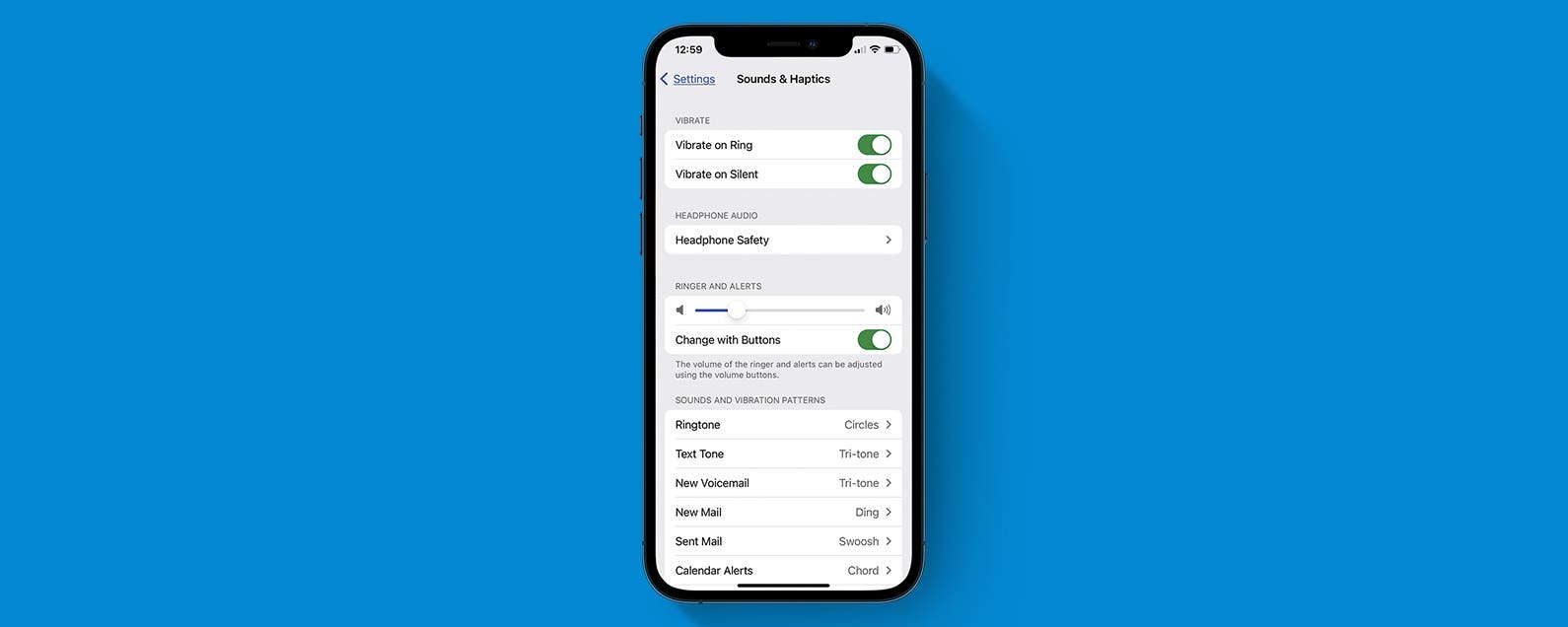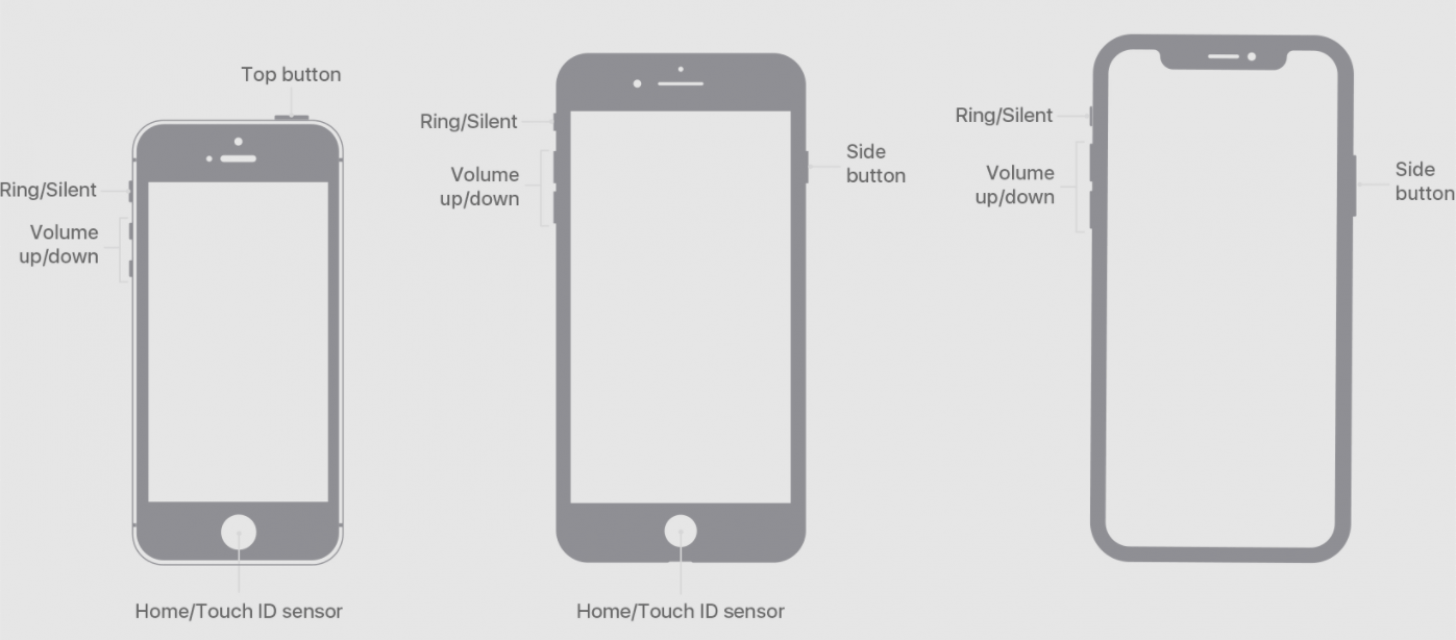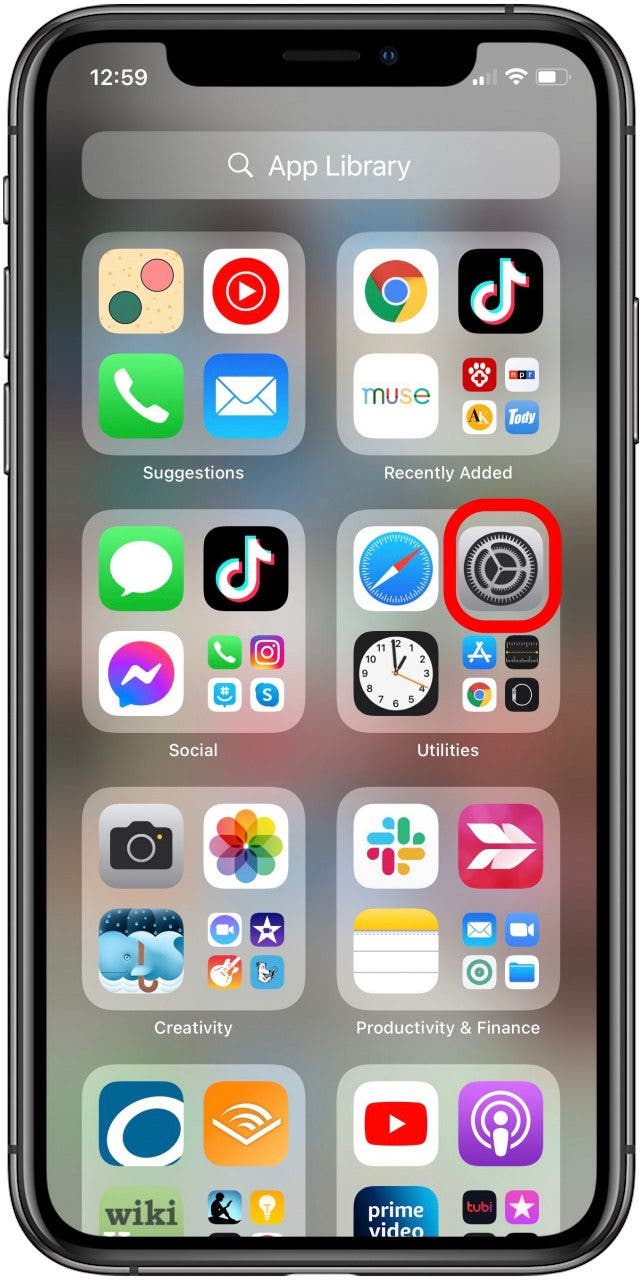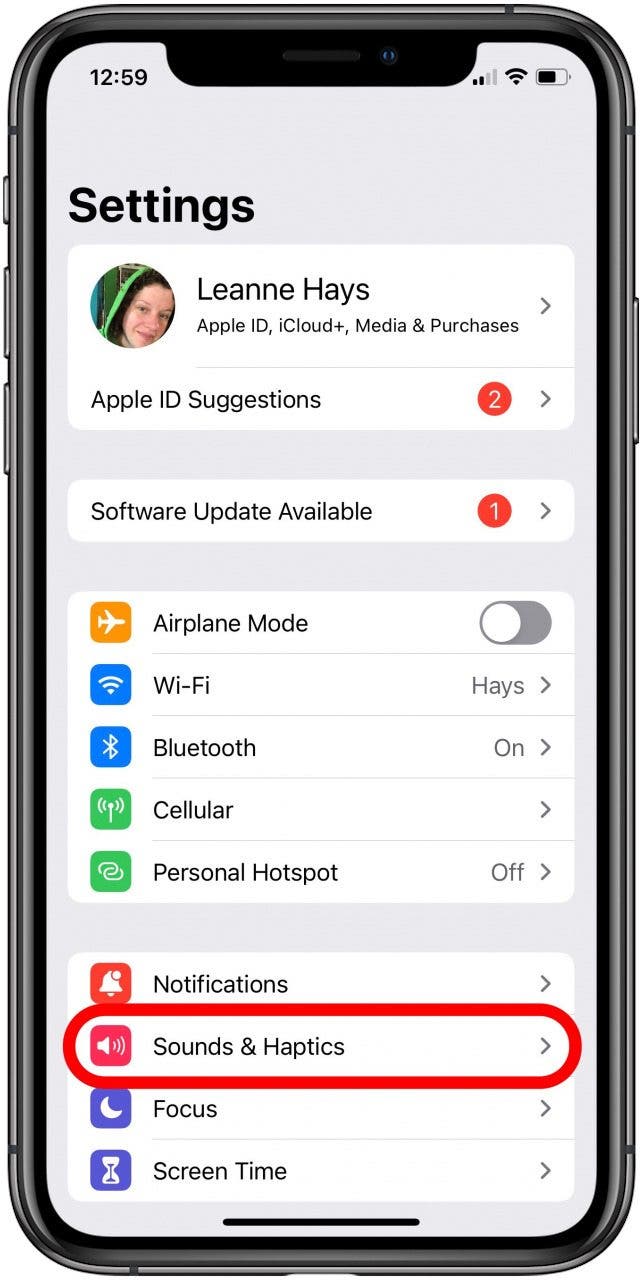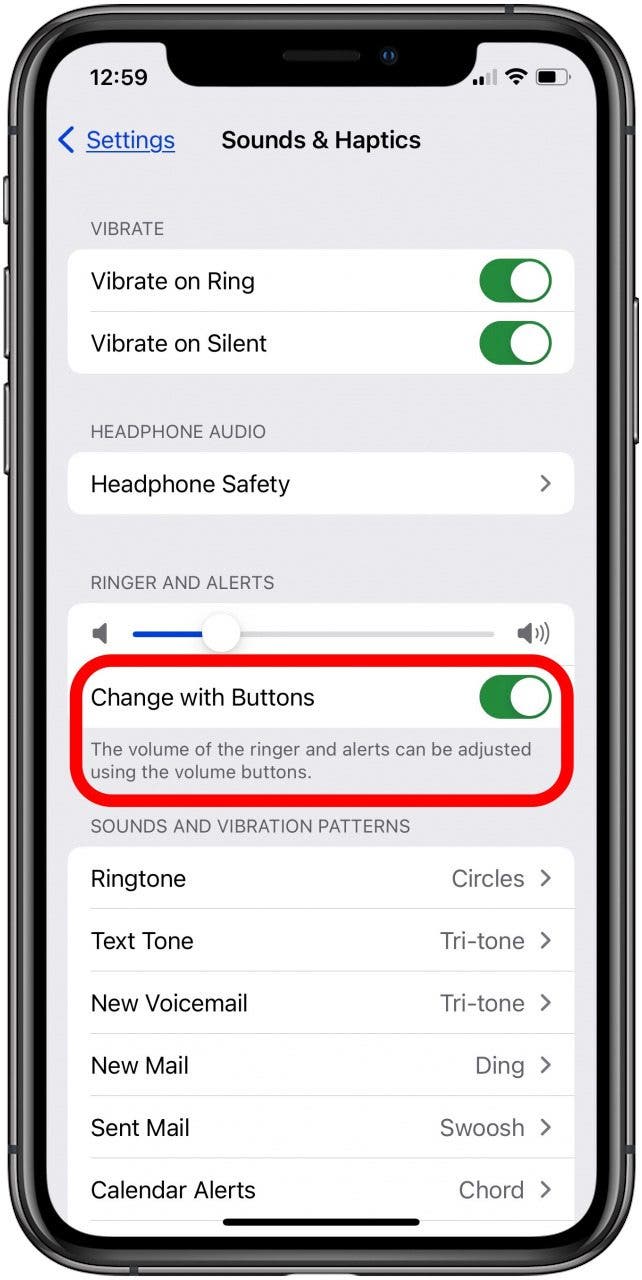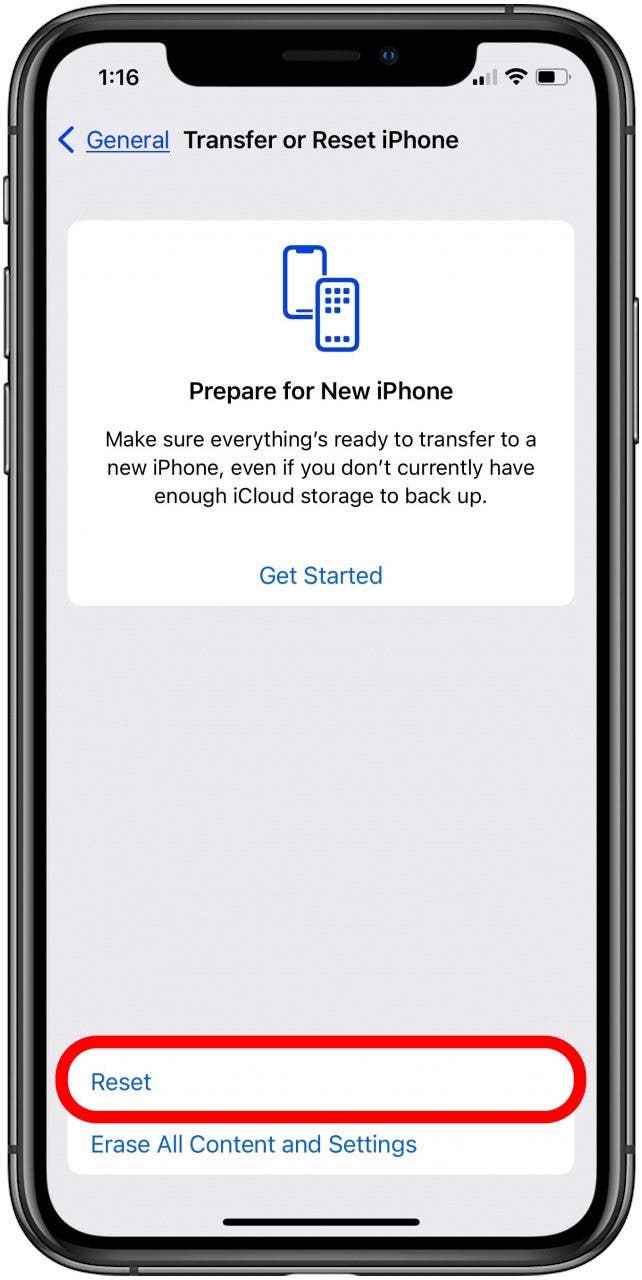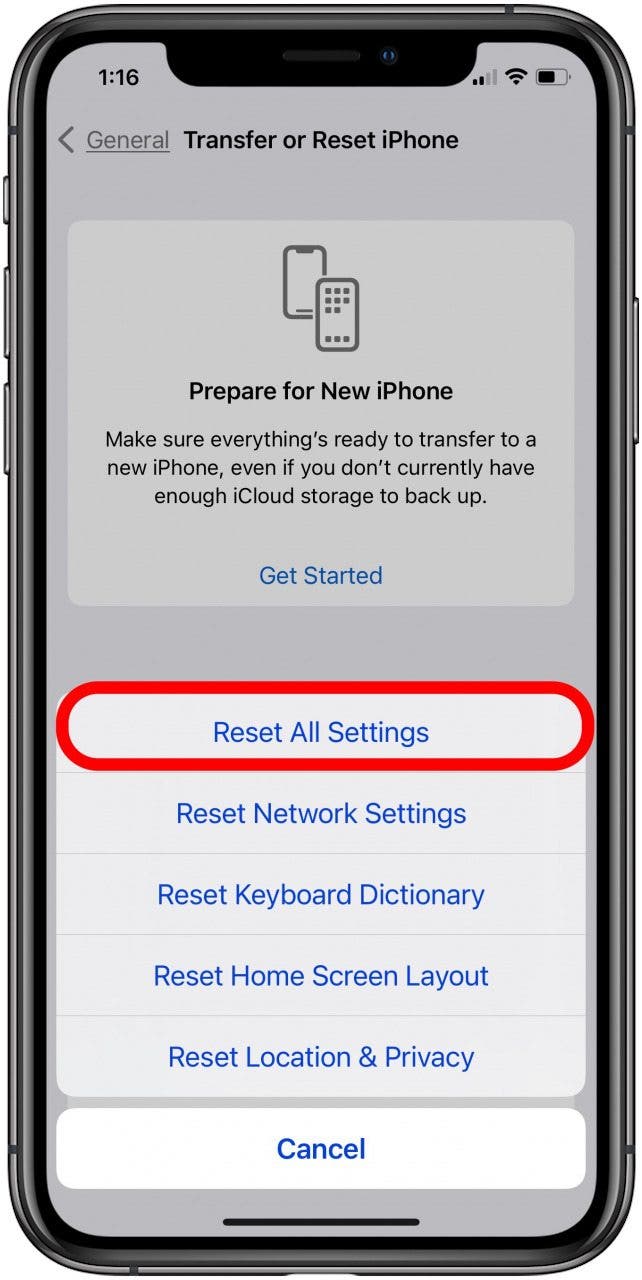If the volume buttons are not working on your iPhone or iPad, there are several ways to troubleshoot and fix this problem. We’ll go over eight ways to fix the iPhone volume buttons not working issue.
Related: How to Clean iPhone Speakers & Get Water Out of Speakers
If your iPad or iPhone volume control is not working because the buttons are stuck or just not responding, we’ll tell you how to fix it. This is a bit different than the troubleshooting steps you take if your iPhone audio isn’t working or your iPad sound is not working, but some of the steps do overlap. For more great iPhone troubleshooting and maintenance tutorials, check out our free Tip of the Day.
Jump To:
- Take Off iPhone Case
- Restart Your iPhone
- Update to the Latest iOS
- Clean iPhone Volume Buttons
- Check Volume Settings
- Reset Network Settings
- Reset All Settings
- Erase iPhone & Restore from Backup
- Volume Buttons Not Working Still?
- Contact Apple Support
Take Off Your iPhone Case
This sounds really simple, but if you have a case on your iPhone, remove it and see if the volume buttons start working. Sometimes phone cases, especially rugged cases that cover the volume buttons, make it difficult to press your iPhone’s volume buttons. If the buttons work after you remove the case, purchase a different case that won’t obstruct your phone’s volume buttons.
Restart Your iPhone
This step fixes a lot of iPhone glitches and is the first thing to try if your iPhone volume buttons are not working. Here’s how to reboot your iPhone. Alternately, you can force restart your iPhone.
Update to the Latest iOS
If you still can’t hear anything on your iPhone, try updating to the latest OS. An Apple software update is meant to fix bugs, among other things, so the iOS update might get you back on track.
Clean iPhone Volume Buttons
If your iPhone or iPad volume buttons are stuck, you’ll need to know how to clean phone buttons. So, how do you clean iPhone Volume buttons and get dust out? If you have dust or other debris around your iPhone volume buttons, you’ve probably heard a lot of conflicting advice. Some people recommend using a paper clip, toothpick, or compressed air to clean them. The problem is that your iPhone’s Volume buttons are delicate, and using any of these techniques can damage them. Here’s how Apple recommends we clean iPhone Volume buttons.
- Remove your iPhone’s case and screen protector.
- Check the Volume buttons on the upper-left side of your iPhone to see if there’s grime or debris in the area around the buttons.
![iphone volume buttons]()
- Clean the Volume buttons with a soft, dry, clean brush, such as a soft-bristled toothbrush, paint, or makeup brush.
- If there’s debris that won’t budge, use cleaning putty or a loop of painter’s tape, sticky side out, to pull grime out of the area around the Volume buttons.
- If there’s lint or other debris around the Volume buttons, use an air blower, NOT compressed air, to dislodge the stubborn stuff.
- If all else fails, visit your nearest Apple Store and have your phone looked over and professionally repaired or cleaned.
Check Sound Settings (Volume Settings)
Check your iPhone’s volume settings (sound settings) to make sure that volume buttons aren’t disabled. To do this:
- Open the Settings app.
![iphone settings app]()
- Tap Sounds & Haptics.
![iphone sound settings]()
- Make sure Change with Buttons is toggled on.
![toggle on change with buttons]()
Reset Network Settings
If none of the above steps work, try resetting network settings on your iPhone. This has been known to correct iPhone sound issues, and it won’t erase your phone like a factory reset. Resetting network settings will make your iPhone forget all Wi-Fi networks and Bluetooth devices, which you’ll need to rejoin and re-pair.
Return to Top
Reset All Settings
This is a more drastic step, but you can reset all settings on an iPhone to factory default settings. This will return all the iPhone settings you’ve customized back to their original state, but won’t delete any of your data. To reset all settings on an iPhone:
- Open the Settings app.
![iphone settings app]()
- Tap General.
![general iphone settings]()
- Tap Transfer or Reset iPhone.
![transfer or reset iphone]()
- Tap Reset.
![reset all settings iphone]()
- Tap Reset All Settings.
![iphone reset all settings]()
Erase iPhone & Restore from Backup
Your last resort is to erase your iPhone and restore it from a backup. When you choose the iCloud backup to restore from, be sure to choose one that you made before your iPhone volume buttons stopped working. Here’s how to erase an iPhone and restore that iPhone from an iCloud backup.
Return to Top
Volume Buttons Not Working Still?
If your iPhone volume buttons are not working still, there are a few workarounds you can use until you can get them repaired. You can use your iPhone Control Center to turn up the volume and turn it down. If you have Hey, Siri set up on your iPhone, you can say “Hey, Siri, turn up the volume” or “Hey Siri, turn down the volume” to adjust your iPhone volume without the volume buttons. Finally, you can set up Apple’s iPhone Back Tap accessibility feature so that two taps turn up your iPhone volume and three taps turn down the volume, or the reverse!
Contact Apple Support
If your iPad or iPhone volume buttons are still not working, there might be something wrong with your device. Learn how to contact Apple support to schedule iPhone repairs.
Bonus Tip: Once you’ve gotten your iPhone volume buttons working again, if your iPad or iPhone is still not loud enough, you can learn how to boost the volume on your iPhone.
Master your iPhone in one minute a day: Sign up here to get our FREE Tip of the Day delivered right to your inbox.