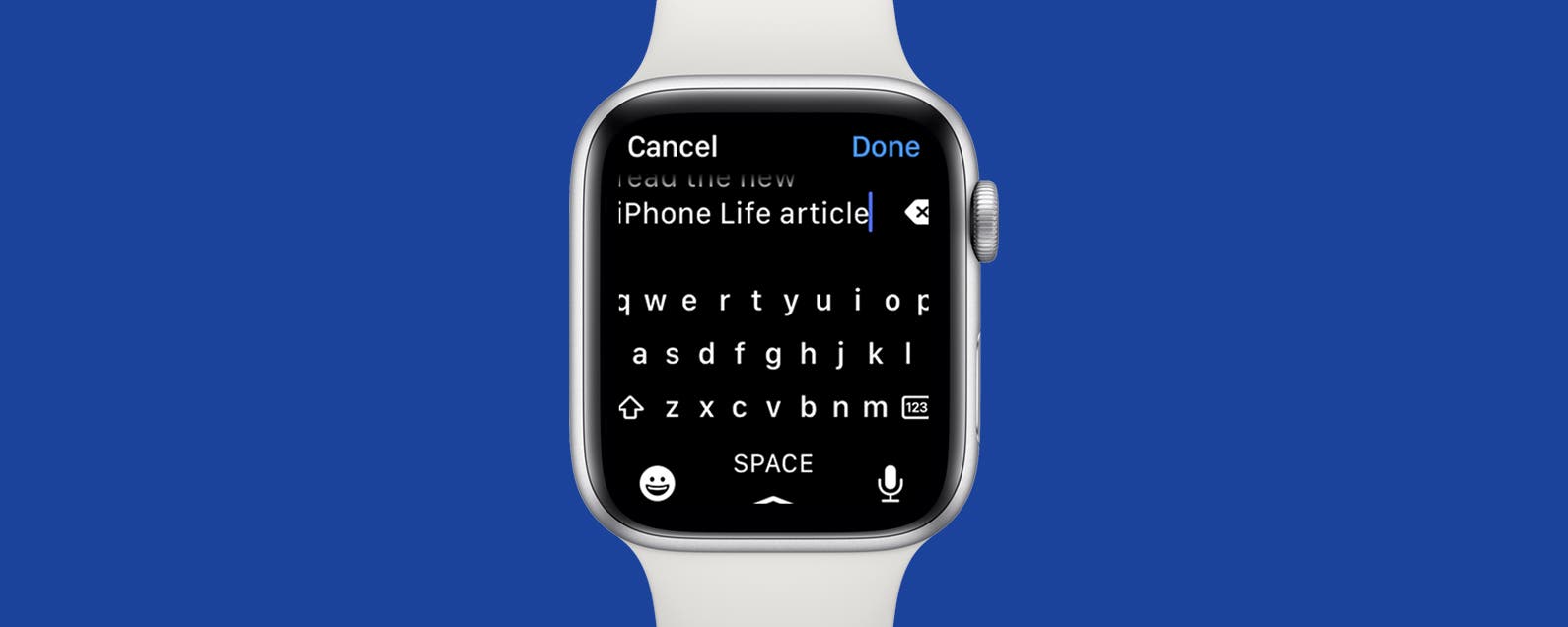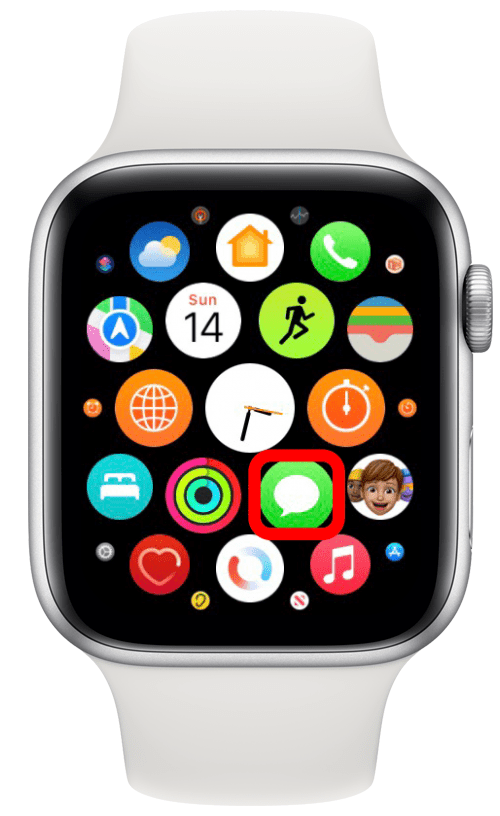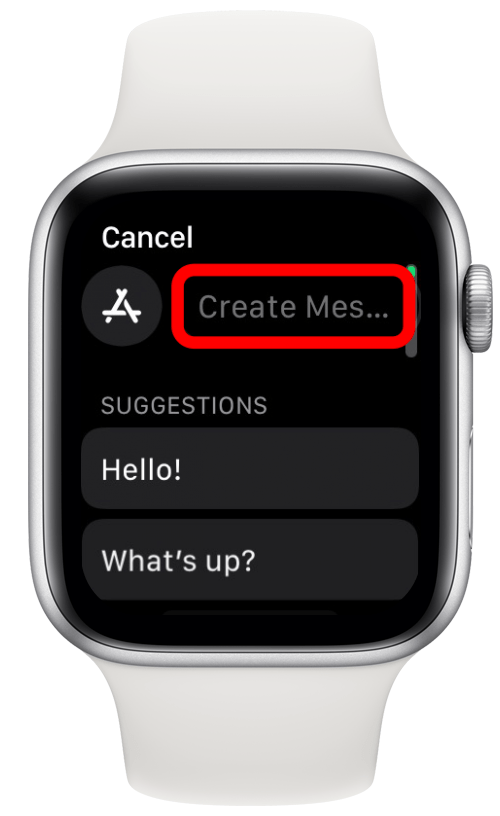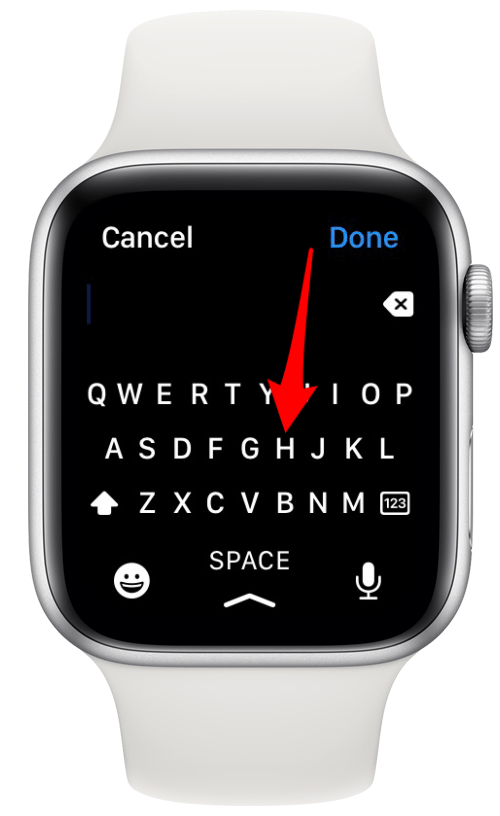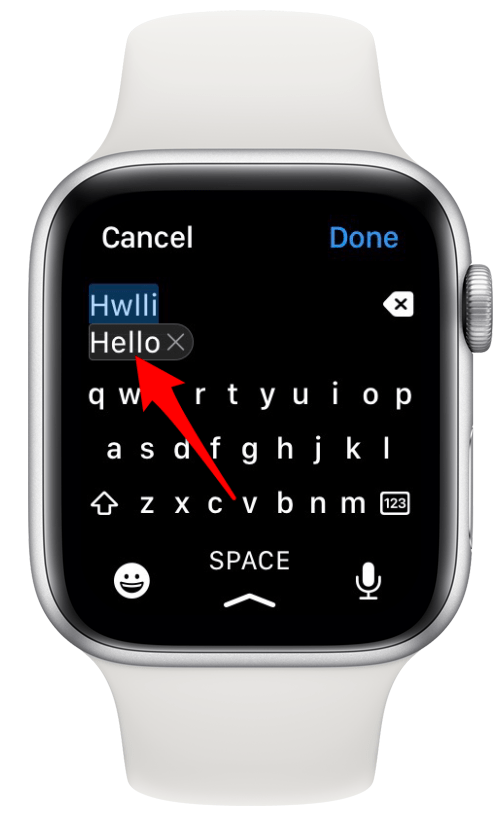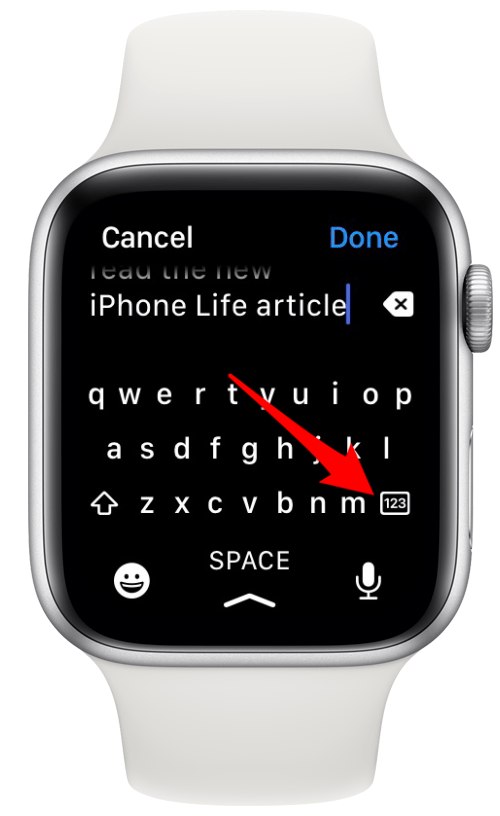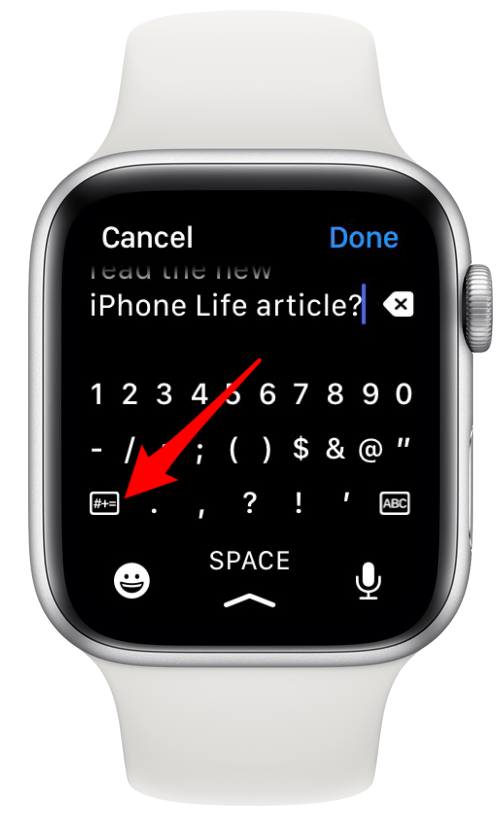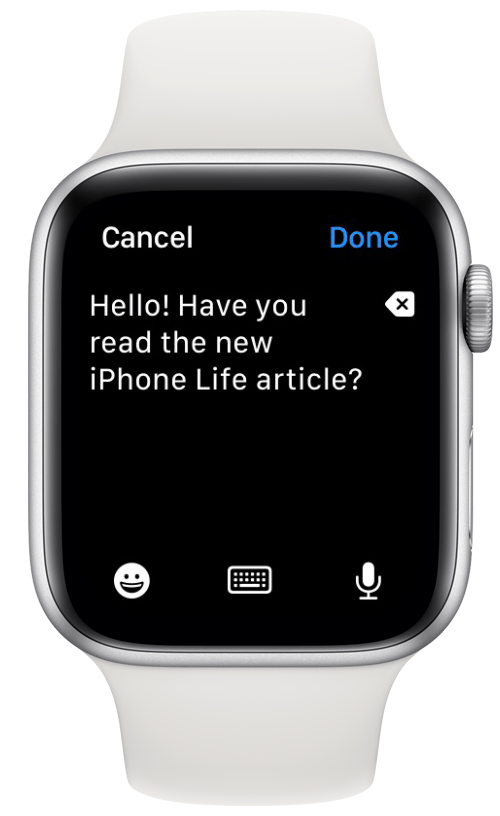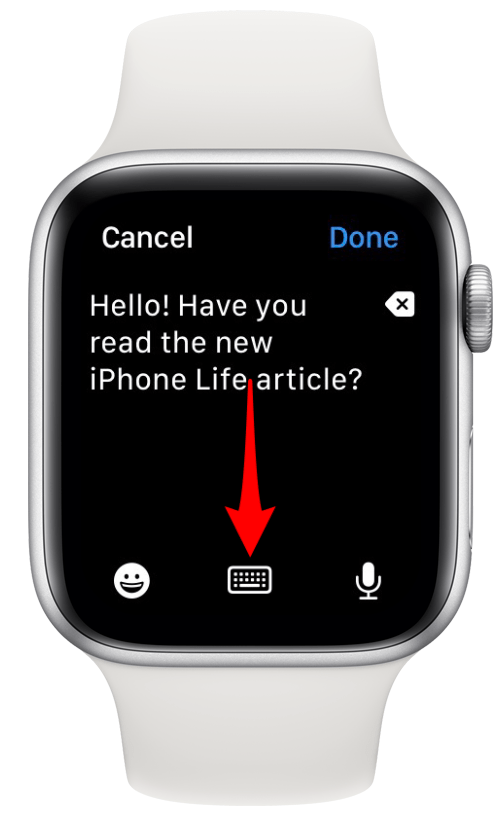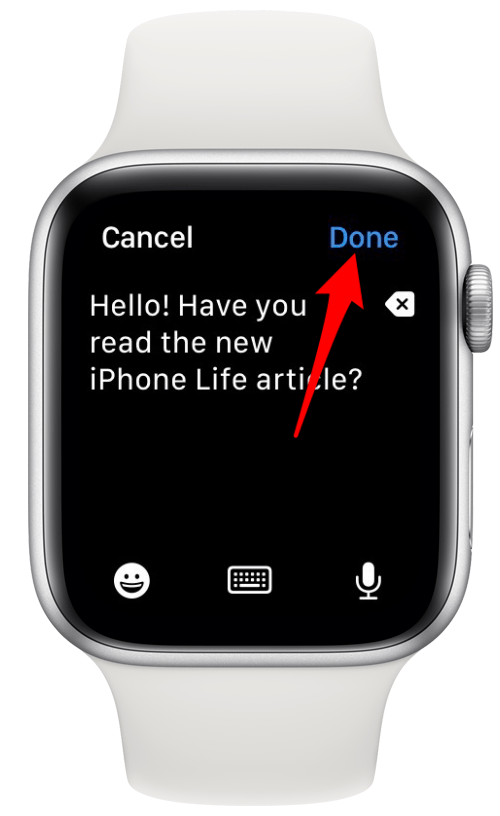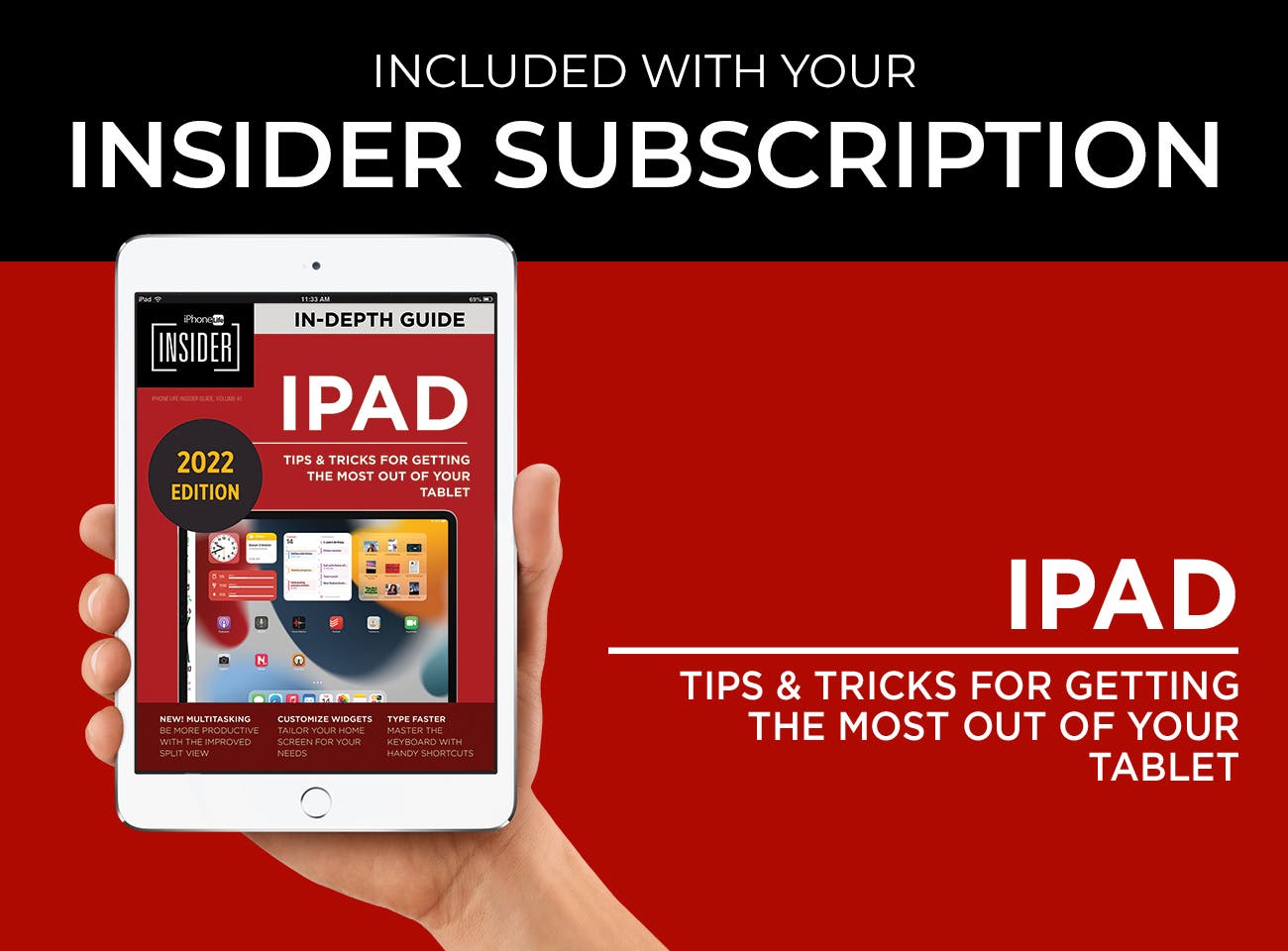The days of using a third-party keyboard app for Apple Watch texting are over because Apple Watch 7 brings a full keyboard directly to your wrist.
By Olena Kagui
Updated 02/22/2022

The Apple Watch can do a lot entirely independently of the iPhone, but typing on the watch has always been one of the biggest obstacles. While Apple Watch keyboard apps are an option, the new Apple Watch Series 7 keyboard is a game changer!
What’s in This Article:
- Apple Watch Texting Keyboard Requirements
- How to Get a Keyboard on Apple Watch Series 7
- How to Text on Apple Watch 7 Using the Full Keyboard
Apple Watch Texting Keyboard Requirements:
- Apple Watch Series 7
- watchOS 8 or later software
All you need for the keyboard to work is the Apple Watch Series 7 running watchOS 8 or later software! Older models of the Apple Watch will need to use a third-party app. Sign up for our free Tip of the Day newsletter to learn how to get a free keyboard for Apple Watch and other great tips.
How to Get a Keyboard on Apple Watch Series 7
You will automatically get the keyboard if you are running the latest software on an Apple Watch 7 or later model. If you aren’t seeing it, double-check that your Apple Watch is up to date. If you’re not sure which model you have, read this to determine which Apple Watch Series you have. Once you’ve made sure you have the correct model and software, try restarting your watch if you still can’t see the keyboard. Finally, if none of this works, you’ll have to contact Apple support directly.
How to Text on Apple Watch 7 Using the Full Keyboard
The new Apple Watch texting keyboard makes it so much easier to type on your watch. To use your keyboard:
- Open Messages on your Apple Watch.
![Open Messages on your Apple Watch.]()
- Tap on an existing texting thread or write a new message.
![Tap on an existing texting thread or write a new message.]()
- Tap Create Message. If you are responding to a text, you’ll have to tap on iMessage.
![Tap Create Message - apple watch keyboard on iphone]()
- Tap the letters individually to write words.
![Tap the letters individually to write words - can you text on apple watch]()
- If you have a typo, the correct spelling will be suggested underneath the word. Tap it to fix the spelling.
![Tap it to fix the spelling - free keyboard for apple watch]()
- You can also use the swipe feature to glide your finger over the letters without tapping each individually to write. It works the same on Apple Watch as it does on the iPad and iPhone.
- You can still use dictation and emoticons along with the full keyboard.
![You can still use dictation and emoticons along with the full keyboard.]()
- If you make any mistakes, you can fix them using the backspace key on the keyboard.
![If you make any mistakes, you can fix them using the backspace key on the keyboard.]()
- To switch from letters to numbers, tap the 123 button.
![To switch from letters to numbers, tap the 123 button - how to add keyboard to apple watch]()
- To type symbols that aren’t available within the number keyboard, tap #+=.
![To type symbols that aren’t available within the number keyboard, tap #+=.]()
- To see the full message you’ve written better, tap the text, and the keyboard will disappear.
![To see the full message you've written better, tap the text, and the keyboard will disappear.]()
- Tap the keyboard to return to typing.
![Tap the keyboard to return to typing.]()
- Tap Done when you are finished and send the message like you normally would.
![Tap Done when you are finished and send the message like you normally would.]()
Pro Tip: If you use a bumper to protect your Apple Watch, you may struggle to tap the letters and buttons along the edges of the display. If you remove it, you should be able to type smoothly without issue.
Now you know how to type on Apple Watch using the full keyboard! I was skeptical that it would be functional, but it does work quite well, although I still prefer to text on my iPhone when possible. I still like to dictate to text when the message is long, but I have found the keyboard incredibly useful when fixing dictation errors.
Master your iPhone in one minute a day: Sign up here to get our FREE Tip of the Day delivered right to your inbox.
Article Spotlight
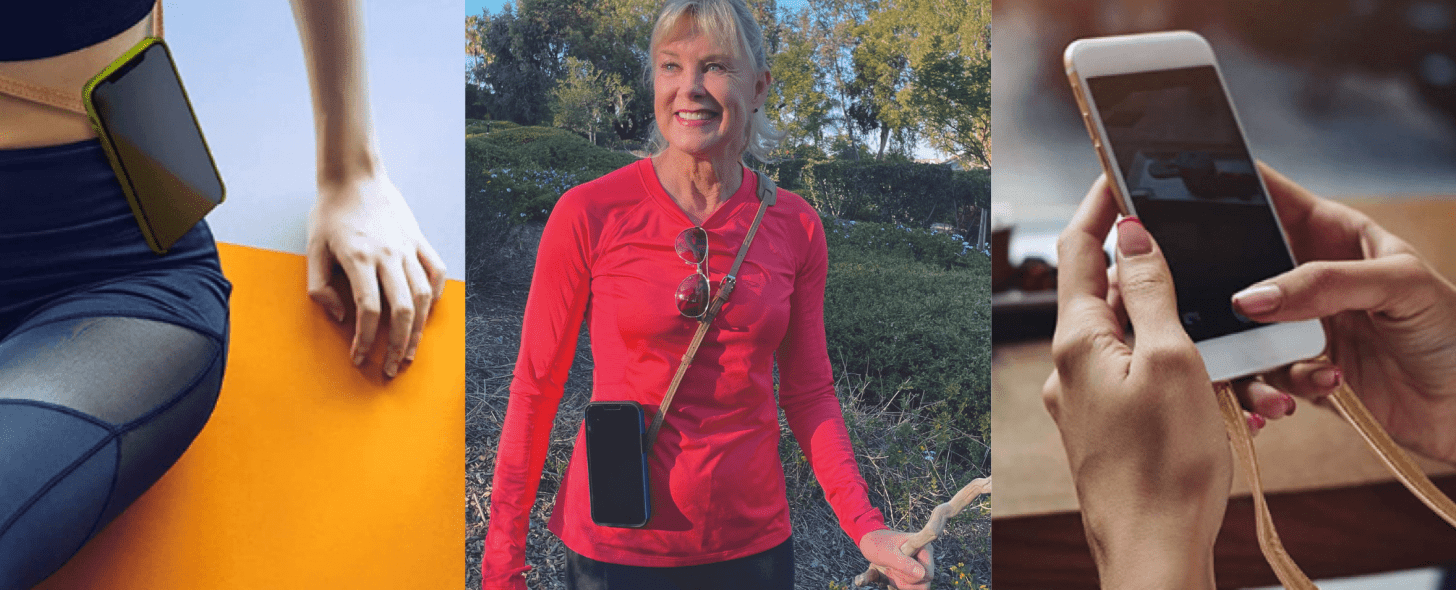
What if you could avoid that moment of panic when you can’t find your phone without having to fumble through your purse and pockets? You can do just that with the CASEBUDi Crossbody Phone Lanyard. Enjoy the security of knowing your phone is on you and is easy to access wherever you go. This hands-free solution frees up space and offers peace of mind, available for a special price during the Cyber week sale.
Featured Products
The Photos App Guide is a valuable tool for both beginners and experienced users. The guide will help you navigate the app, create and organize albums, share and edit photos and videos, back up your memories with iCloud, many hidden tricks, and all-new iOS 15 features. If you love taking photos, you won’t want to miss our In-Depth Photos App Guide, available exclusively to iPhone Life Insiders. You will activate a limited-time 30% discount for new subscribers when you subscribe today. In addition, we are proud to offer an additional 10% off for seniors, veterans, and first responders.
Hearing well can transform the way we experience the world, and with Eargo 6, no compromises are necessary. These virtually invisible hearing aids are comfortable, water-resistant, easy to charge, and automatically optimize your experience for changing sound environments! The new Sound Adjust feature with Eargo 6 identifies background noise and automatically reduces it, which helps the wearer hear speech more clearly without extraneous noise. It also adapts to loud environments and lower-volume situations. Start listening to your full potential with Eargo 6 today!