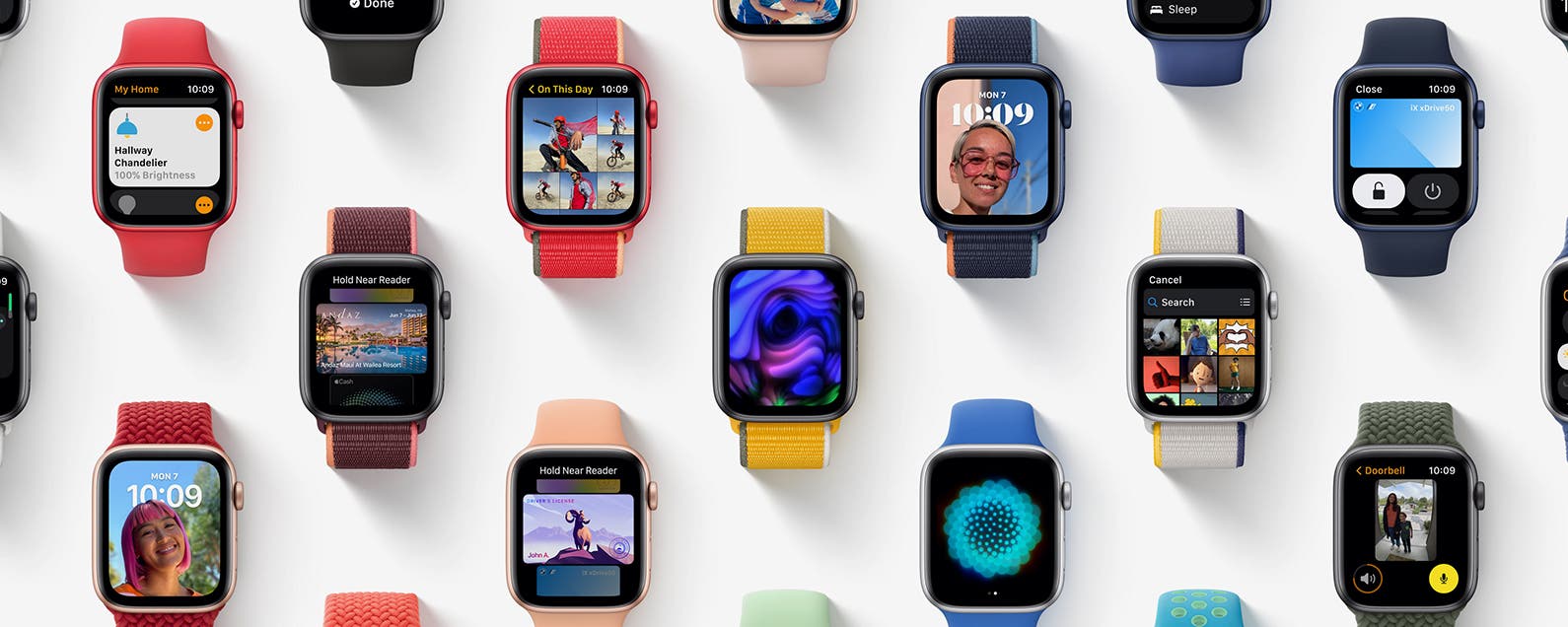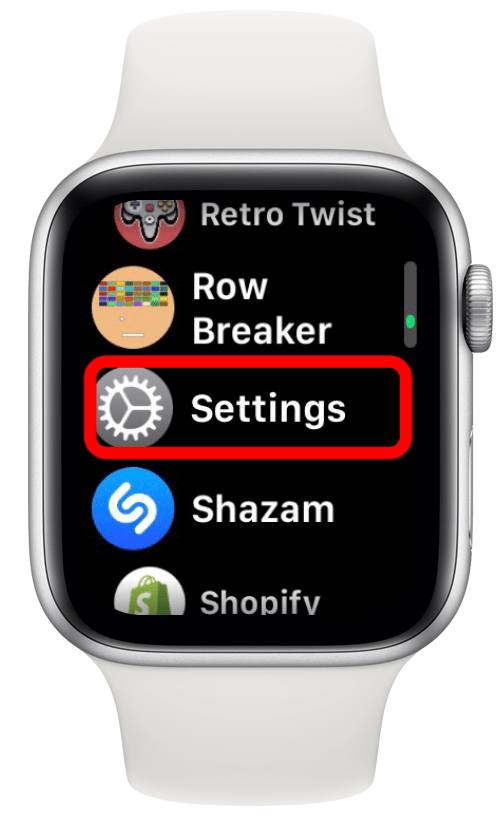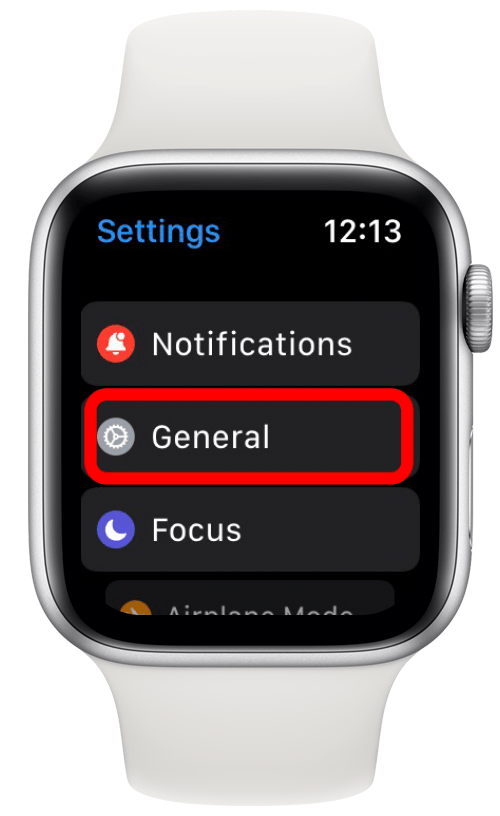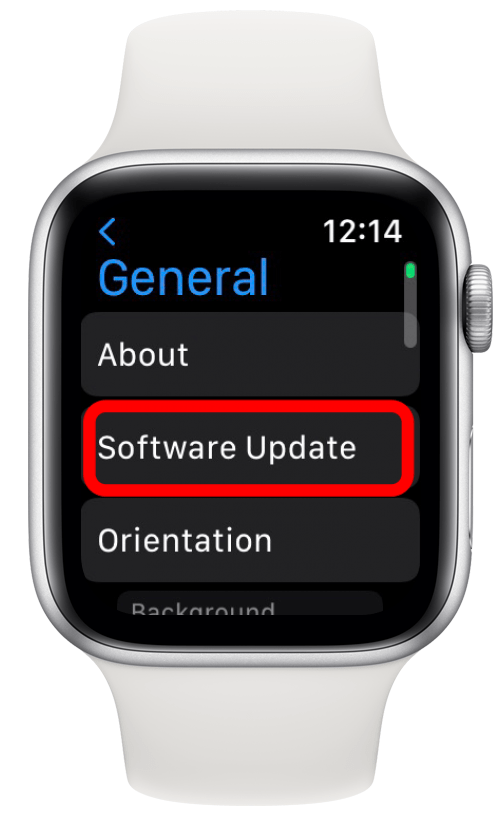Learn how to install the Apple Watch software update to get new features on your watch! I’ll walk you through the watchOS 8 update process.
By Leanne Hays
Updated 10/29/2021

WatchOS 8 is almost here! The latest Apple Watch update brings exciting new features to your watch and helps improve existing software and fix known bugs. If you’ve been wondering how to update your Apple Watch, we’ll cover which Apple Watches are compatible with watchOS 8 and how to get the watchOS 8 download so you can take advantage of the new Apple Watch update!
What’s In This Article
- What You Need for the WatchOS 8 Update
- Before You Update Apple Watch
- watchOS 8 Compatibility
- How to Update Your Apple Watch to watchOS 8 Using Your iPhone
- How to Update Your Apple Watch without an iPhone
What You Need for the WatchOS 8 Update
Before you begin the steps below, make sure you have:
- iPhone 6s or later
- iPhone is running iOS 15 or later (learn how to update your iPhone)
- iPhone is connected to Wi-Fi
- Apple Watch is charging and has over 50 percent battery
- Apple Watch is close to your iPhone
Before You Update Apple Watch
A lot of people in our Facebook group ask, “why is my Apple Watch update so slow?” Please keep in mind that It’s normal for an Apple Watch software update to take up to an hour, so make sure to update when you don’t need to use your watch; overnight is ideal. Also, there may be background tasks running even after the update is complete, and this may negatively impact your battery life for a few days after the watchOS update.
watchOS 8 Compatibility
The Apple Watch update will be available for the following Apple Watch models. However, keep in mind that not all functions will be available on every device:
- Apple Watch Series 3
- Apple Watch Series 4
- Apple Watch Series 5
- Apple Watch SE
- Apple Watch Series 6
- Apple Watch Series 7
How to Update Your Apple Watch to watchOS 8 Using Your iPhone
If you don’t see the update as available right away once Apple has announced its release, give it a day or two. By then, the software update should be rolled out to all users. Don’t forget to back up your Apple Watch by backing up the iPhone it’s paired with before you update to Apple’s latest operating system:
- Be sure the iPhone paired to your Apple Watch is updated to iOS 15.
- Your Apple Watch should be charged to at least 50 percent and kept on its charger.
- Connect your iPhone to Wi-Fi.
- Keep your Apple Watch next to your iPhone.
- Open the Watch app on your iPhone.
![Open the Watch app on your iPhone - ios watch update]()
- Under My Watch tab, tap General.
![Next, tap Software Update.]()
- Next, tap Software Update.
![Next, tap Software Update.]()
- Download the update; enter your iPhone passcode and Apple Watch passcode if asked.
- A progress wheel will appear on your Apple Watch; don’t quit the Watch app or restart your Apple Watch or iPhone until the update completes.
- Your Apple Watch will restart when the update is complete.
Pro Tip: If you experience your Apple Watch stuck on update while pairing or any other issues, check out this article on how to troubleshoot your Apple Watch not updating. If you have heard the myths about software updates being bad for your device, read this.
How to Update Your Apple Watch without an iPhone
If your Apple Watch is already updated to watchOS 6 or later, you don’t need your iPhone to install watchOS 8 or future updates. All you need to do is:
- Make sure your Apple Watch is connected to Wi-Fi.
- Open the Settings app on your Apple Watch.
![Open the Settings app on your Apple Watch.]()
- Tap General.
![Tap General.]()
- Next, tap Software Update.
![Next, tap Software Update.]()
- Tap Install if you see that watchOS 8 is available.
- Follow the on-screen instructions to install watchOS 8.
Welcome to watchOS 8! It can take a while for you to get used to all the new features. Luckily, we have and will keep publishing guides to help you navigate your updated device. Check out our free Tip of the Day for more great Apple Watch tutorials! Plus, learn about the new Apple Watch Series 7 here.
Master your iPhone in one minute a day: Sign up here to get our FREE Tip of the Day delivered right to your inbox.