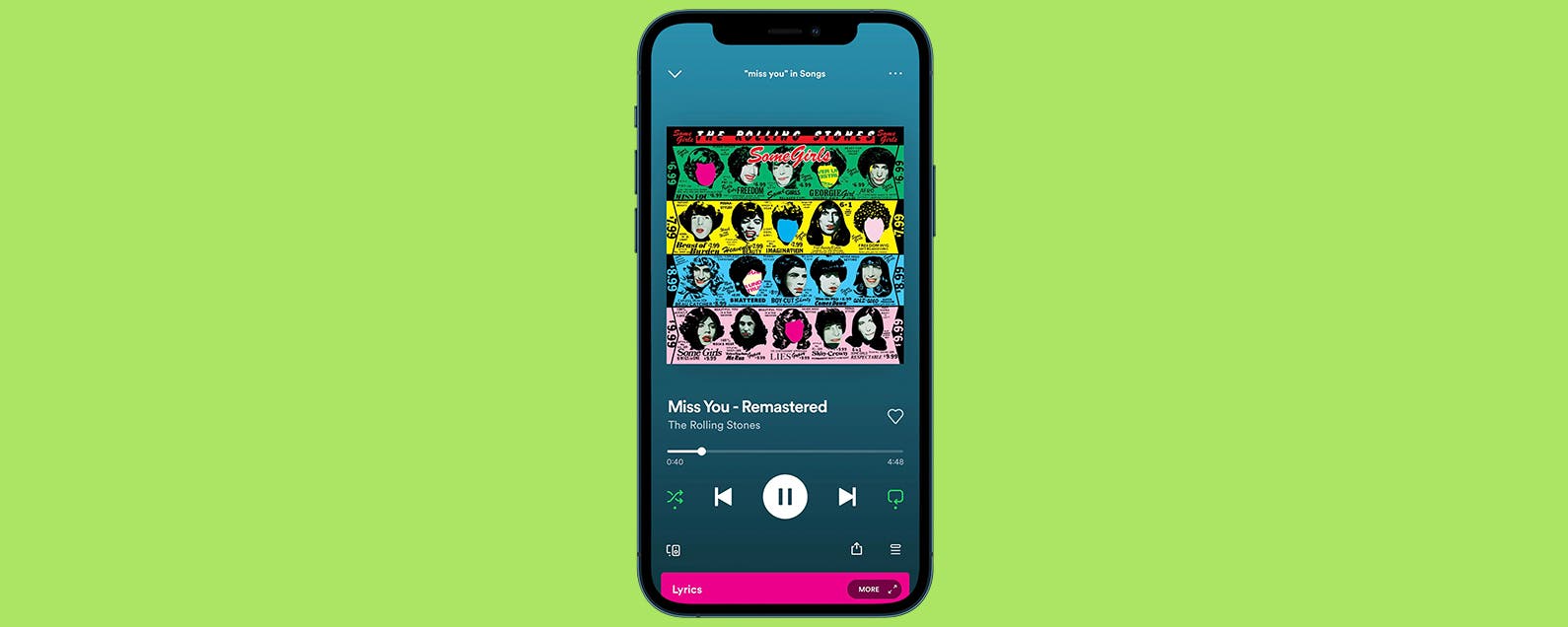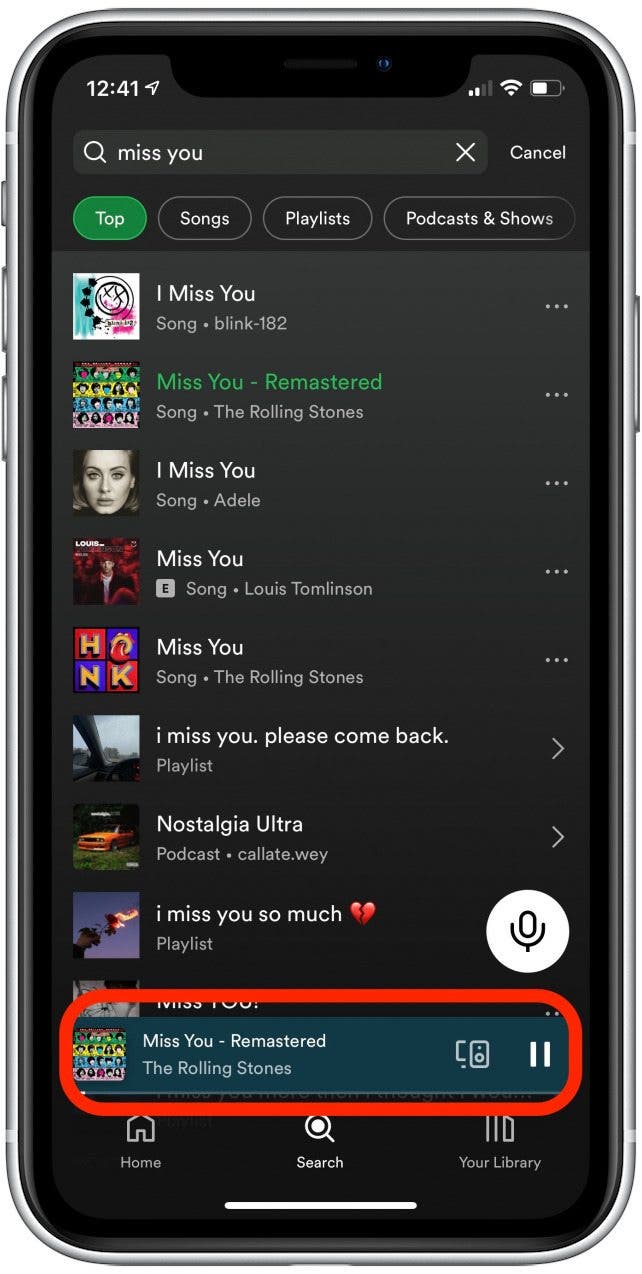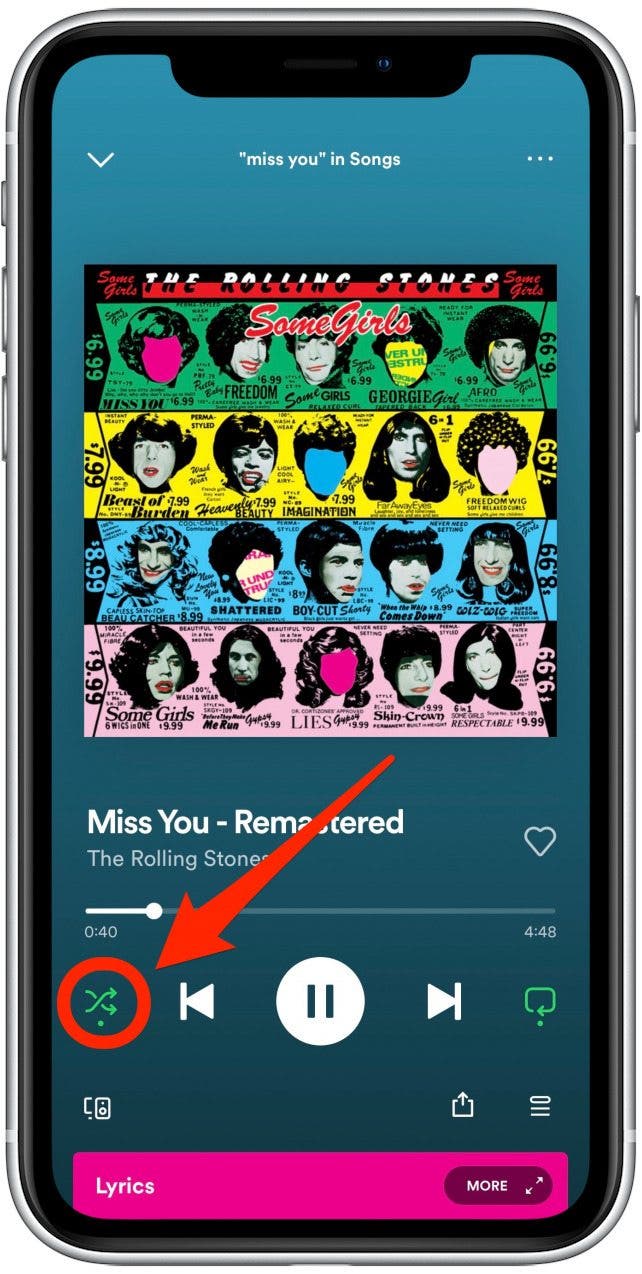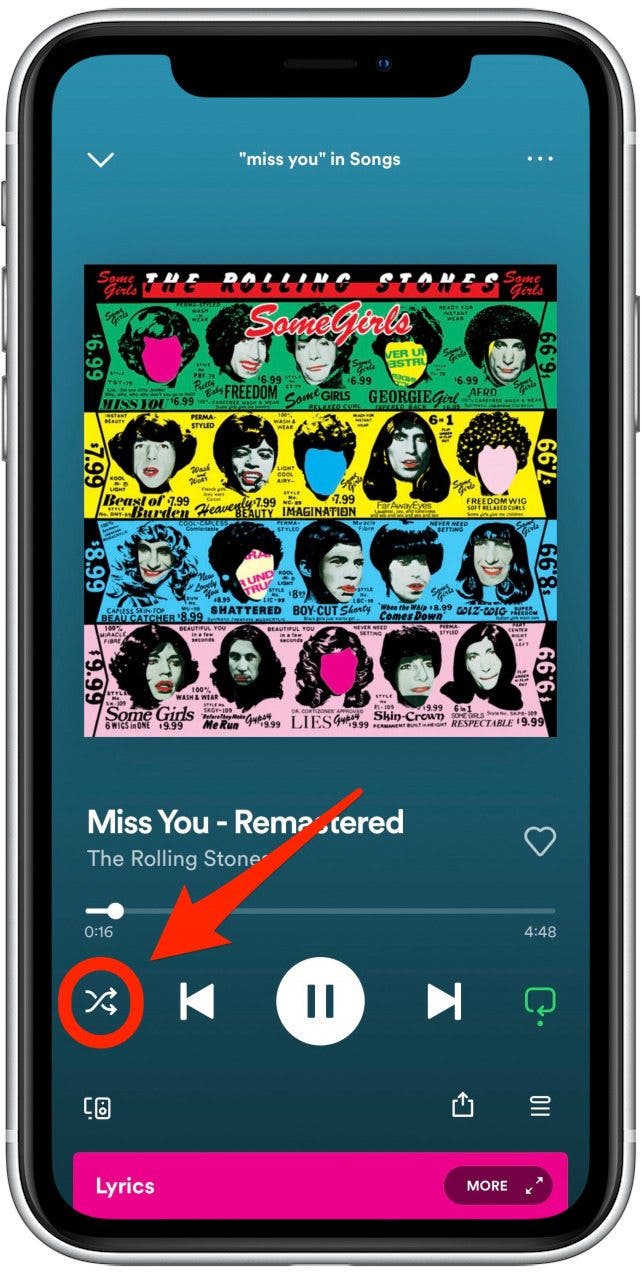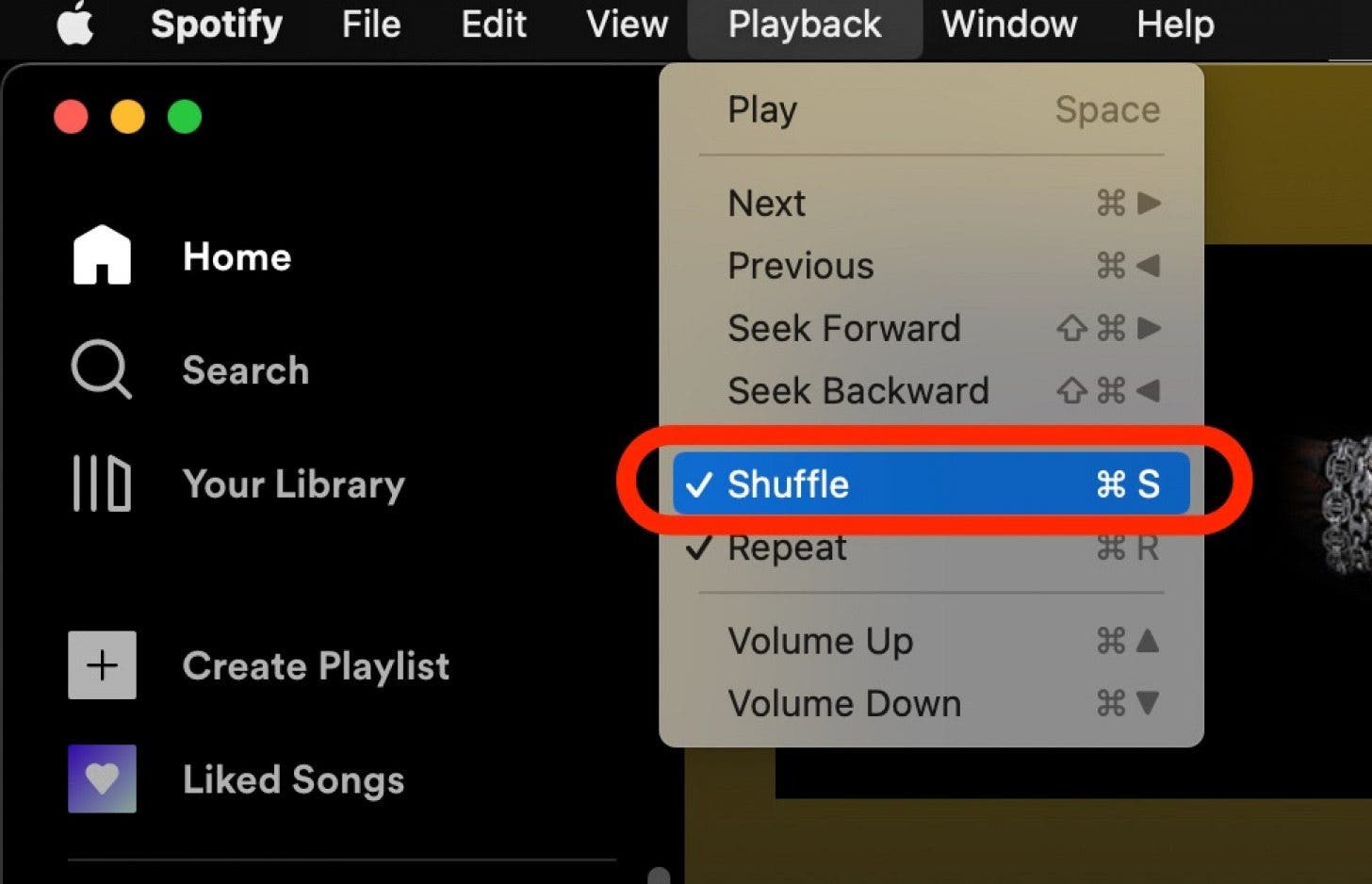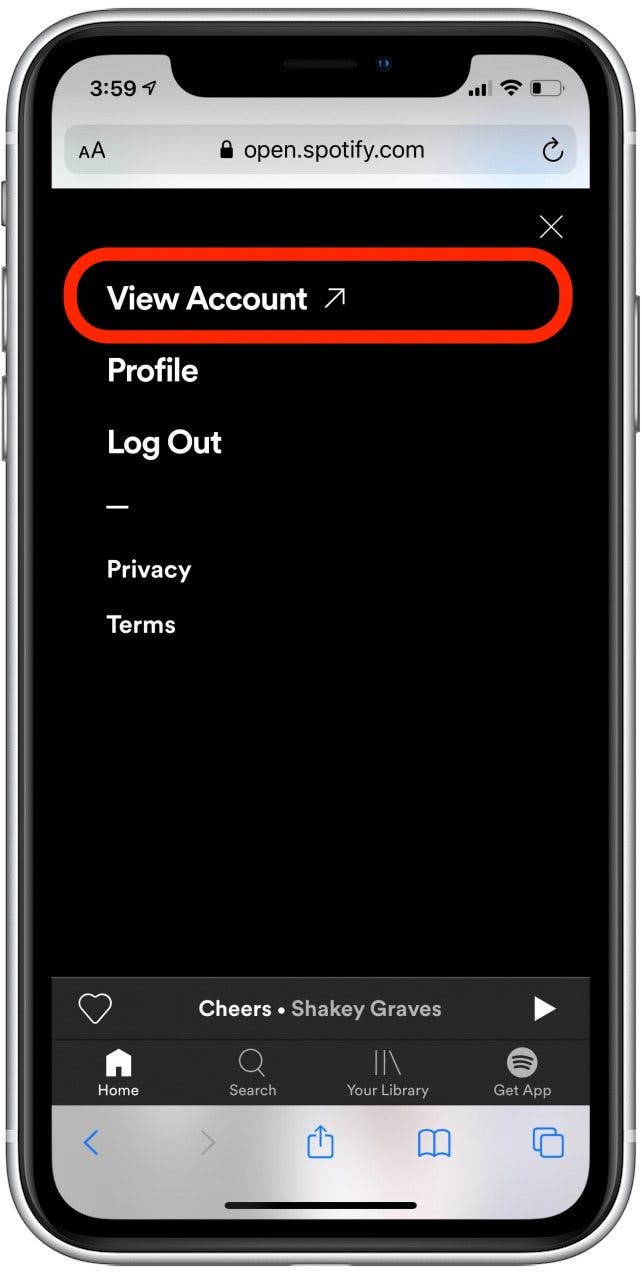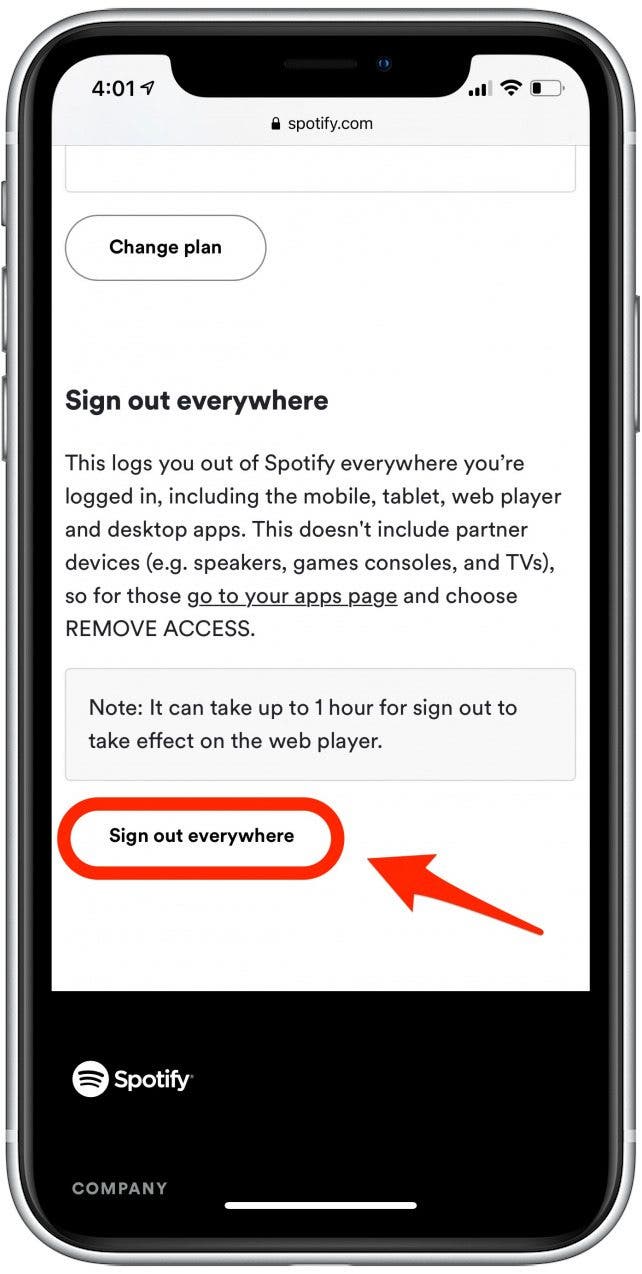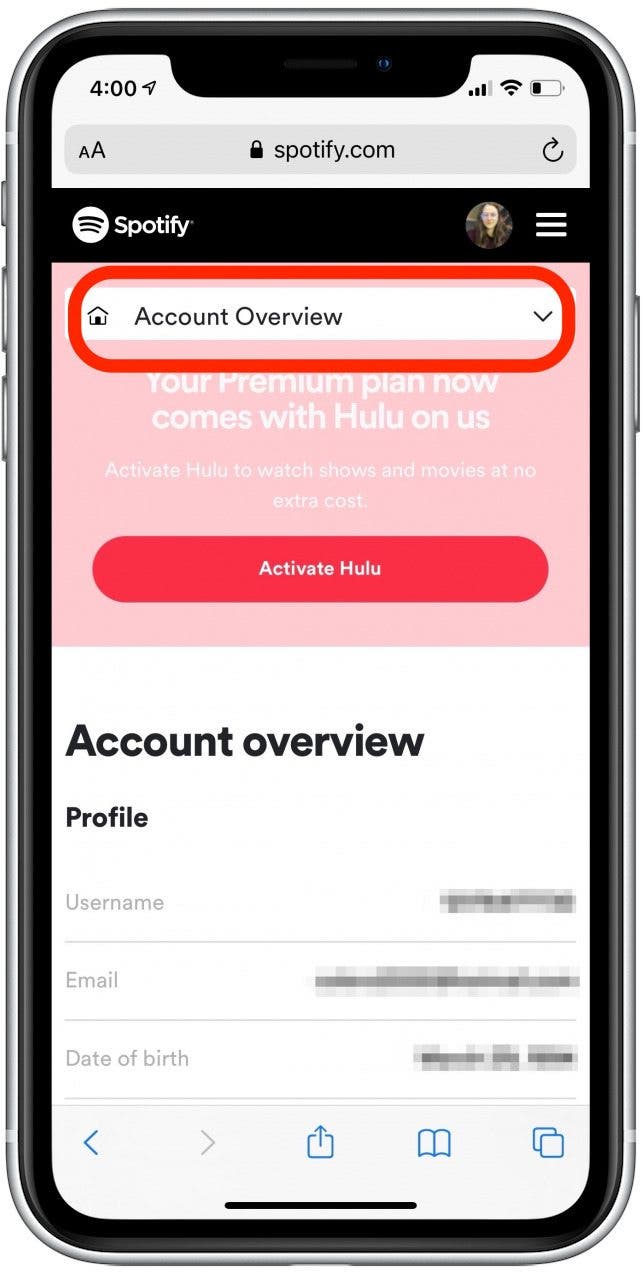The shuffle feature on the Spotify app allows you to play songs in a random order. However, this feature can only be turned off if you have a monthly subscription. Spotify shuffle play is great for adding some variety to your playlists. But sometimes, you may want to listen to your songs in order. Here’s a few tips to help you turn off shuffle on Spotify.
Turn Off Shuffle on Spotify
- Make sure you have a monthly subscription to Spotify’s Premium streaming service. You cannot remove shuffle on Spotify without subscribing to Spotify Premium.
![Spotify Premium subscription]()
- Open Spotify and choose a song.
![search for song on Spotify]()
- Tap the Now Playing bar at the bottom of your screen. The bar will pop up and become full screen, showing you what you are listening to.
![click Now Playing bar on Spotify]()
- In the bottom left corner, just above the Lyrics section, click the intersecting arrows.
![Spotify shuffle turned on]()
- This is the Shuffle Button. When the arrows are green, the feature is turned on. When the arrows are white, it is turned off.
![Spotify shuffle turned off]()
Additional Tips for Desktop Users
- If you’re using Spotify on your desktop, you can turn the shuffle feature off by selecting the Playback tab at the top of your screen.
![shuffle Spotify on desktop]()
- A drop-down menu will reveal the Shuffle option. Clicking it will turn the shuffle feature off and on.
Spotify Stuck on Shuffle?
If you are logged in on too many devices, you may need to log out of all devices in order to reset your settings.
To do this, go to Spotify.com and log in to your account.
- Click the Settings button in the top right corner.
![]()
- Select View Account.
![]()
- Scroll down to the bottom of the Account Overview page and click the button that says Sign Out Everywhere.
![]()
- Be sure to note that this will not sign you out of partner devices like speakers, games consoles, and TVs.
- To sign out of a partner device, click the Account Overview drop-down menu at the top of the page.
![]()
- Select Apps from the drop-down menu.
![]()
- You will see a list of all the apps that you have given Spotify access to. From there, you can remove any remaining devices.
![]()
And that’s how you turn off shuffle! Spotify has some great features that allow you to customize your settings and personalize your listening experience. You can also view and share Spotify lyrics to your social media accounts. Or is it time to cancel your subscription? We know times are tough, and we make that process easier with this helpful, step-by-step guide on how to cancel your Spotify subscription. For more great tips on listening to music on your iPhone, subscribe to our Tip of the Day.
Master your iPhone in one minute a day: Sign up here to get our FREE Tip of the Day delivered right to your inbox.