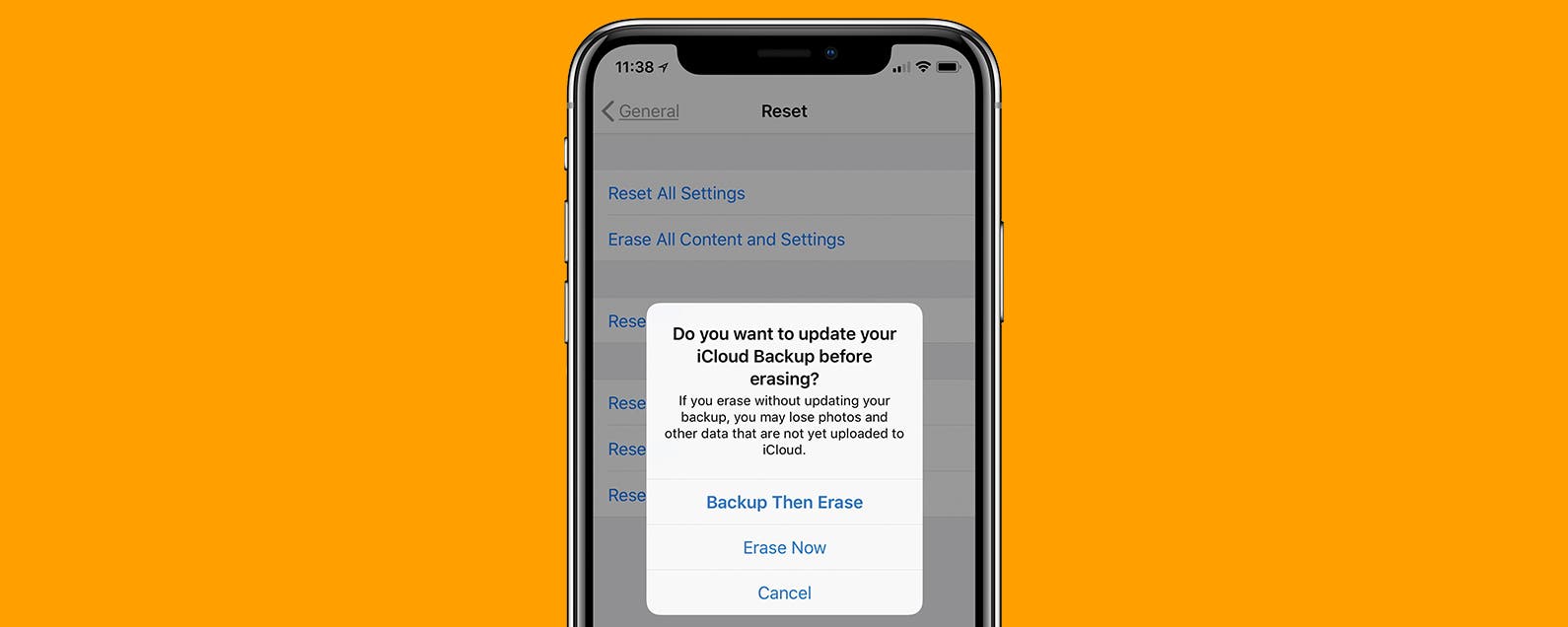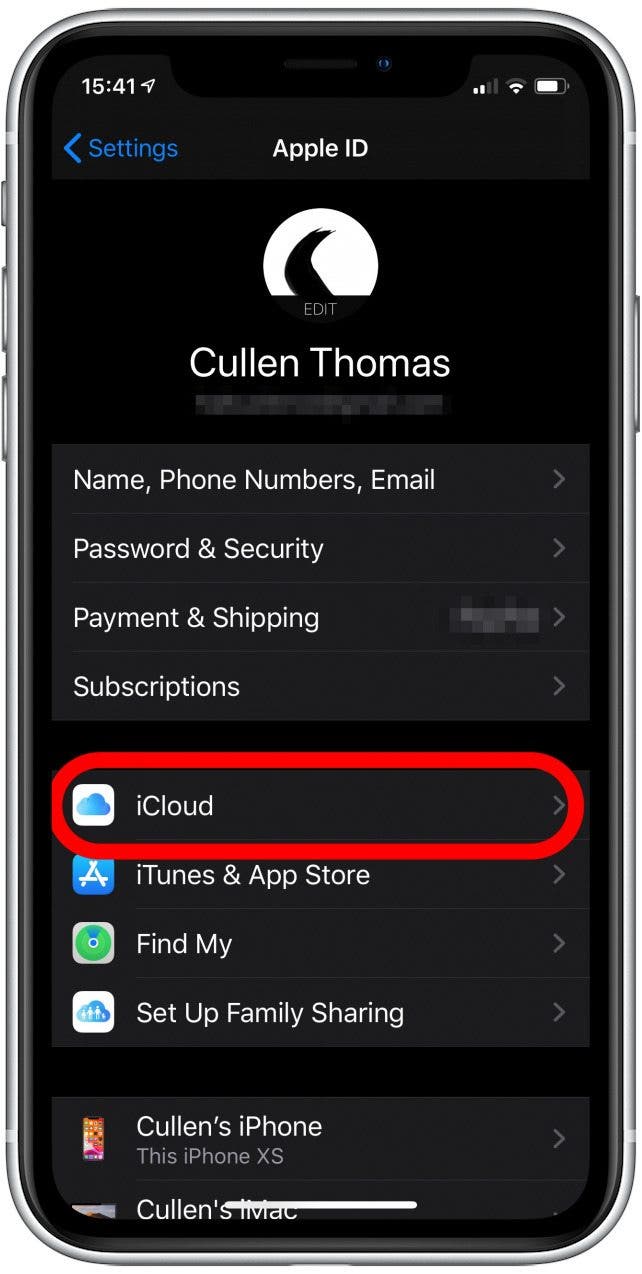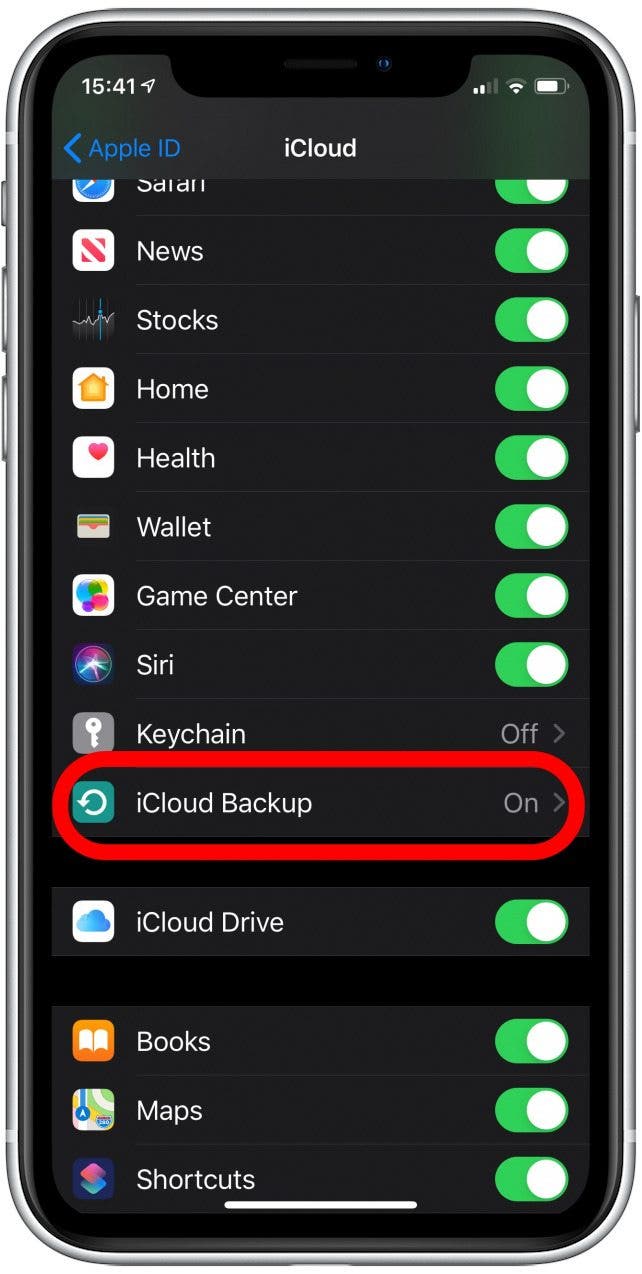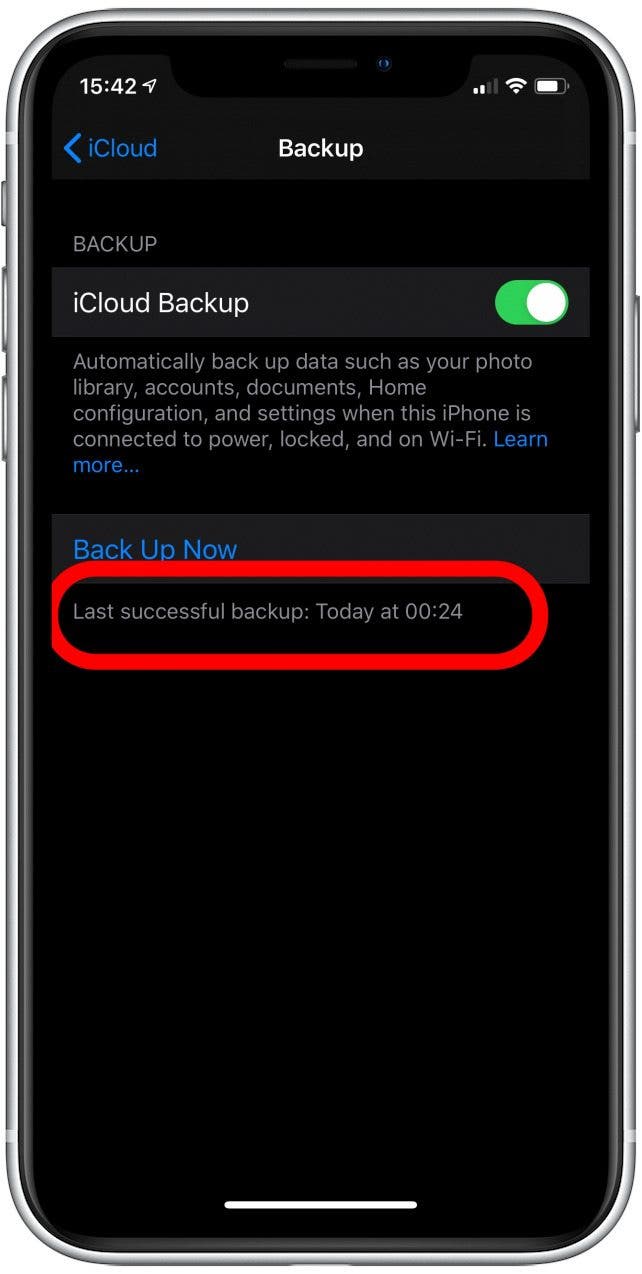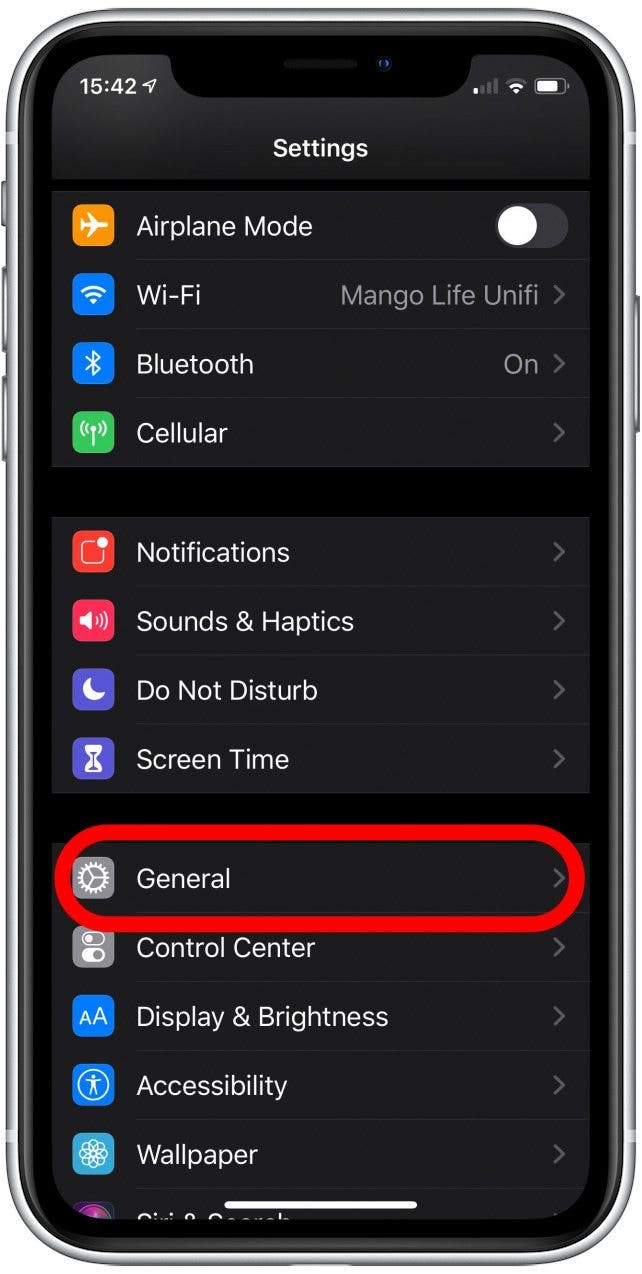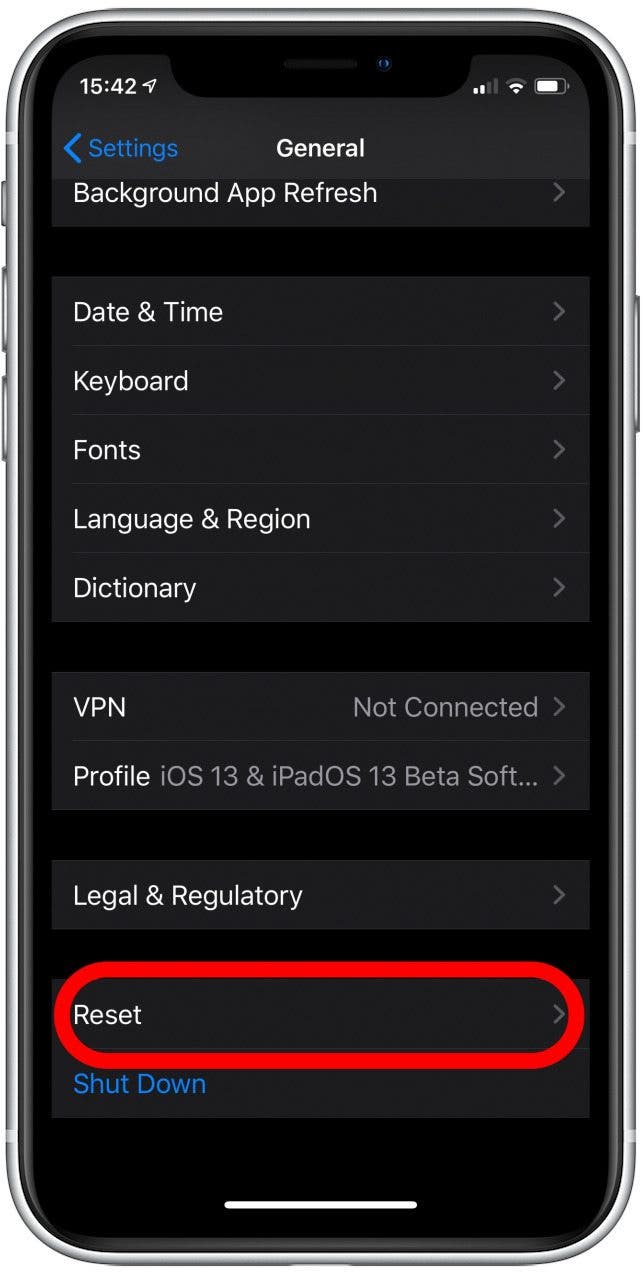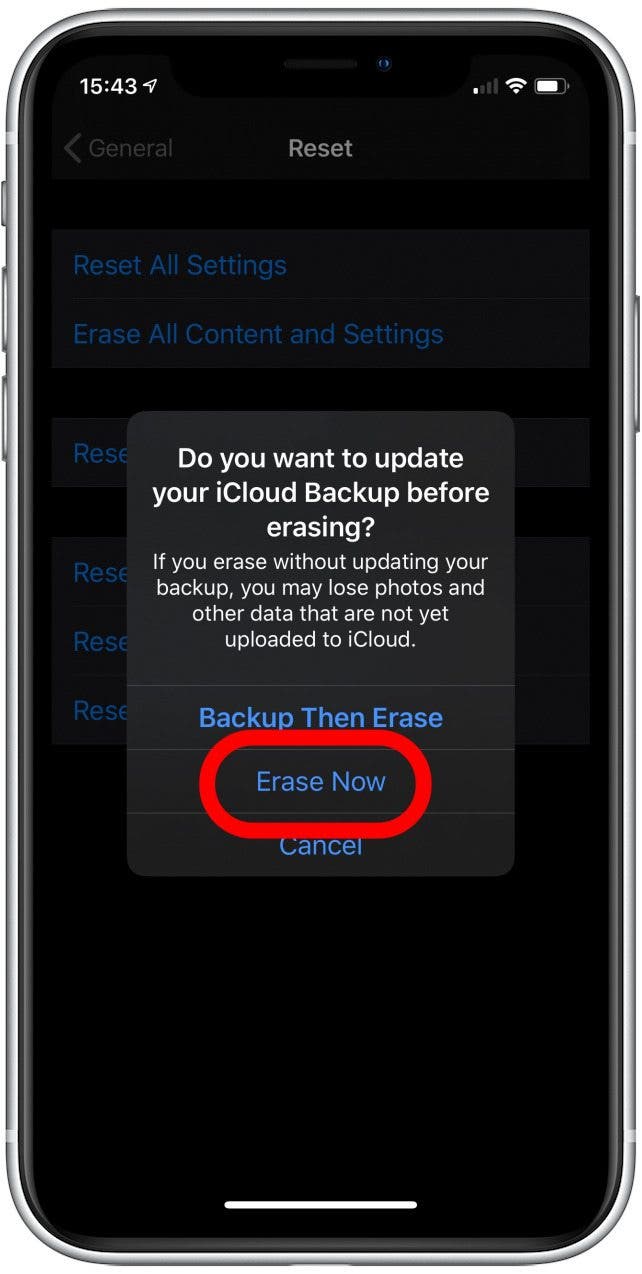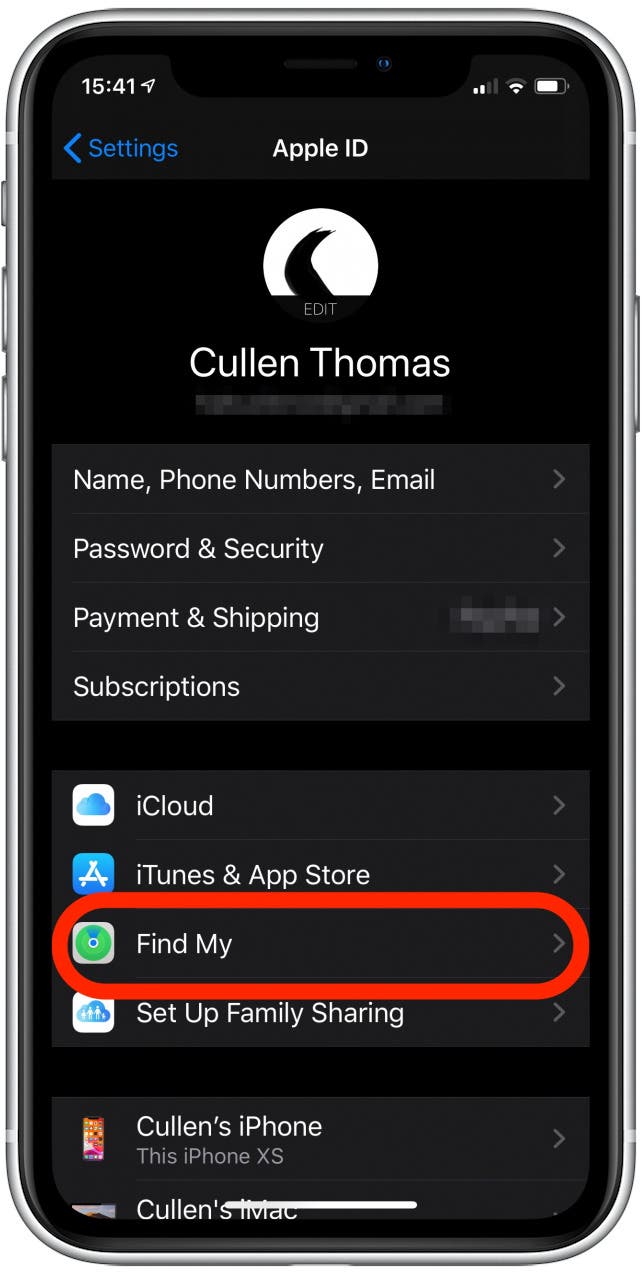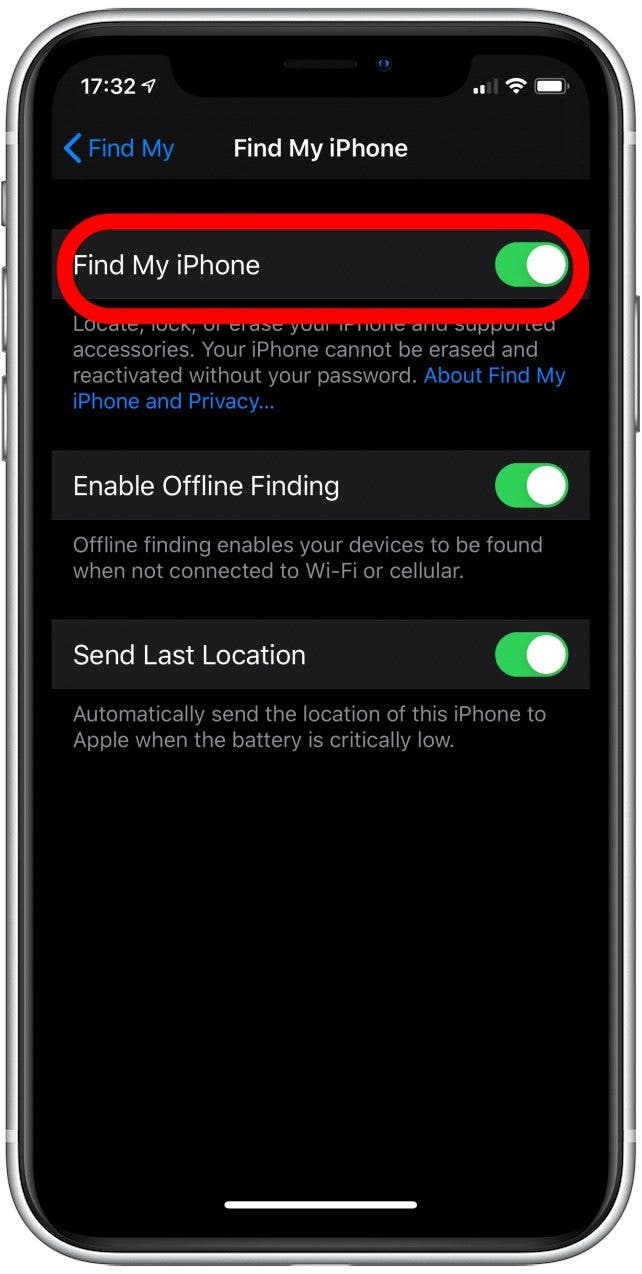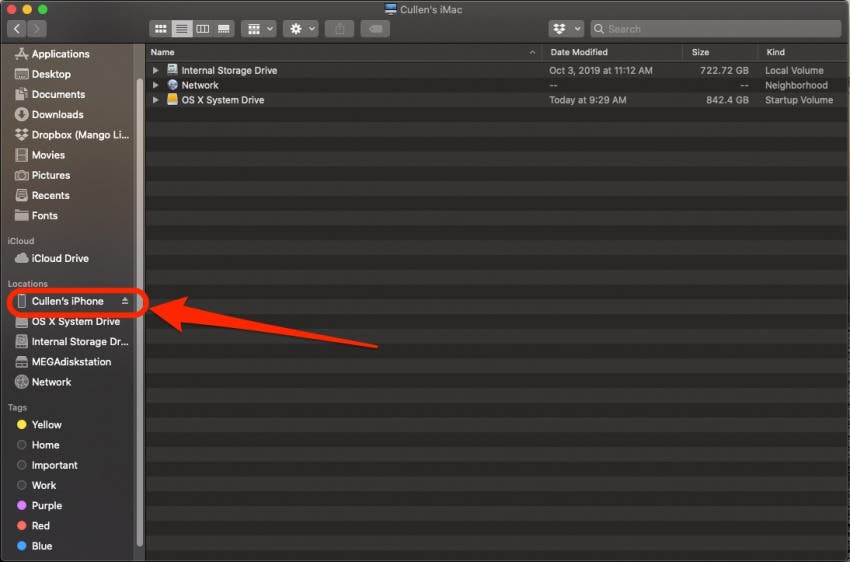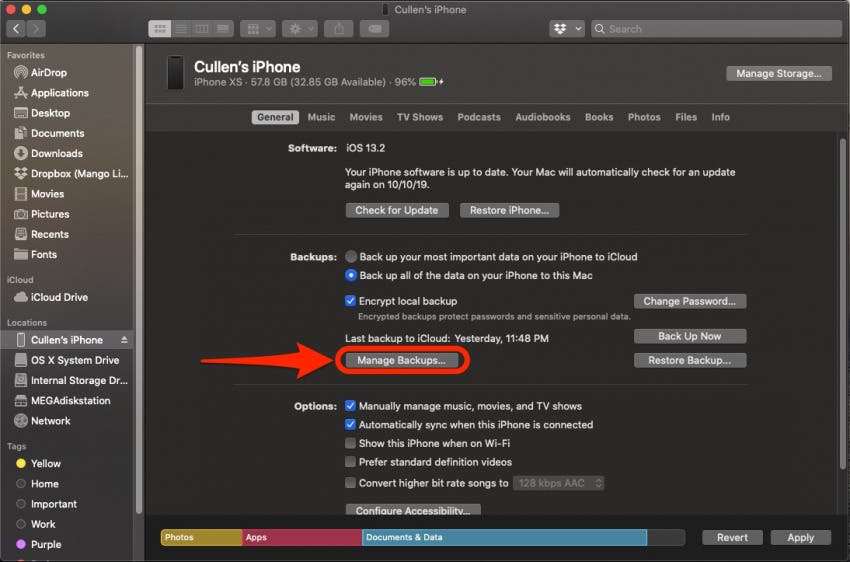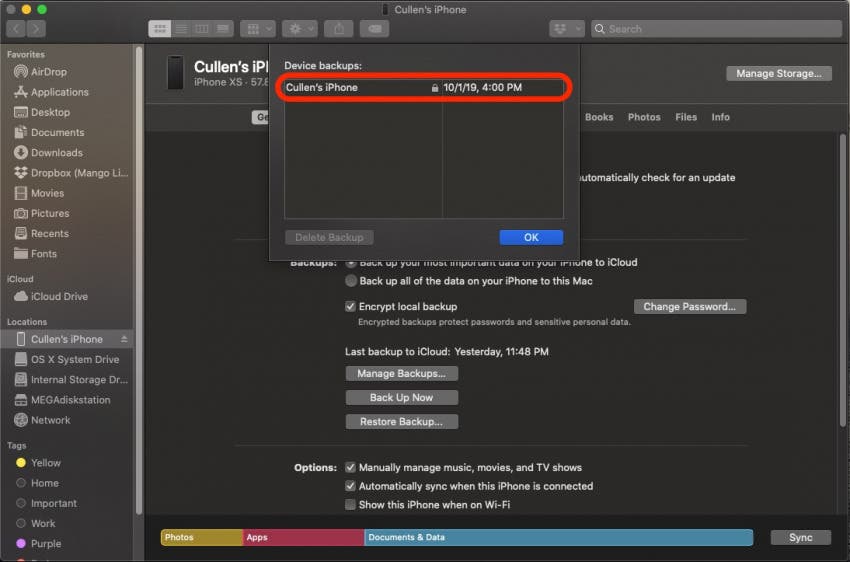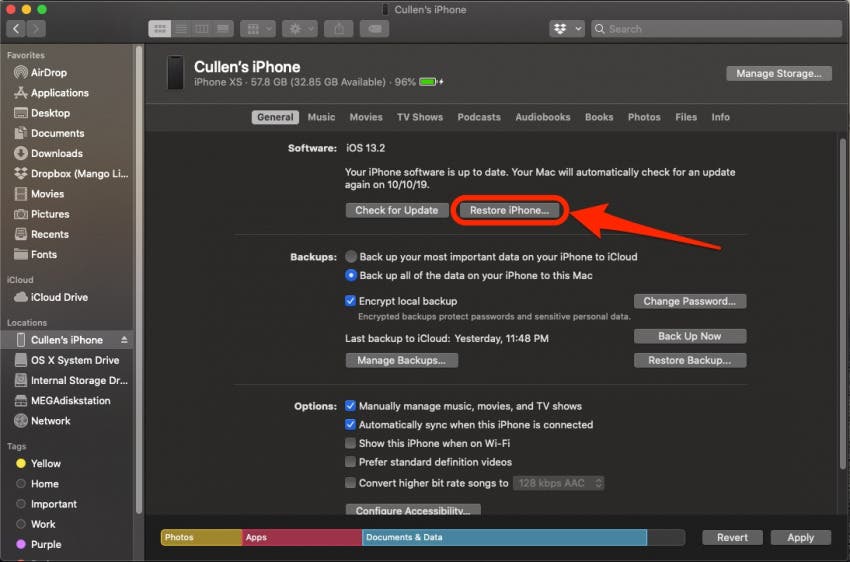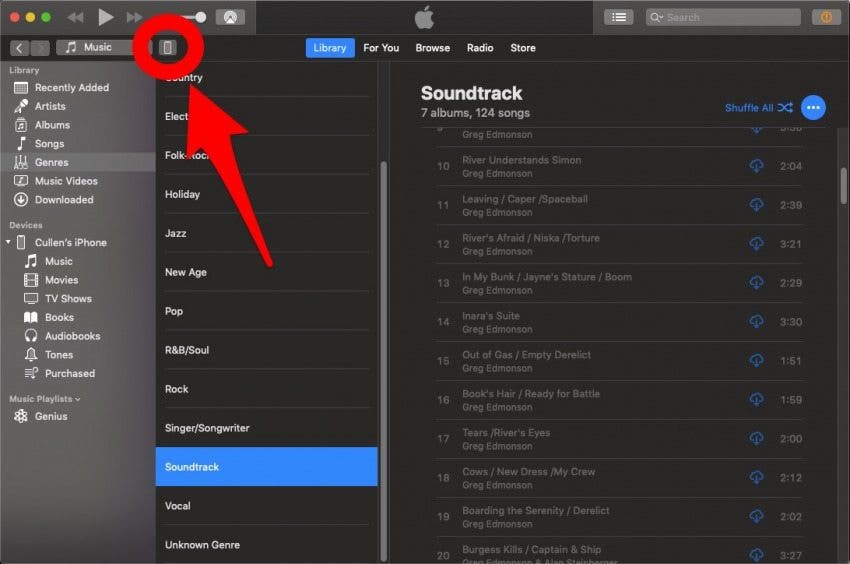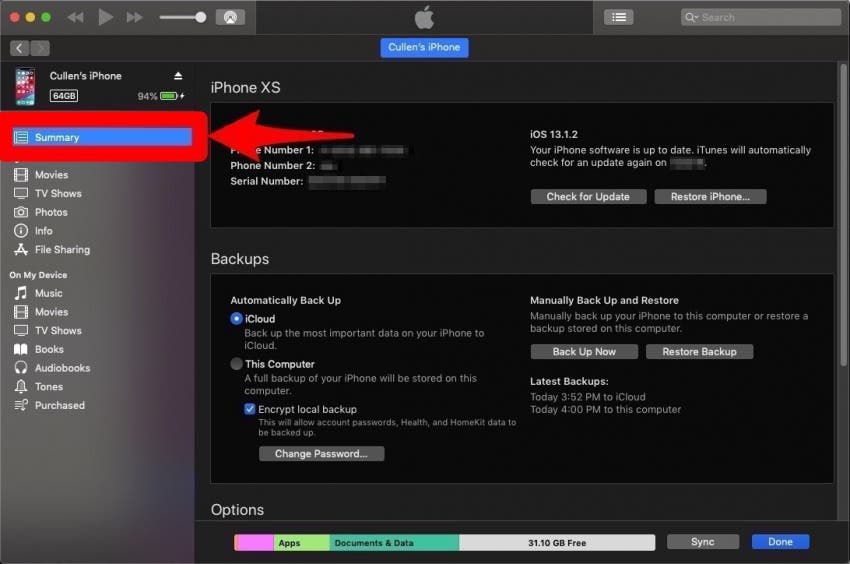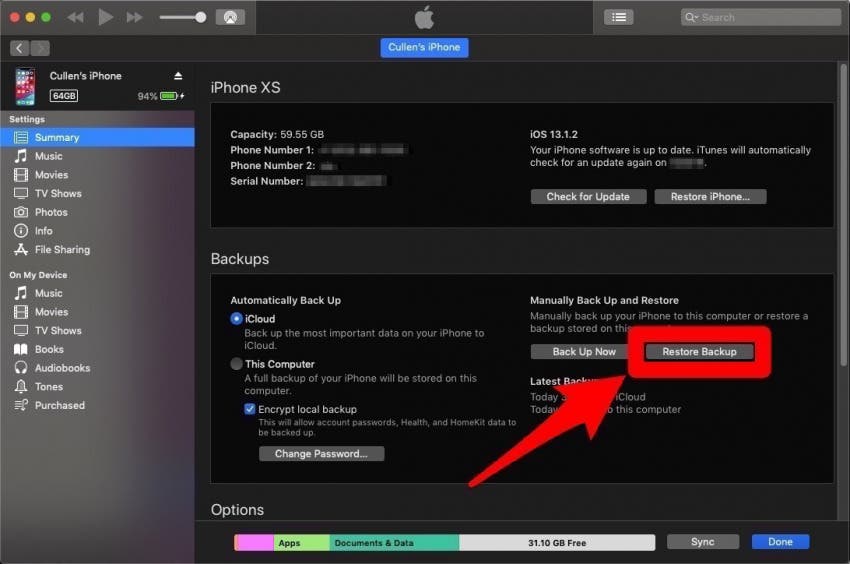Did you accidentally delete a text message and now you need to get it back? Fortunately, there are several methods to get back deleted text messages, so no need to worry! We’ll go over how to retrieve deleted messages from an iCloud backup, as well as a few other tips and tricks to recover deleted text messages on an iPhone.
Jump To:
- Recover Missing Messages on iPhone If You Don’t Think They Were Deleted
- How to Recover Deleted Messages on iPhone with iCloud Recovery
- How to Retrieve Deleted Text Messages on iPhone: Restore from Your Computer
- Contact Your Service Provider to Recover Deleted Text Messages on iPhone
- Recover Deleted Text Messages: iPhone Apps
Recover Missing Messages from Facebook, WhatsApp, or Messages
If you don’t think you deleted the text or iMessage, Facebook message, or WhatsApp message you’re looking for, there are different steps you can follow to locate those missing messages. You can search for old WhatsApp messages, search through Facebook messages, or search for text messages fairly quickly. If, however, you need to learn how to find deleted messages on iPhone and you know for sure they’ve been deleted, keep reading!
How to Recover Deleted Messages on iPhone with iCloud Recovery
iCloud backups are a great way to recover deleted text messages from an iPhone. If you regularly back up your iPhone to iCloud, you should be able to use this method to get deleted messages back. If you’re not already, you should definitely be doing regular iCloud backups! It’s a good idea for saving a lot of important data, not just messages that might potentially get deleted, and you can set iCloud backups to run automatically so you don’t even have to think about them.
First, Check Your Last iCloud Backup
In order to recover deleted tests on the iPhone, you’ll need to ensure that the most recent successful backup occurred prior to the deletion of the messages. If this is the case, you can use the last successful backup to restore deleted text messages! If not, you’ll need to try another method, such as using your most recent computer backup to get back deleted messages.
- Open the Settings app.
![icloud backup iphone]()
- Tap on your Apple ID profile at the top.
![restore iphone from backup]()
- Tap on iCloud.
![recover deleted texts]()
- Scroll down if needed and tap on iCloud Backup.
![how to retrieve deleted text messages]()
- Now check to see if the time of your last successful backup was before or after you deleted the texts on your iPhone.
![recover deleted text messages iphone]()
If the iCloud backup predates the time that you deleted messages on the iPhone, you’re in luck! Continue to the next section to restore the deleted messages using the iCloud backup. If the date of the last successful backup is after the messages were deleted from your iPhone, try using the computer backup method next.
Restore Deleted Messages on iPhone with iCloud Backup
Now you’ll need to erase your iPhone and restore it with the backup that occurred before the deletion to get back the deleted messages. Here’s how:
- Open the Settings app.
![recover deleted text messages]()
- Scroll down and tap on General.
![how to restore iphone from icloud]()
- Scroll all the way down and select Reset.
![how to restore iphone]()
- Select Erase All Content and Settings. Note: most of your settings will be safe when you restore your iCloud backup, but you may have to log back in on some of your apps.
![how to recover deleted messages]()
- In the confirmation menu that pops up, choose the second option: Erase Now. It’s important that you do not choose Backup Then Erase, or you will lose the previous backup and won’t be able to recover the deleted text messages.
![recover deleted text messages iphone]()
- Now your iPhone has been totally erased and will begin as though it’s a new device.
- Follow the on-screen instructions until you come to the Apps & Data page.
- On the Apps & Data page, choose Restore from iCloud Backup.
- Enter any passwords asked for from iCloud Backup, then sign in to iCloud.
- Proceed to Choose backup, then choose from a list of available backups in iCloud. There may be even older backups to choose from other than the one you verified before starting. Choose the most recent one that predates the deletion of the text messages. Keep in mind that the older the backup, the more likely it is that it will not contain other important data that you’ve added to your iPhone since that backup was made.
- You may have to sign back in to all of your accounts after the iPhone is restored.
Once this process is complete, check to see if you have recovered the deleted text messages on your iPhone. If not, give the next section a try!
How to Recover Deleted Text Messages on iPhone: Restore from Your Computer
If the previous method of recovering deleted text messages didn’t work, don’t worry; there is another way to get back deleted messages using your computer. Similar to recovery of deleted messages with an iCloud backup on your iPhone, you should be able to access any saved messages via your local backups, as long as you have been doing regular backups to your computer. This is why it’s recommended that you periodically back up your iPhone to your computer even if you have automatic iCloud backups enabled. Follow these simple steps to recover deleted texts on an iPhone.
Important: It’s possible that you have disabled this feature of the PC / Mac syncing process, so if you don’t have access to your text messages here, that could be why. You may want to update these settings so that going forward it’s easier to recover deleted text messages on an iPhone.
First, Disable Find My iPhone
The first thing you need to do before restoring your iPhone from a computer backup is to disable the Find My iPhone feature with your Apple ID and password. You cannot restore a Finder or iTunes backup while Find My iPhone is enabled. This is meant to prevent someone from restoring a stolen iPhone with their own backup. Once you’ve done this, you can move on to the Finder method (for macOS Catalina or later) or the iTunes method (for older macOS versions and PCs).
- Open the Settings app.
![icloud backup iphone]()
- Tap on your Apple ID profile at the top.
![recover deleted texts]()
- Tap Find My.
![]()
- Tap Find My iPhone.
![]()
- Toggle Find My iPhone off. You’ll have to enter your Apple ID password.
![]()
Next, connect your iPhone with the computer you usually sync it with. If you are running an older version of macOS or have a PC, you will restore from iTunes. If you have macOS Catalina or later installed, you will restore from Finder.
Restore Your iPhone from Finder (macOS Catalina or later) to Recover Deleted Messages
- If prompted, tap Trust to allow your iPhone to trust and connect with this computer.
- When your iPhone is connected to your Mac, it should appear in Finder under Locations. Click on it.
![]()
- Click Manage Backups and a list of backups on your computer will appear.
- If you do not see any available backups, unfortunately you won’t be able to restore your iPhone from your computer, but keep reading for more ideas.
![]()
- If you do see previous backups, check the list to make sure the most recent backup was made before you deleted those text messages, but after you sent them.
- If so, click OK.
![]()
- Now you’re ready to restore. Click Restore iPhone.
![]()
This process takes some time, especially if the backup is large. As long as your backup was made after the text messages were sent and before they were deleted, this should recover them for you. Just follow the prompts, and the iPhone will restore to its backed-up state.
If you have completed the above process but are still unable to retrieve the deleted text messages on your iPhone, it may be time to try calling your phone service provider to see if they know how to recover deleted messages on an iPhone!
Restore Your iPhone with iTunes to Recover Deleted Text Messages (PC or macOS Mojave & earlier)
If you have a PC or are using macOS Mojave or earlier on your Mac, you can try this method to get back deleted text messages on your iPhone. However, if you have synced with this PC or Mac since deleting your text messages, this process will not work, as iTunes only saves your most recent backup data for a restore. Assuming you have not synced with iTunes since you deleted your text messages, this method should restore your missing messages back to your Messages app!
- Connect your iPhone with the computer you usually sync it with.
- iTunes will open automatically. If not, just click the program and open it up.
- Click the phone icon next to the drop-down menu in the top-left part of the screen. If it’s not there, then your iPhone probably isn’t connected to your computer.
![]()
- Make sure you’re on the Summary page.
![how to restore iphone from itunes]()
- To get back the data backed up from your iPhone, including your deleted text messages, you will need to click Restore Backup.
- If this option is grayed out, you may need to change your backup preferences (on the left-hand side of this screen) from iCloud to This Computer. You can always change this back after you have restored your iPhone.
![restore iphone from backup]()
This process can take a while if you have a lot of data stored on your phone or Mac.
Hopefully you now have access to the deleted messages, but if not, continue reading for more tips to troubleshoot deleted text messages.
Recover Deleted Texts: Contact Your Cell Phone Service Provider
In some instances, you can recover deleted text messages by contacting your cellular service provider. They will occasionally have access to a backup if it has not yet been overwritten or updated. If you are in a bind and really need messages back, I would recommend you contact them before trying to use a third-party app or another drastic measure.
When you call, you will need to ask for technical support and then ask to speak to a representative, as there probably won’t be accurate menu prompts to take you to the right department. While the representative may or may not be able to help, they may offer suggestions that you have not yet tried.
Recover Deleted Text Messages: iPhone Apps
We recommend this only as a last resort for retrieving deleted messages on your iPhone. There are some third-party apps out there that will help you recover deleted files and text messages from your iPhone, but they can be sketchy. Make sure you read the reviews carefully to help you evaluate the legitimacy of any app you are thinking of using.
Personally, I would hesitate to use any of these apps to recover deleted text messages, but if you really are in a bind, there are a few that have some good reviews and are popular online. PhoneRescue by iMobie has a platform for both iPhone and Android devices, Tenorshare iPhone Data Recovery has a paid version and a free trial, and WonderShare Dr.Fone for iOS also has a free trial and a paid version available online. There are no guarantees, and you are opening yourself up to the mercy of these apps and their creators, so even trusted sources online should be carefully considered before you jump right in out of desperation.
Now that you’ve learned how to recover deleted messages on iPhone in a number of ways, let us know which one works for you! If you’ve tried an app for recovering deleted text messages, we’d love to hear about your experience with that, as well.
Master your iPhone in one minute a day: Sign up here to get our FREE Tip of the Day delivered right to your inbox.