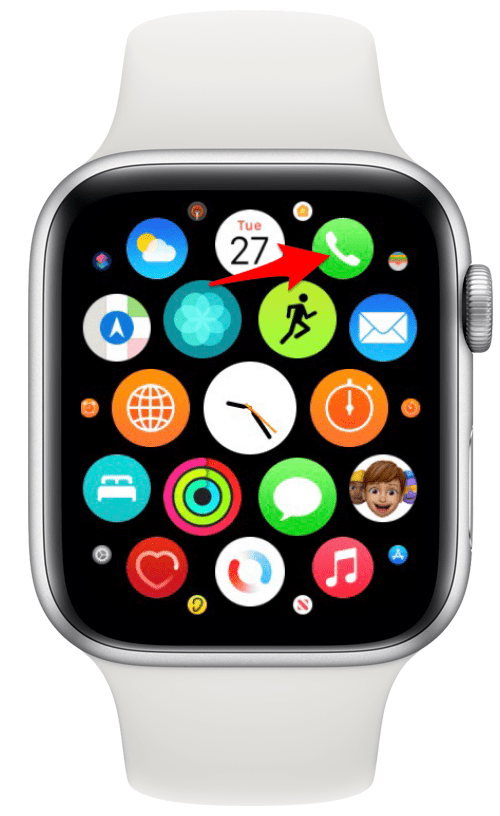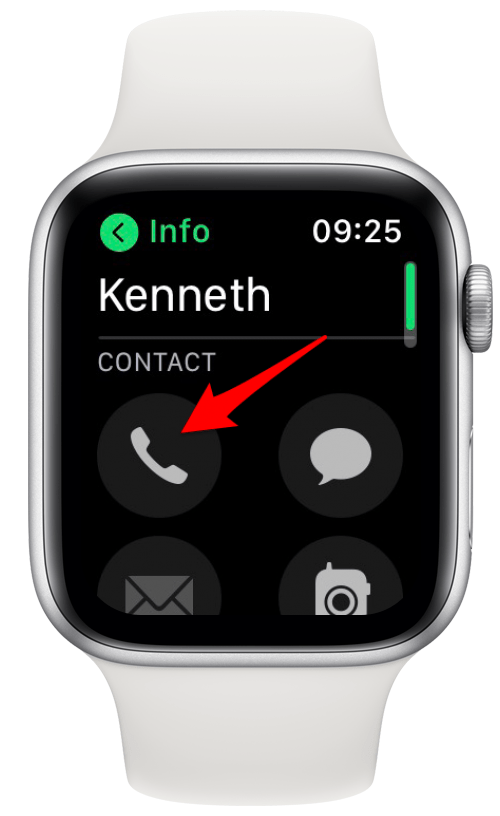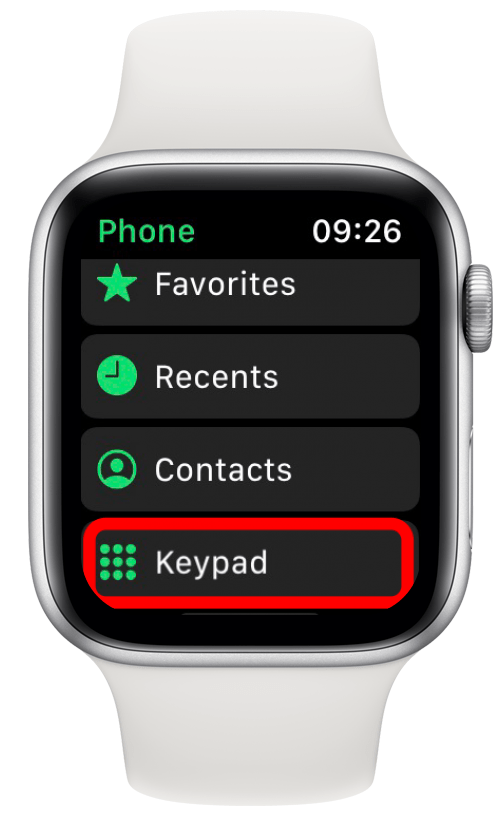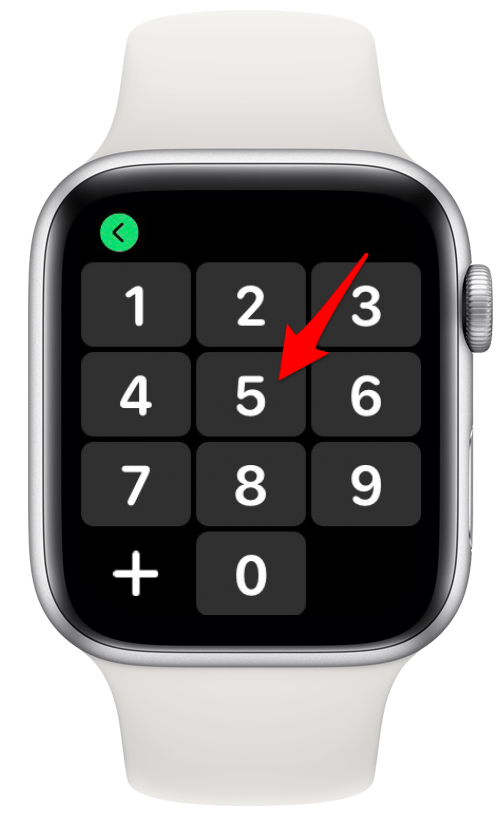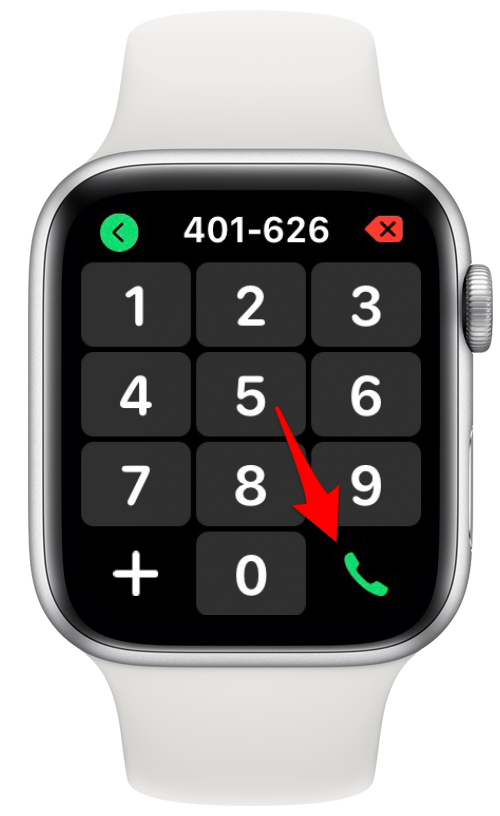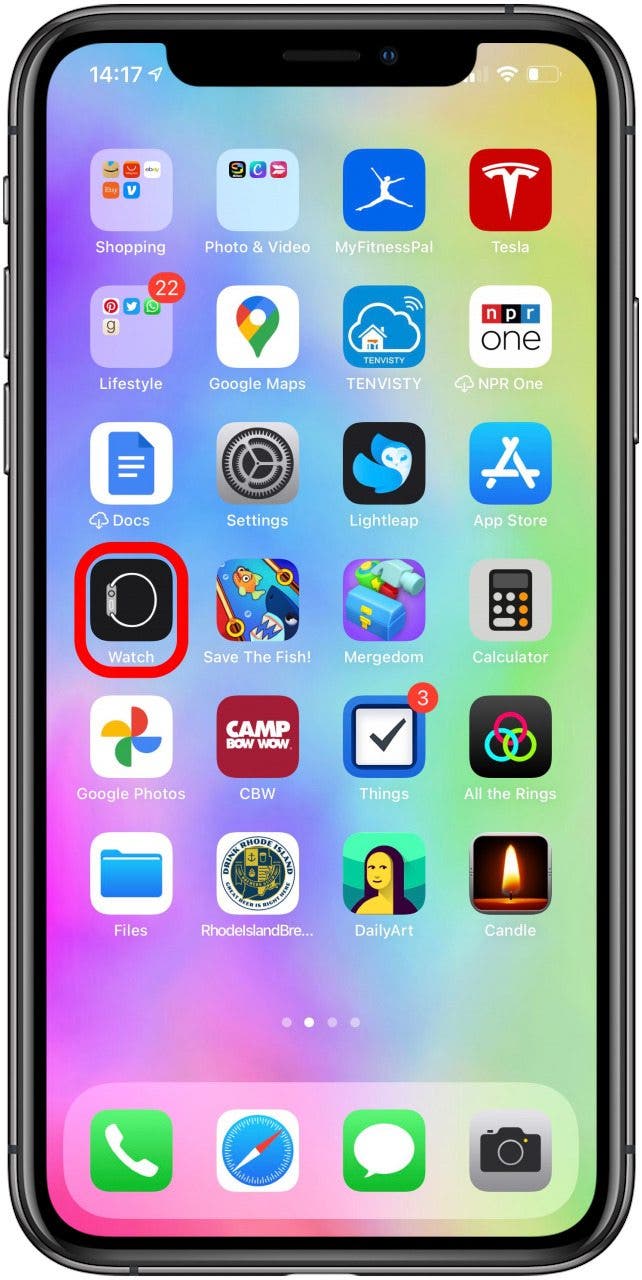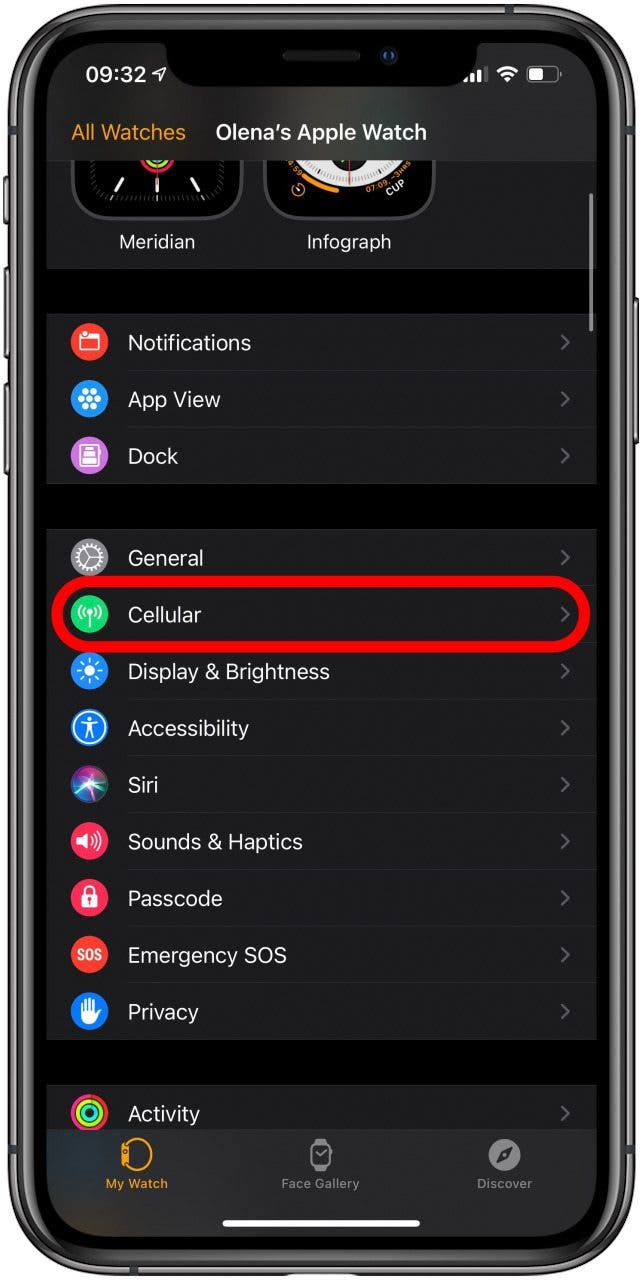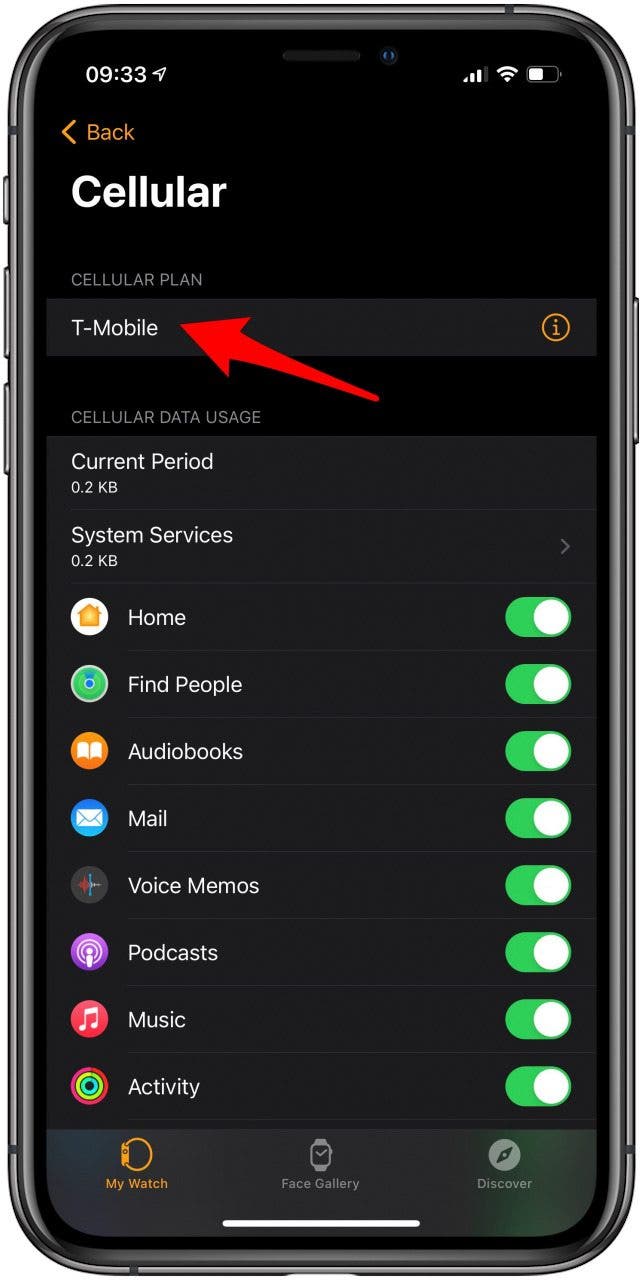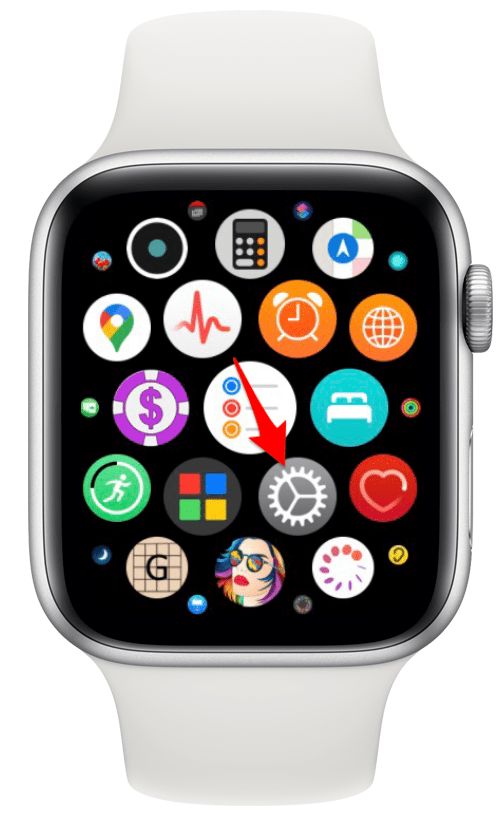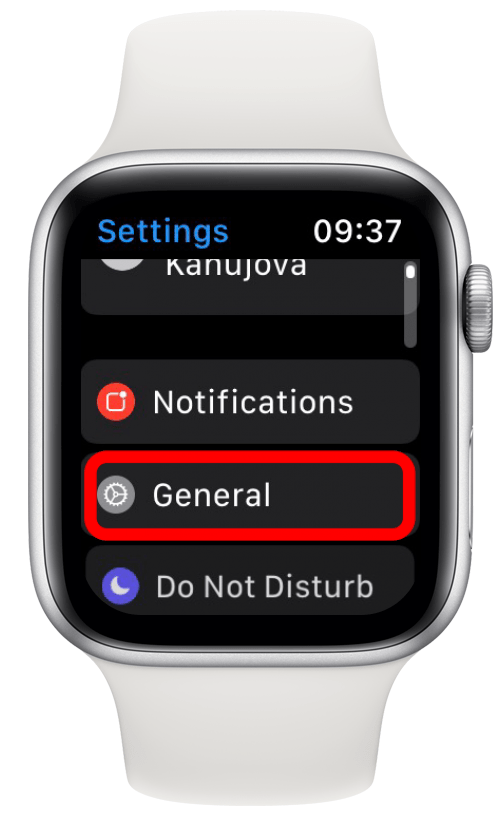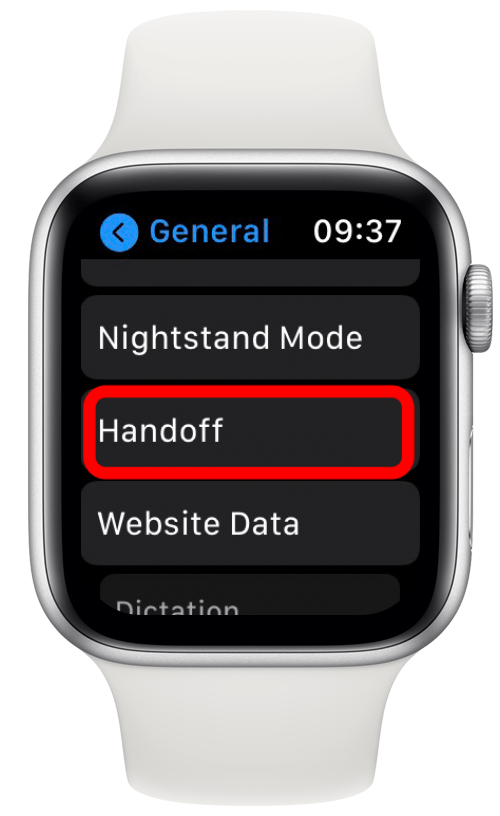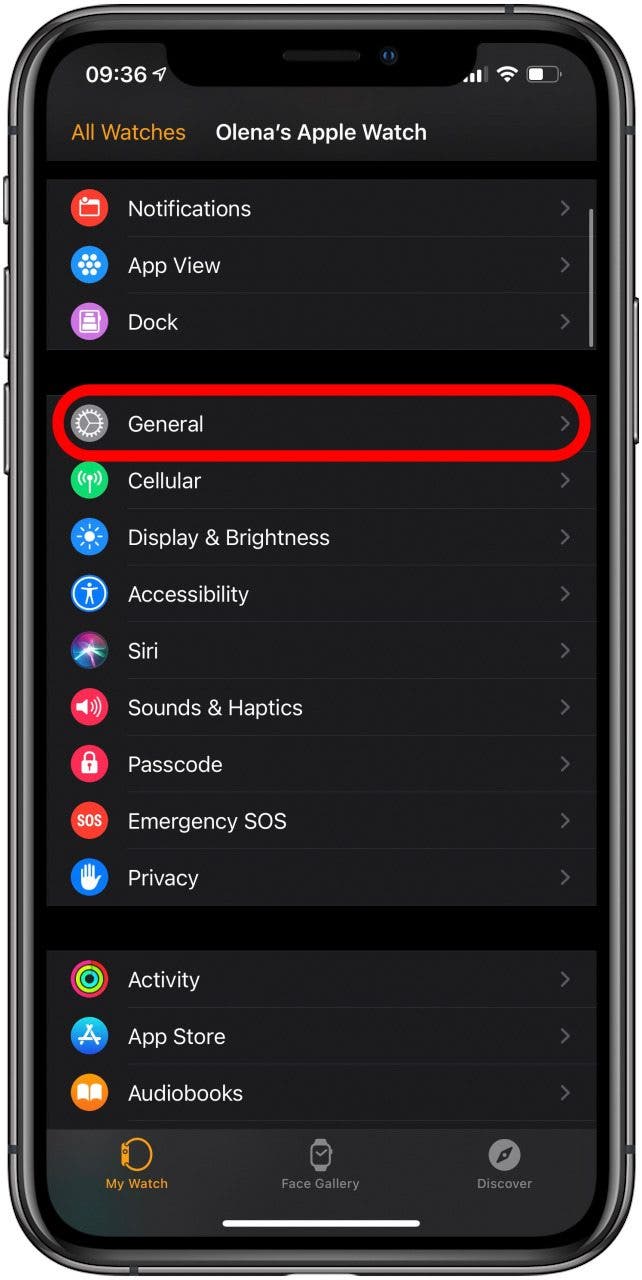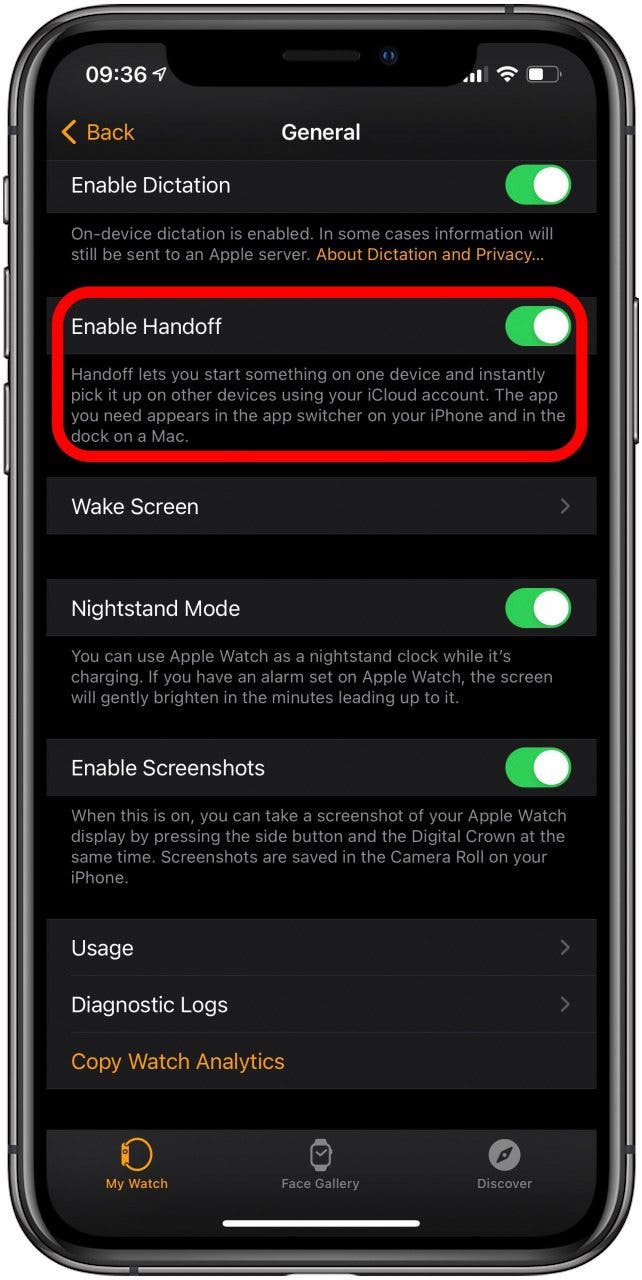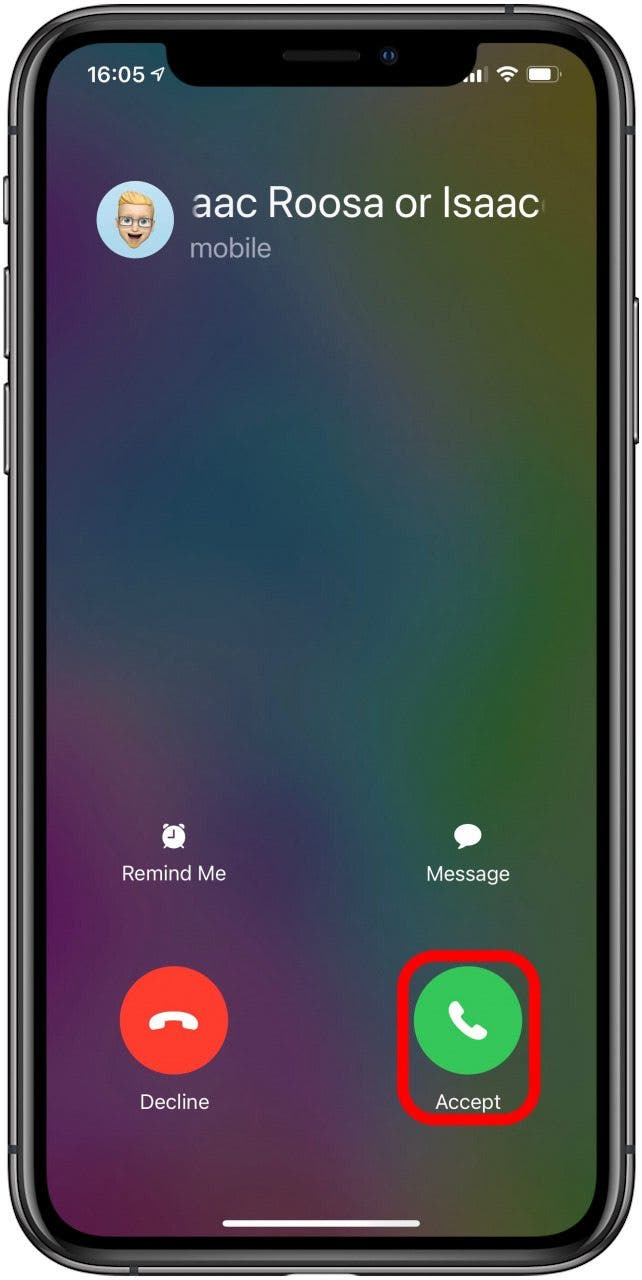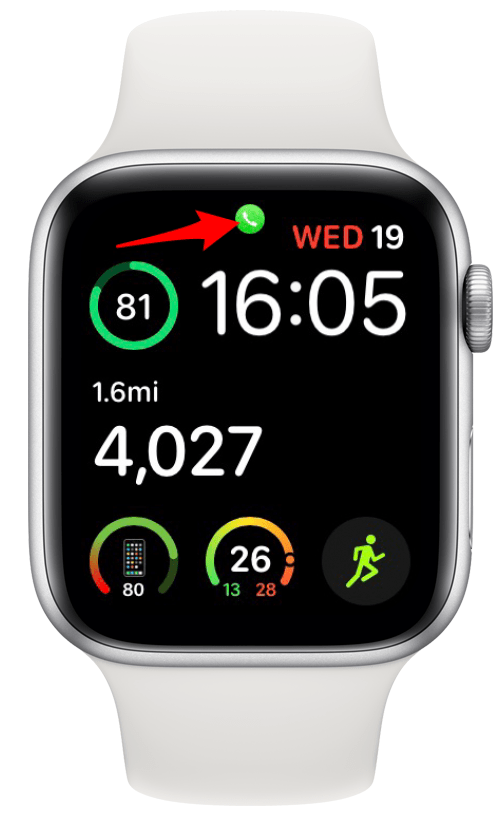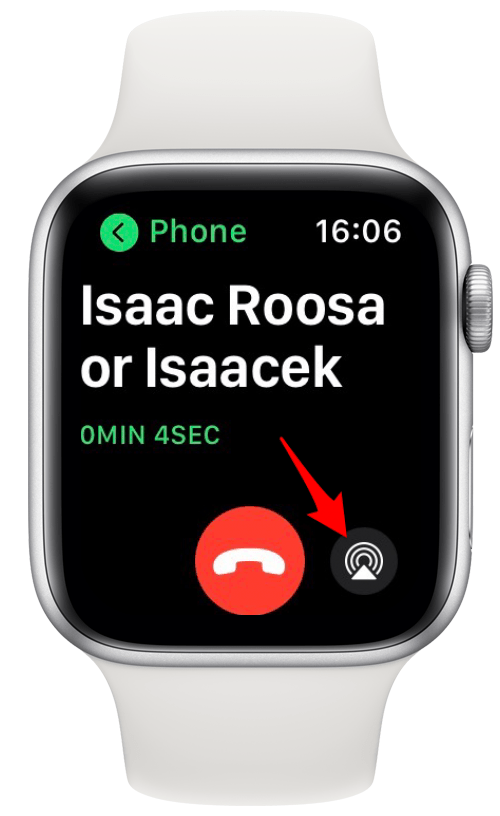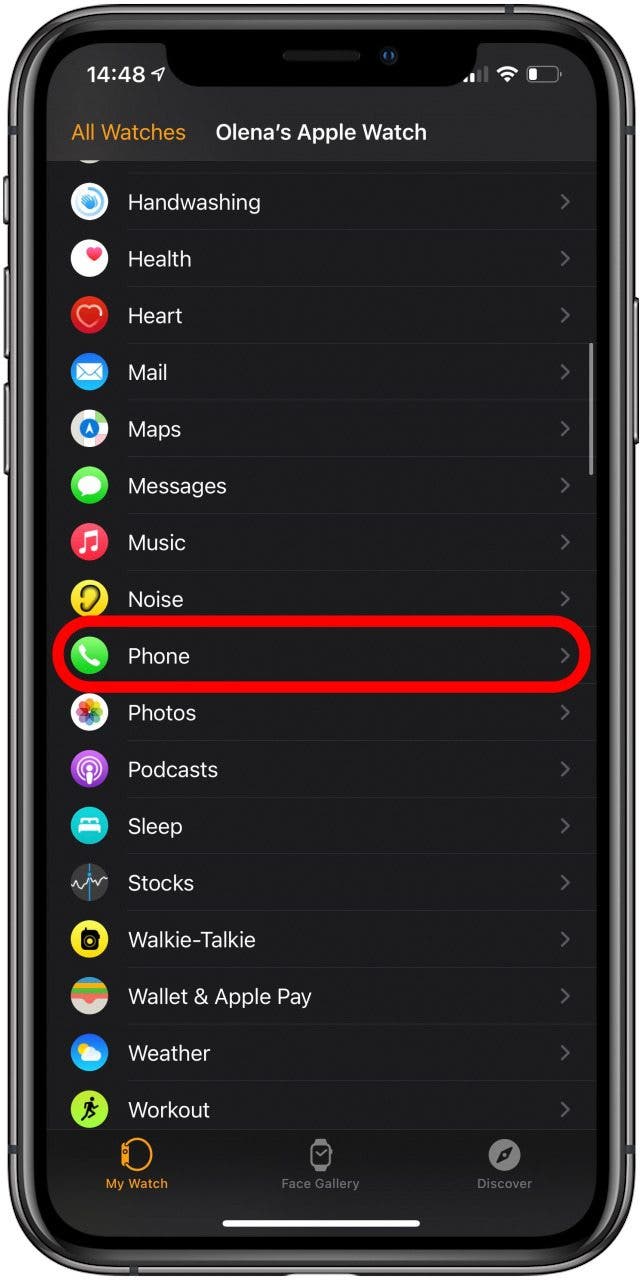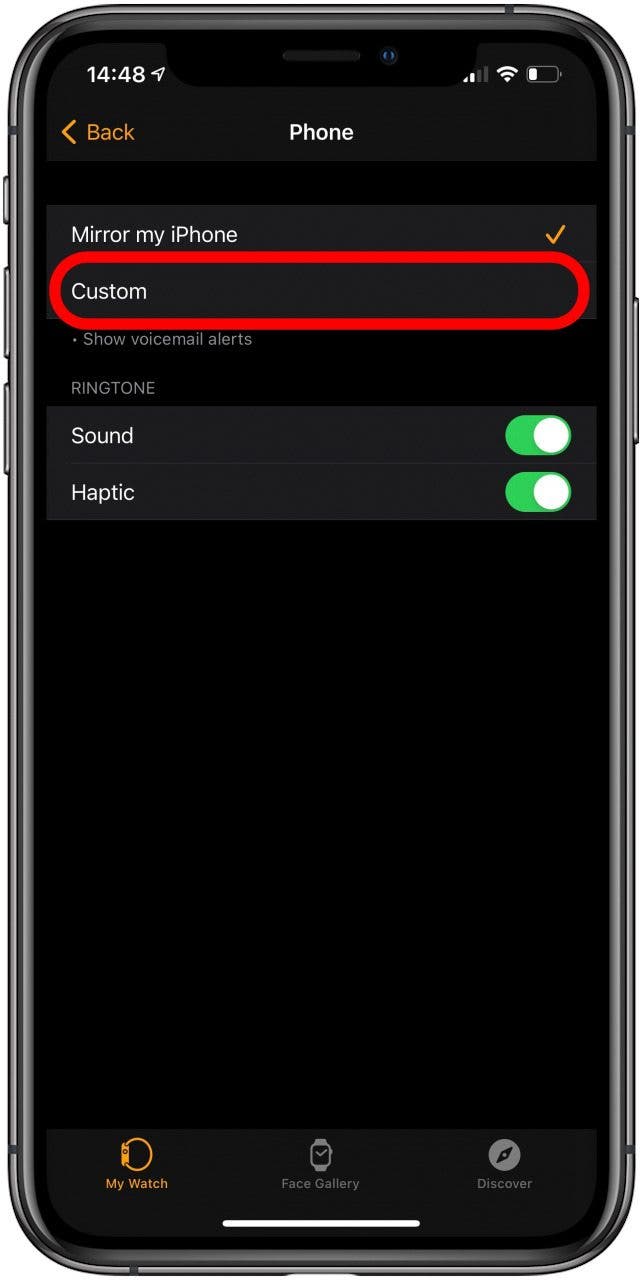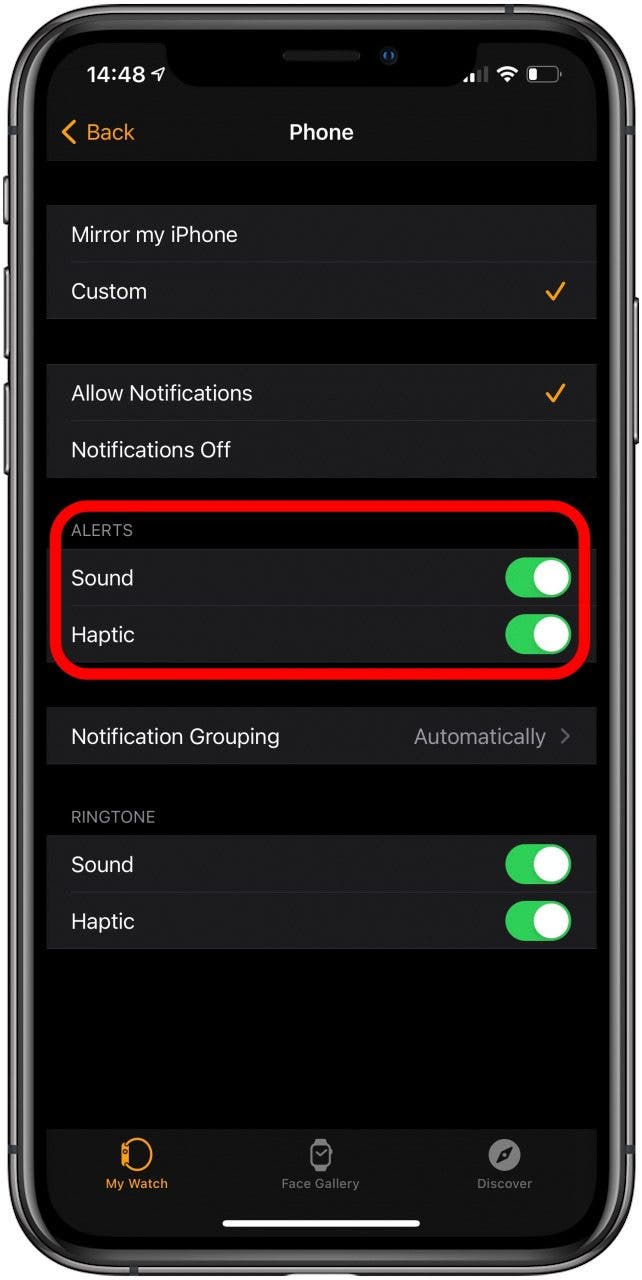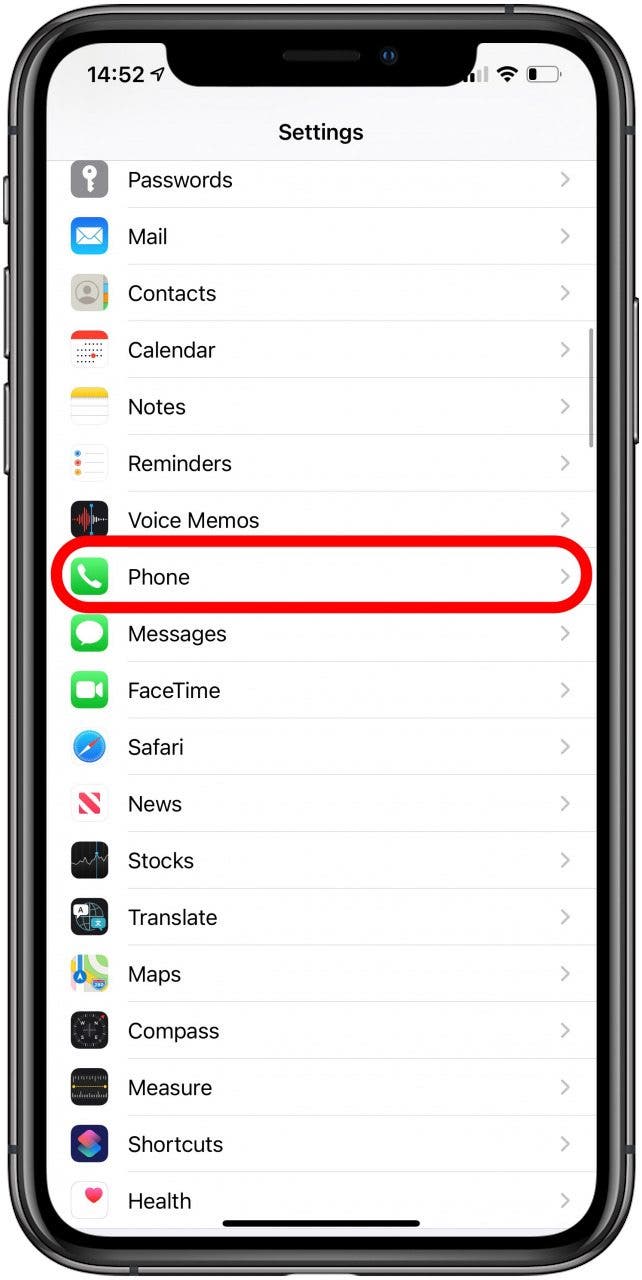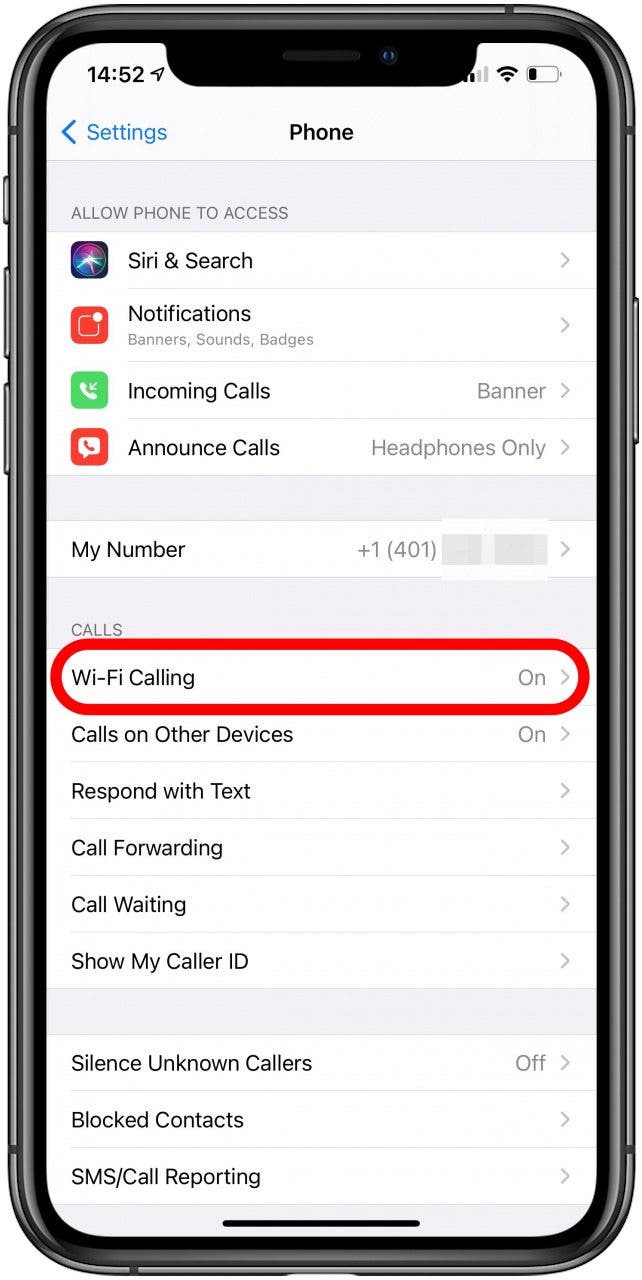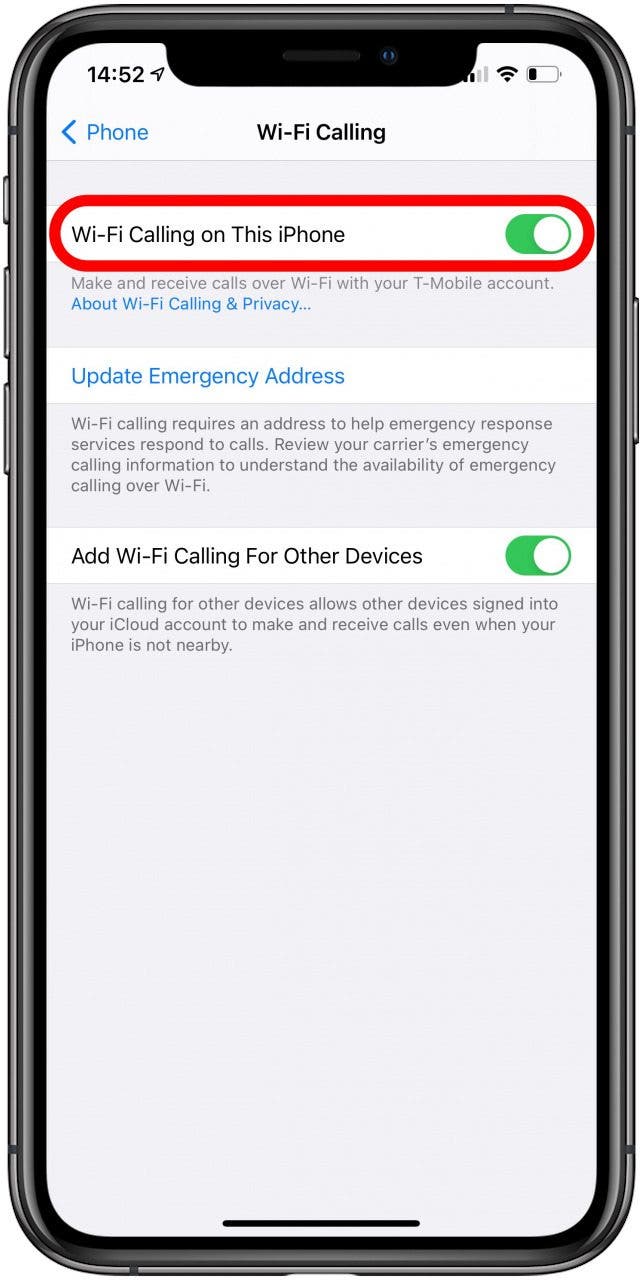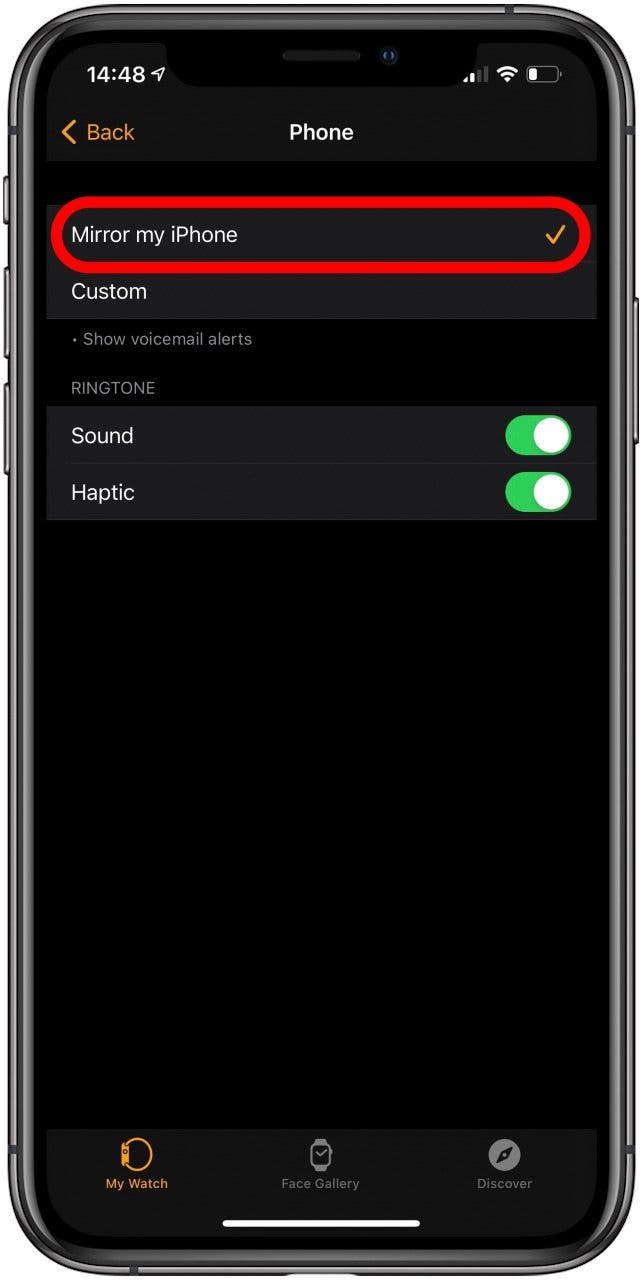Apple Watch calls are great because you don’t need your iPhone, and it leaves your hands free so you can multitask. I will teach you how to make a phone call and accept one, along with other tips to make the most of Apple Watch phone calls. Plus, I’ll explain how to turn off phone calls on Apple Watch if you need some peace and quiet.
Related to: 15 Apple Watch Tips That’ll Make You A Pro
Jump To:
- How to Make a Call on Your Apple Watch
- Can You Call on Apple Watch without an iPhone
- Set up Cellular on Your Apple Watch
- How to Receive Calls on Apple Watch
- How to Redirect Calls from Your Apple Watch to Your iPhone
- How to Handoff a Call to Apple Watch
- How to Turn off Calls on Apple Watch
- Apple Watch Phone Troubleshooting Tips
How to Make a Call on Your Apple Watch
Your Apple Watch can make phone calls just like your phone! When you make or receive a phone call on your watch, you will be on speaker unless your watch is connected to Bluetooth headphones. There are several ways to do this.
Pro Tip: Apple Watch FaceTime is possible, but it is audio-only. To learn more about all the thing you can do with an Apple Watch, sign up for our free Tip of the Day newsletter.
How to Call a Contact Directly from Your Apple Watch
To make a phone call on your Apple Watch:
- Press the Home Button to go to your Home Screen.
![Press the Home Button to go to your Home Screen.]()
- Open the Phone app.
![Open the Phone app.]()
- Select a contact.
![Select a contact.]()
- Tap the phone icon.
![Tap the phone icon.]()
If you are calling a recent or favorite contact, you only need to tap their name once from the Recent or Favorite tabs to call them.

Pro tip: You can also raise your wrist and tell Siri to call a contact.
How to Call an Unsaved Phone Number from Your Apple Watch
You can call numbers that aren’t saved as contacts, which is useful if you want to call a business to confirm a reservation, for example.
- On your Home Screen, tap Phone.
![Open the Phone app.]()
- Tap Keypad.
![Tap Keypad.]()
- Enter the number.
![Enter the number.]()
- Tap the receiver icon.
![Tap the receiver icon.]()
During the FaceTime Audio call, you can use the Digital Crown on your Apple Watch to control the volume.
Can You Call on Apple Watch without an iPhone?
If you have a cellular Apple Watch, you can call and text without your iPhone. Just make sure that your cellular plan is set up with your carrier. If your Apple Watch only has Wi-Fi, you can still send and receive messages and make FaceTime Audio calls as long as you are connected to Wi-Fi. Just make sure that Wi-Fi calling is enabled on your Apple Watch.
Set up Cellular on Your Apple Watch
- Open the Apple Watch app on your iPhone.
![Open the Apple Watch app on your iPhone.]()
- Select Cellular from the My Watch tab.
![Select Cellular from the My Watch tab.]()
- Tap Set Up Cellular and follow the instructions for your carrier. If it is already set up, you will see your cellular provider here.
![Tap Set Up Cellular and follow the instructions for your carrier.]()
If you need any help, you may need to call your carrier directly.
How to Receive Calls on Apple Watch
If you are wearing your watch when someone calls you, you’ll have the option to answer on your Apple Watch. If you answer on your watch but decide that you want to use your iPhone for the conversion instead, you can redirect the call.
How to Redirect Calls from Your Apple Watch to Your iPhone
You can redirect calls between your Apple Watch, iPhone, iPad, and iPod Touch as long as they have iOS 11.2 or later. Your watch can be any model that is running watchOS 4.2 or later. Before you can redirect calls to your iPhone from your watch, you need to enable handoff on both devices. Once this is enabled, you just need to tap on the green receiver icon on your iPhone after answering the call on your Apple Watch.
How to Enable Handoff on Apple Watch
- Open Settings.
![Open Settings.]()
- Tap General.
![Tap General.]()
- Scroll down, tap Handoff, and then toggle on Enable Handoff.
![Scroll down and toggle to turn on Handoff.]()
How to Enable Handoff on iPhone
- Open Settings.
![Open Settings.]()
- Tap General.
![Tap General.]()
- Select Handoff and toggle Enable Handoff on.
![Select Handoff and toggle Enable Handoff on.]()
How to Handoff a Call to Apple Watch
You can start a call on your watch and hand it off to your iPhone, but is a handoff call to Apple Watch possible too? Yes!
- Answer the call on your iPhone.
![Answer the call on your iPhone.]()
- Tap the green call icon on your Apple Watch.
![Tap the green call icon on your Apple Watch.]()
- Tap the AirPlay icon.
![Tap the AirPlay icon.]()
- Tap Okay. Your call will now be on your Apple Watch.
![Tap Okay.]()
How to Turn Off Calls on Apple Watch
If you would like to silence calls temporarily, you can follow these steps to silence your Apple Watch. If you wish to stop receiving call notifications altogether, you can completely turn off calls on Apple Watch.
- Open the Watch app on your iPhone.
![Open the Apple Watch app on your iPhone.]()
- Under the My Watch tab, tap Phone.
![Under the My Watch tab, tap Phone.]()
- Select Custom.
![Select Custom.]()
- Under Alerts, turn off both Sound and Haptic.
![Under Alerts, turn off both Sound and Haptic.]()
Apple Watch Phone Troubleshooting Tips
Calls not working on Apple Watch? Apple Watch not receiving calls when phone is off? Stop wondering ‘why does my Apple Watch drop calls,’ and learn how to troubleshoot all these problems!
When Can Apple Watch Receive Phone Calls
If you have a GPS-only Apple Watch, you can still make and receive phone calls even if your iPhone is not nearby as long as it’s still connected to Wi-Fi. However, Wi-Fi calling needs to be enabled on your Apple Watch. To do this:
- Open Settings on your iPhone.
![Open Settings.]()
- Tap Phone.
![Tap Phone.]()
- Tap Wi-Fi Calling.
![Tap Wi-Fi Calling.]()
- Make sure that the Wi-Fi Calling toggle is on.
![Make sure that the Wi-Fi Calling toggle is on.]()
- Open the Watch app.
![Open the Apple Watch app on your iPhone.]()
- Tap Phone.
![Under the My Watch tab, tap Phone.]()
- Make sure that Mirror my iPhone is on.
![Make sure that Mirror my iPhone is on.]()
If you have a Cellular watch, you can make phone calls even without a Wi-Fi connection or your iPhone.
What to Do If Calls Are Not Working on Apple Watch
Just like you would on your phone, you should first check your Wi-Fi and cellular connections. It is possible for calls to drop if there is an interruption in connectivity. If the issue keeps happening, there are several things to do:
- Check that both your Apple Watch and iPhone are up to date. Updates will often have bug fixes that might be causing your calling issues.
- Next, try restarting your Apple Watch and iPhone.
- If you are still experiencing issues on a GPS-only Apple Watch, try unpairing your devices and pairing them again. Make sure to back your Apple Watch up before you do this.
If you are still having issues, consider reaching out to your cellular network provider to see if the problem could be network-related. Finally, if nothing else helps, contact Apple directly. If there is a software issue, they might even be able to fix it for free if your Apple Watch is still under warranty or have AppleCare. Next, learn some tips on how to text on your Apple Watch and how to delete texts in bulk to clear up storage space.
Master your iPhone in one minute a day: Sign up here to get our FREE Tip of the Day delivered right to your inbox.