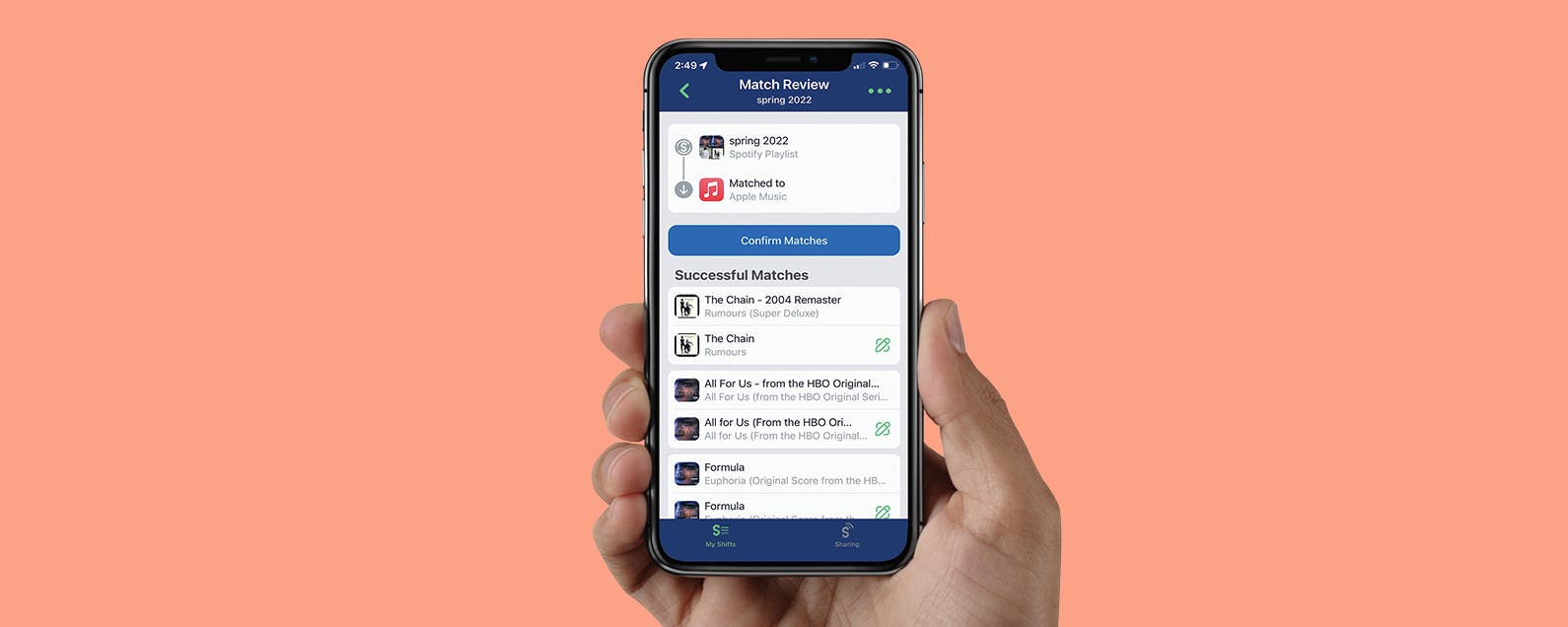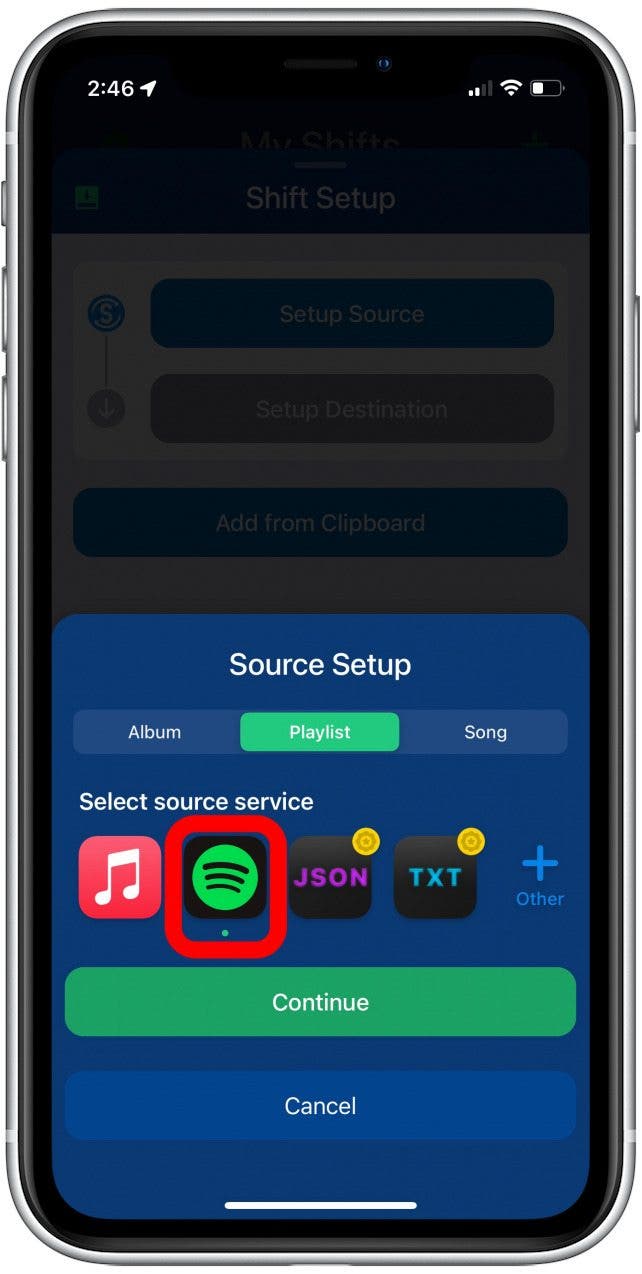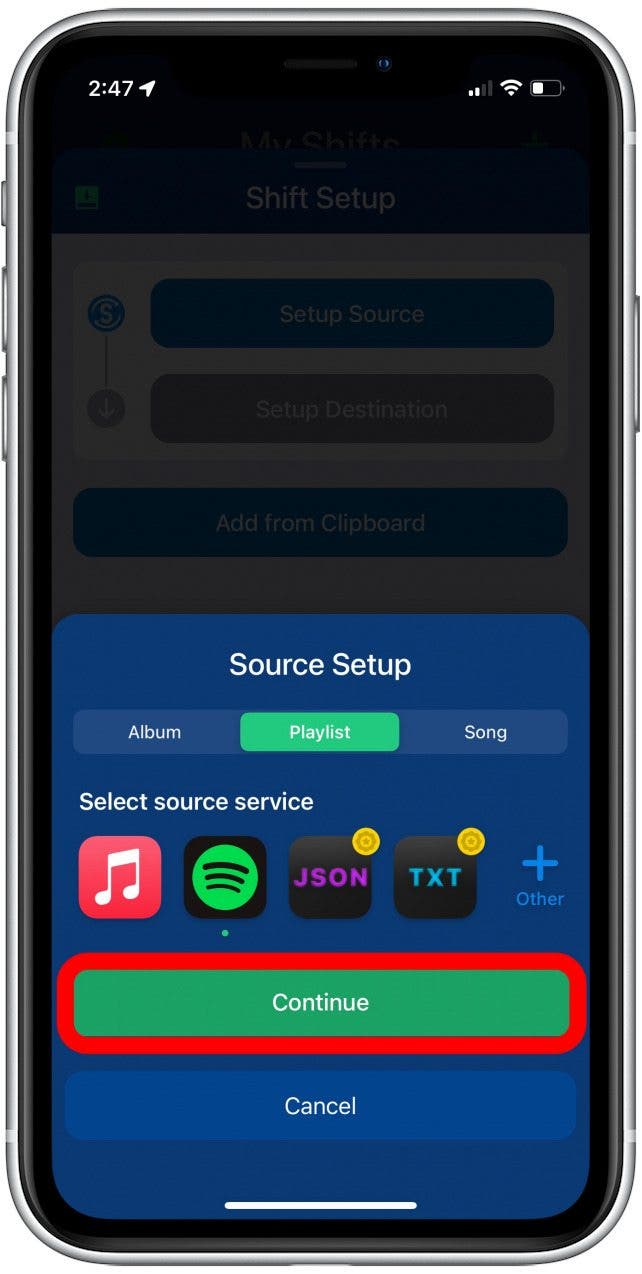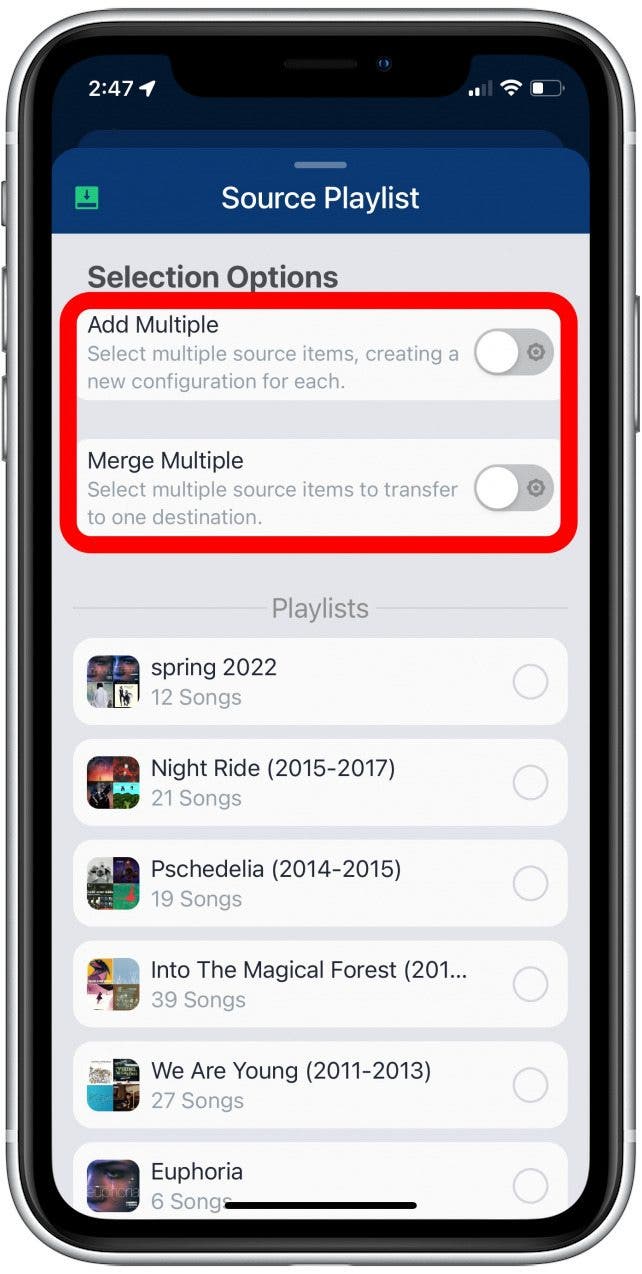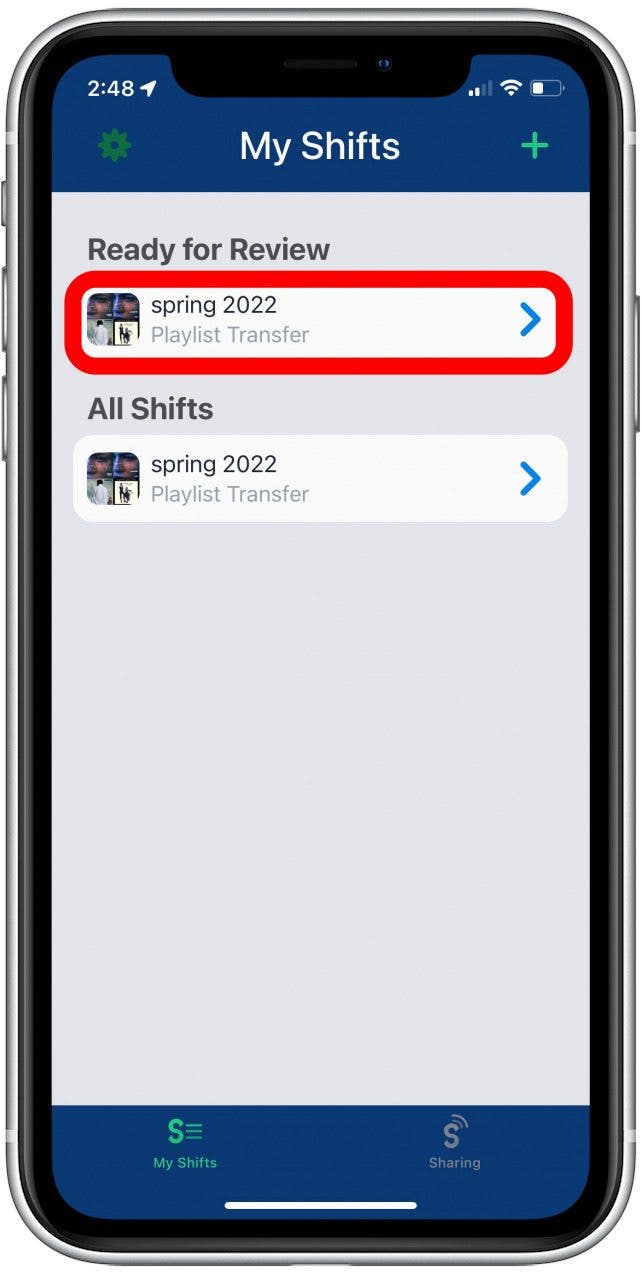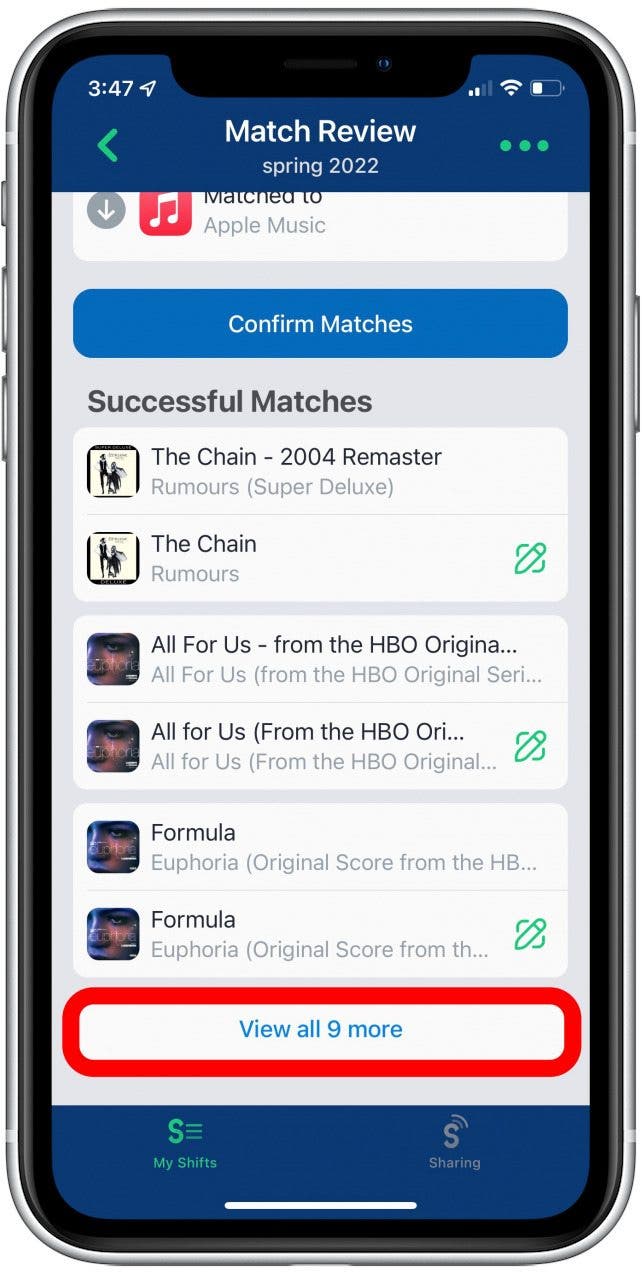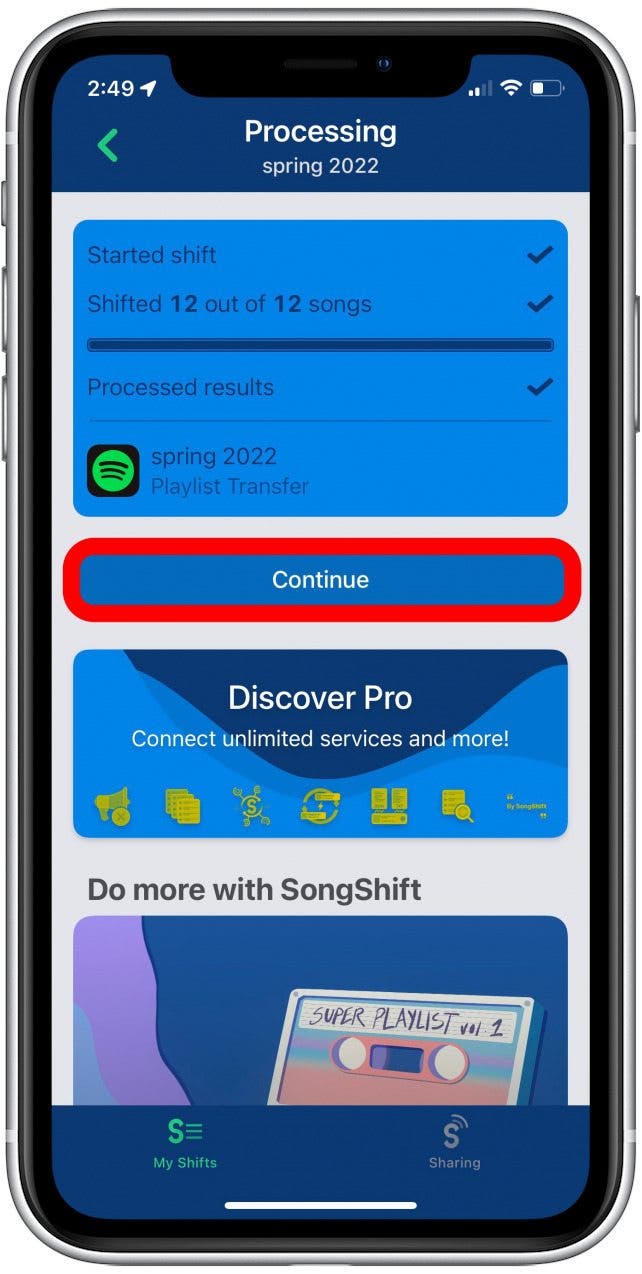Just because you decided to switch streaming services doesn’t mean you have to lose your playlists. Learn how to transfer playlists from Spotify to Apple Music and vice-versa.
By Rachel Needell Thu, 04/21/2022

Although Spotify is the most popular streaming service for music and audio on the market today, Apple Music continues to grow and the amount of people who subscribe to both continue to increase as well. You may find that you need to know how to transfer a Spotify playlist to Apple Music or vice-versa. Transferring your Spotify playlists to Apple Music doesn’t have to be stressful, we’ll walk you through the process.
Related: How To Download All Your Songs in Apple Music to Your iPhone (2022)
How to Transfer Spotify Playlists to Apple Music
In order to transfer a playlist from Apple Music to Spotify or any other streaming app, you’re going to need to download a third-party app. I went ahead and tested out three different apps: SongShift, FreeYourMusic, and Switcheroo Transfer, all of which worked really well. However, I believe the simplest one to use is SongShift. I will walk you through the steps below. To learn more cool tips and tricks for using your iPhone, sign up for our Tip of the Day!
Before we get started, you’ll need to be logged in to both streaming services as well as your Apple ID, and you’ll need to download the SongShift app from the App Store. Once you’ve done that, we can dive in.
- Open the SongShift app on your iPhone or iPad.
![Open SongShift app]()
- Click through the tutorials and then tap the + button in the top right corner.
![Tap plus to migrate playlists]()
- Tap Setup Source.
![transfer playlists through SongShift app]()
- Tap Playlist under Source Setup.
![duplicate playlist on SongShift]()
- Select the streaming service with the playlist you want to transfer.
![use SongShift to transfer playlists from apple music to spotify]()
- Tap Continue.
![use SongShift app to migrate playlist from spotify to apple music]()
- You can add or combine multiple playlists at once if you choose to purchase the Pro version of the app. Otherwise, you’ll have to import playlists one at a time.
![upgrade to paid version to migrate multiple playlists at a time]()
- Select the playlist you want to transfer to another streaming service.
![double check all songs are correct]()
- Tap Done.
![tap done to transfer playlist between streaming services]()
- Tap the destination location.
![choose destination for duplicated playlist]()
- Customize whether you want to merge the playlist with an existing playlist, you want to create a new playlist, or to access your user library.
![copy playlist from one app to another]()
- Choose the destination for your playlist.
![transfer playlist from one app to another]()
- Tap Continue.
![transfer spotify playlists to apply music playlists]()
- Tap I’m Finished.
![transfer spotify playlists]()
- The app will process the playlist, then tap the playlist under Ready for Review.
![import a playlist to apple music]()
- Review the song matches to make sure the app correctly chose the songs and artists from your original playlist.
![import a playlist from apple music to spotify]()
- Tap Confirm Matches when you’re happy with the playlist.
![import and export playlists between music streaming apps]()
- Tap Continue.
![transferring spotify playlist to apple music]()
Now, when you open Apple Music or Spotify, your app should appear in your library! I have to say that I am very excited about this hack. Recreating my old playlists from fifteen years ago before the time of streaming services has been such a bother! I will definitely be using this app going forward and I hope you found this helpful too!
Master your iPhone in one minute a day: Sign up here to get our FREE Tip of the Day delivered right to your inbox.
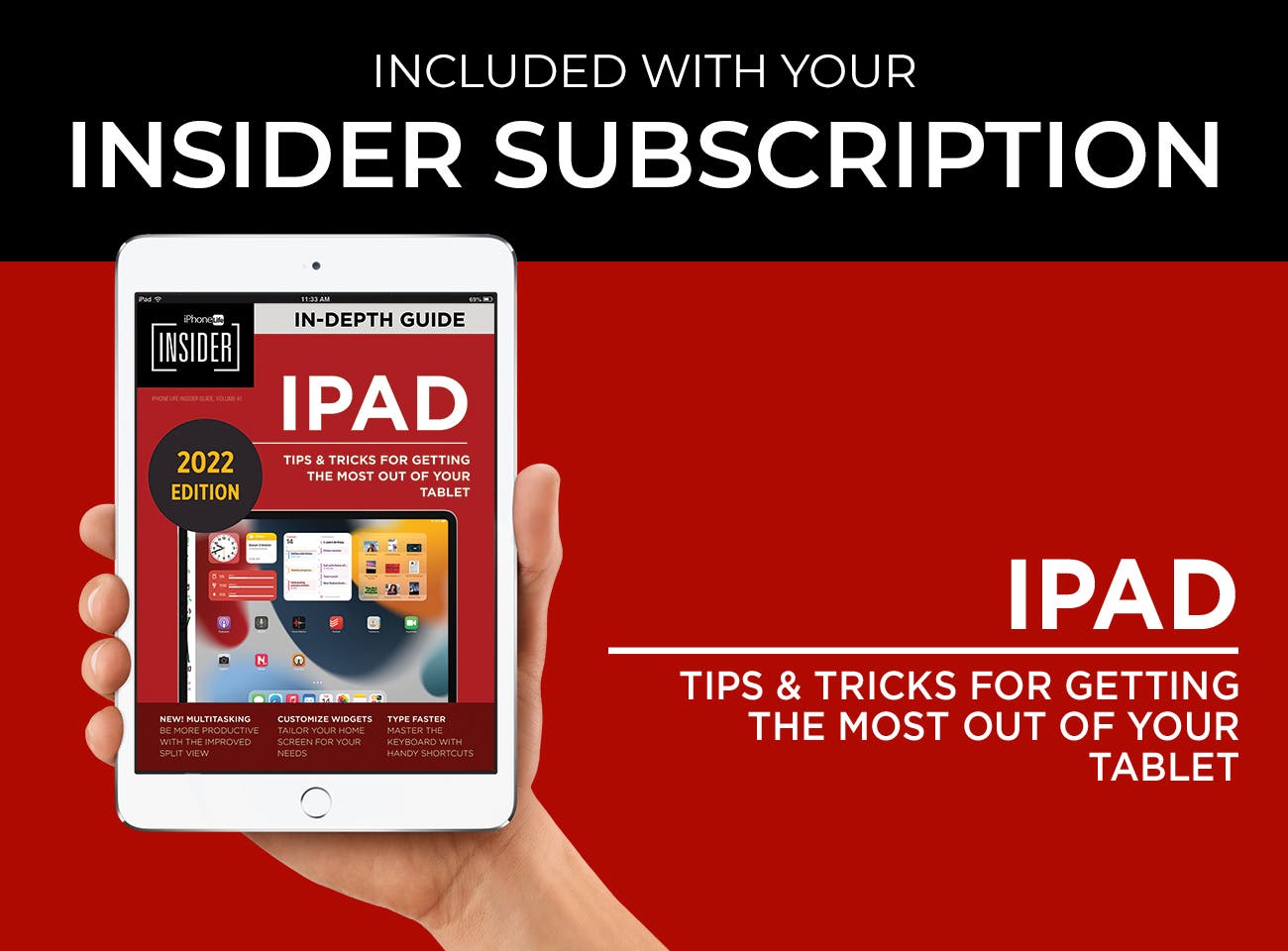
Article Spotlight


We’ve been busy at iPhone Life creating new guides and updating our existing ones. With all the ongoing changes to the latest iPhone operating system, we’ve been updating our guides with fresh steps, videos, and screenshots! The FaceTime App is a core app for iPhone users, and the 2022 Guide update is available to help you staying in touch with your friends and family like never before. This updated in-depth guide is available exclusively to iPhone Life Subscribers later this month.
Featured Products

No pockets? No purse? No PopSocket? No problem! CASEBUDi’s crossbody adjustable lanyard for iPhone is stylish, versatile, and perfect for activities like hiking, events, and sightseeing! Keep your phone close and easily accessible to capture memories on the fly without worrying about dropping or losing your phone. Attach the lanyard to your PopSockets® PopGrip, or use the CASEBUDi Disc with an easy slide-in and turn-lock mechanism, now included with every lanyard purchase!

Informant 5 can help you meet all your organizational goals! Start 2022 on the right foot with the free app that lets you manage projects with tasks and notes, sync your calendar among all your devices, enjoy a user-friendly 30-day calendar view, and so much more. Upgrade to the best calendar app and task manager for iOS! Embrace the “out with the old, in with the new” spirit with Informant 5.