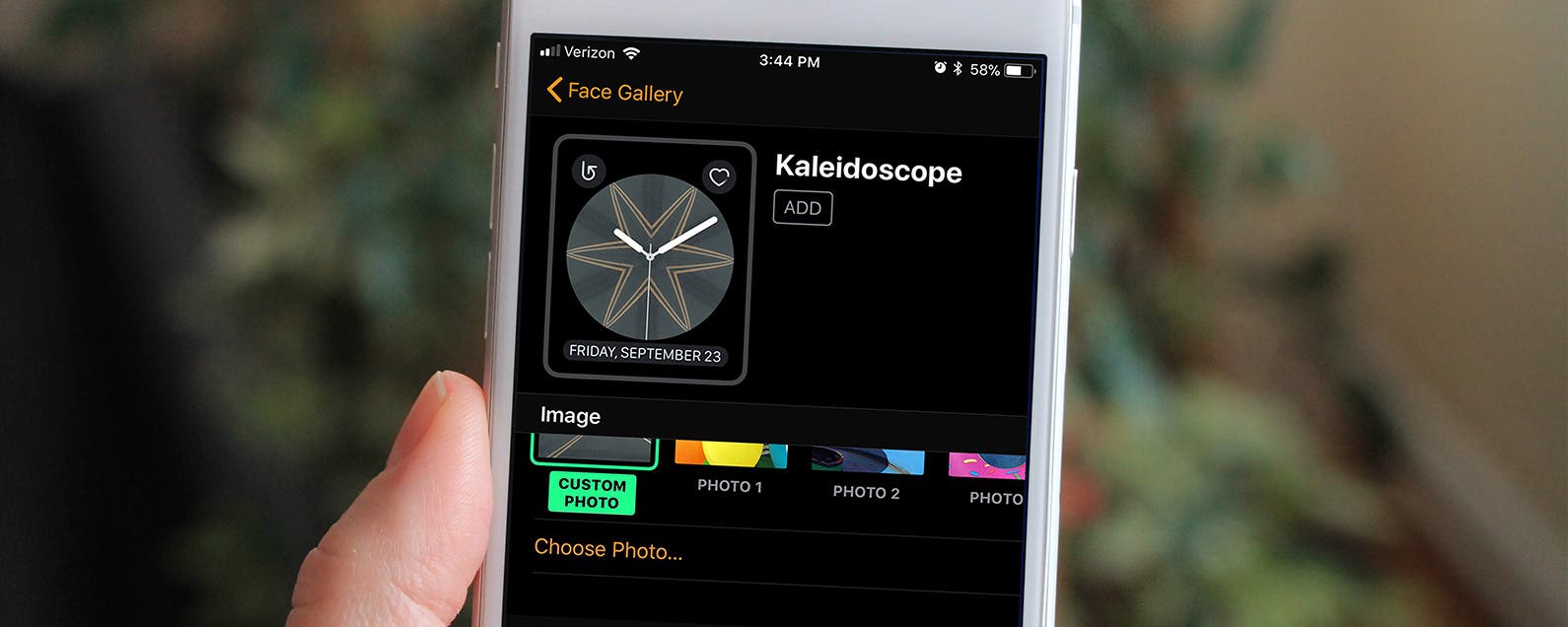By Conner Carey
Updated 10/11/2018
This post is part of iPhone Life‘s Tip of the Day newsletter. Sign Up.
WatchOS 4 for Apple Watch added a lot of quality features to the smartwatch, including new watch faces. My personal favorite addition is the new Kaleidoscope watch face that uses either a built-in photo or a photo of your choice to create a colorful image in one of three different styles. We’ll go over how to use the Kaleidoscope watch face and how to create your own Kaleidoscope Apple Watch face on iPhone.
Related: Everything You Need to Know about the New Apple Watch Series 3 & watchOS 4
- Open the Watch app on iPhone.
- Tap the Face Gallery tab at the bottom. Scroll down until you see Kaleidoscope. Tap on one of the faces.
- Here, you can select the image you want to use as the base for the Kaleidoscope design or choose a Custom Photo.
- Then, you can look at that photo in three different styles: Facet, Radial, and Rosette.
- If you don’t care for any of the available photos and their designs, you can tap Custom Photo, then select an image from your Photos app.
- Once you’ve chosen a photo and style you like, scroll down to set your Complications.
- Tap Add to sync your phone and Apple Watch; once done, your new watch face will appear on your watch.
You can also create a Kaleidoscope Apple Watch face from directly in the Photos app by tapping the Share icon, Create Watch Face, and choosing Kaleidoscope Watch Face.
Top image credit: Ellica / Shutterstock.com
Master your iPhone in one minute a day: Sign up here to get our FREE Tip of the Day delivered right to your inbox.