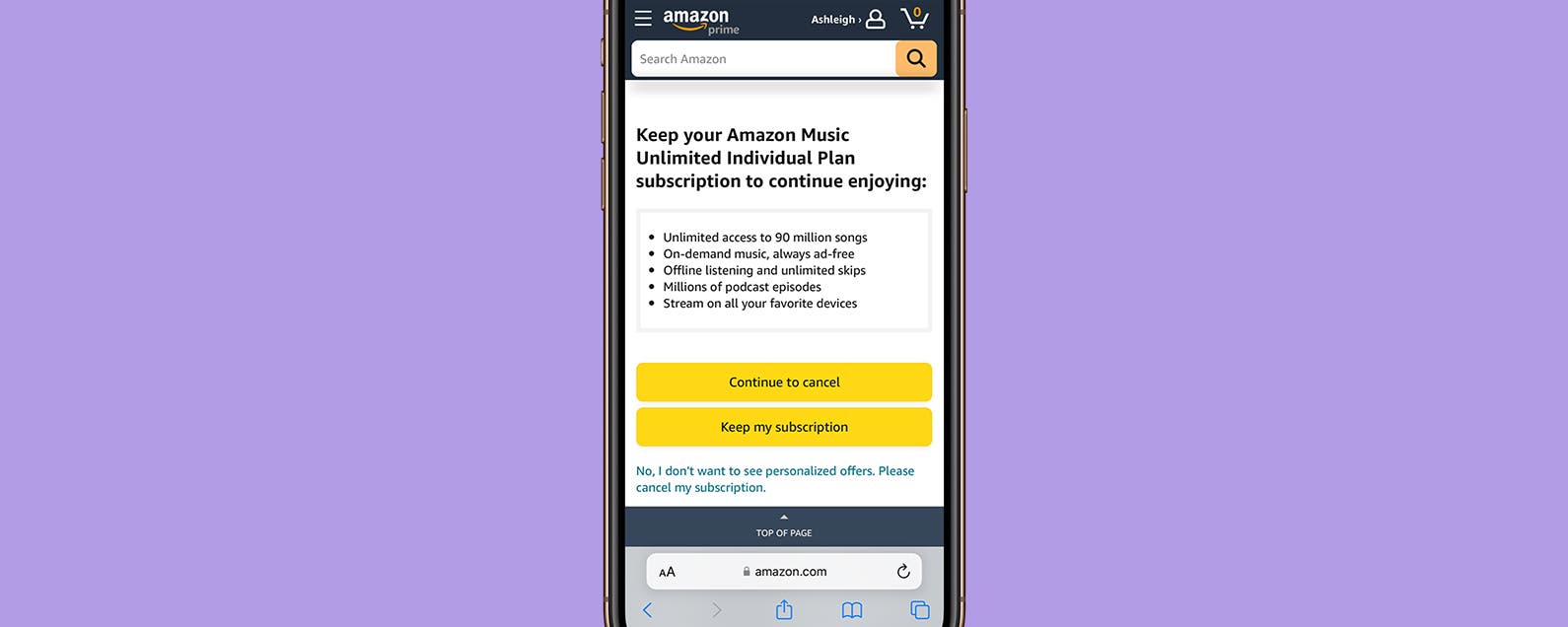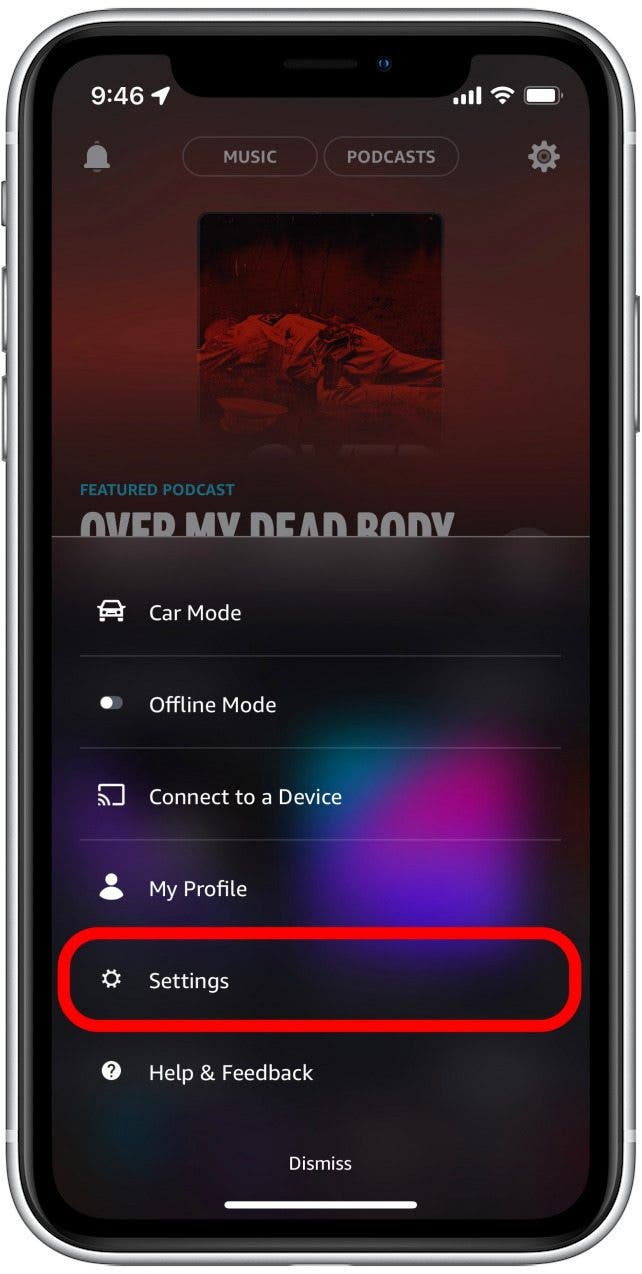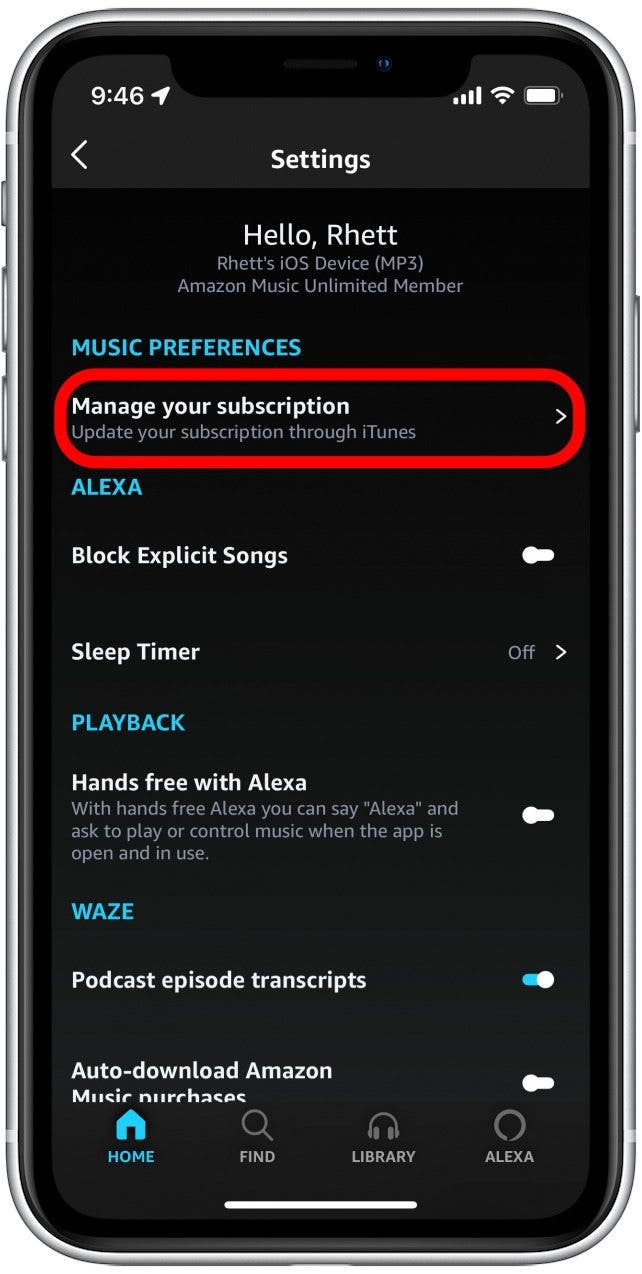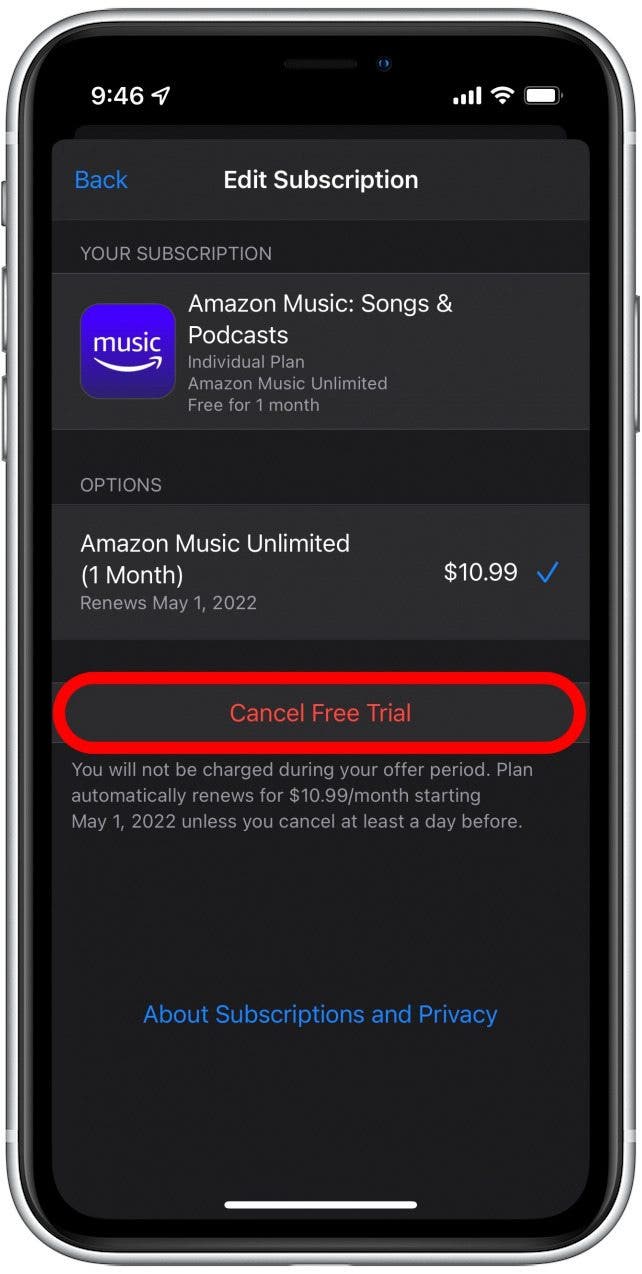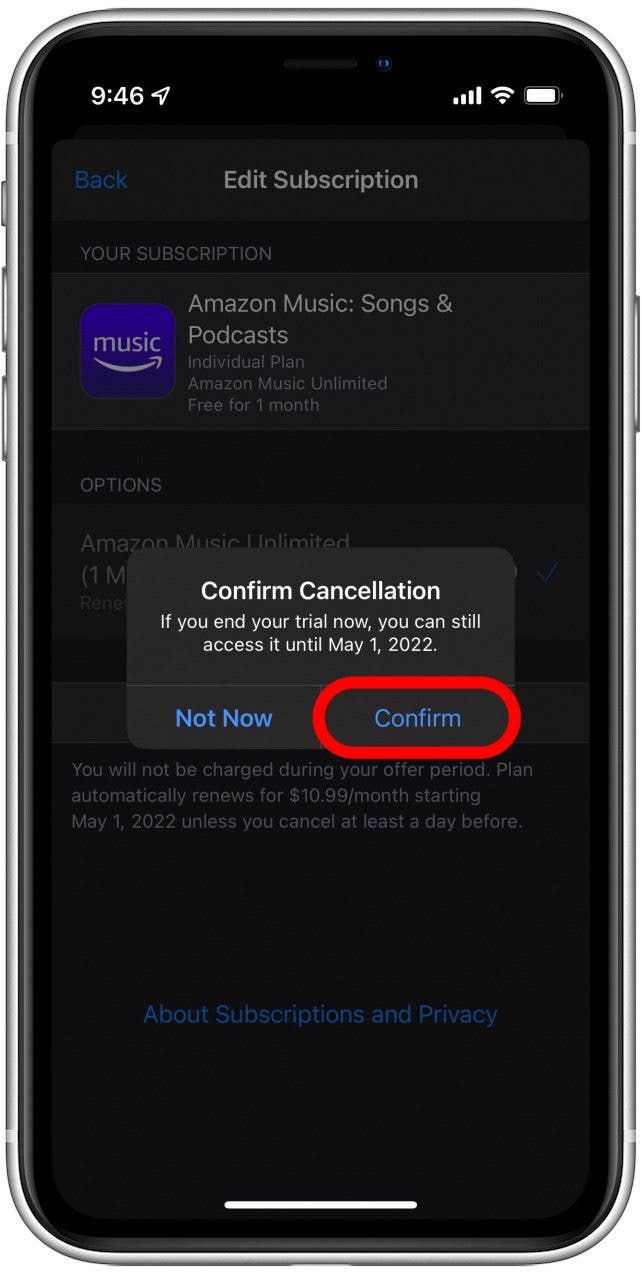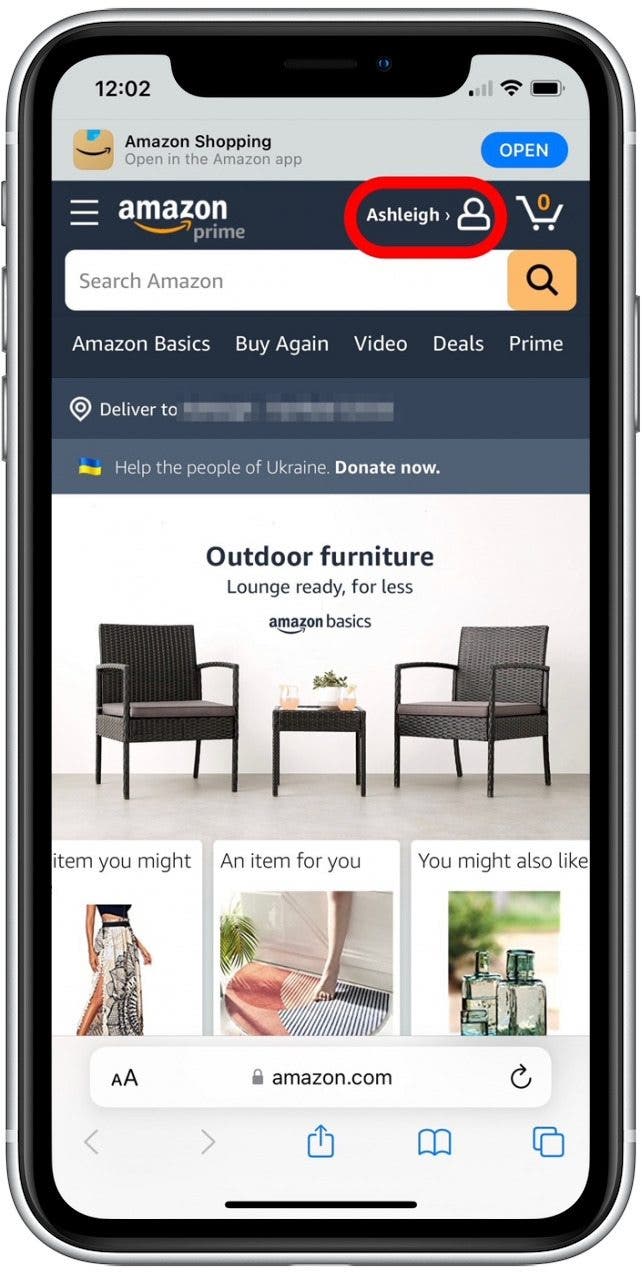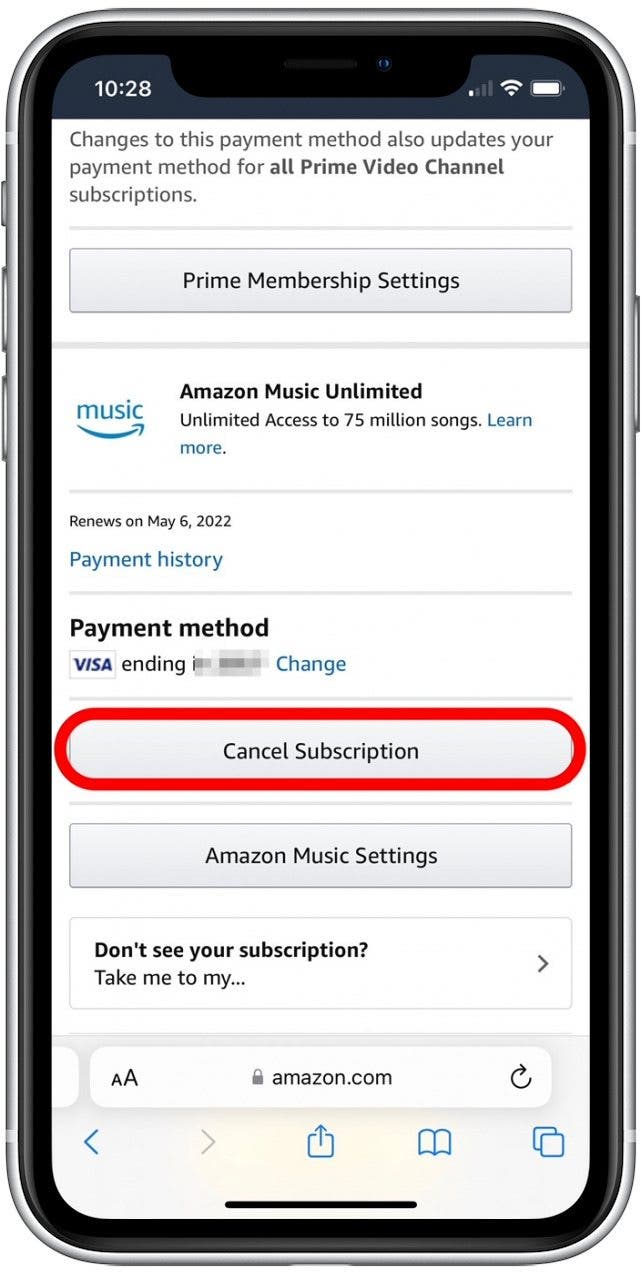If you’ve decided you don’t need another music subscription, we’ll show you how to cancel Amazon Music from your iPhone.
By Rhett Intriago Mon, 04/11/2022

Amazon Music Unlimited is a great service to have on your iPhone if you’re a heavy music listener. However, if you’ve tried it and decided it’s not a service you need, canceling Amazon Music can be a bit confusing. Luckily, we can show you how to cancel Amazon Music online and through the Amazon Music app.
Jump To:
- How to Cancel Amazon Music through Apple Settings
- How to Cancel Amazon Music Subscription Online
How to Cancel Amazon Music through Apple Settings
Depending on how you signed up for Amazon Music Unlimited, there are multiple ways of canceling your subscription. If you signed up through the iPhone or iPad Amazon Music app, the subscription should be linked to your Apple ID, so you’ll need to cancel by following the steps below. For more handy iPhone tips, consider signing up for our free Tip of the Day Newsletter. Now, let’s cover how to cancel your Amazon Music subscription:
- Open the Amazon Music app.
![Open the Amazon Music app.]()
- Tap the gear icon in the upper-right corner.
![Tap the gear icon in the upper right corner.]()
- Tap Settings.
![Tap Settings.]()
- Tap Manage your subscription. The app will redirect you to your Apple subscriptions in the Settings app.
![Tap Manage your subscription. The app will redirect you to your Apple ID subscriptions.]()
- Tap Amazon Music: Songs & Podcasts.
![From here, under Active, tap Amazon Music: Song & Podcasts.]()
- Tap Cancel or Cancel Free Trial.
![Tap the red Cancel button.]()
- Tap Confirm to cancel your Amazon Music subscription.
![Tap Confirm to cancel your Amazon Music subscription.]()
You’ll still be able to listen to music on the Amazon music app until the end of your current billing period. After that, you’ll need to resubscribe in order to access the service.
Related: How To Download All Your Songs in Apple Music to Your iPhone
How to Cancel Amazon Music Subscription Online
If you subscribed to Amazon Music through the Amazon app or online, your subscription is likely linked to a debit or credit card. This means that you can cancel the subscription directly from your Amazon account settings. Here’s how to cancel your Amazon Music subscription from a browser:
- Go to Amazon.com.
- If you are not already logged in, tap Sign In and enter your username and password.
![]()
- Once you are signed in, tap your profile icon.
![]()
- Scroll down and tap Your Memberships & Subscriptions.
![Scroll down and tap Your Memberships & Subscriptions.]()
- Scroll down to Amazon Music Unlimited, and tap Cancel Subscription.
![]()
- Tap Continue to cancel.
![]()
- You might be offered a discount deal to keep your membership. If you still wish to cancel, tap Continue to Cancel.
![]()
- Tap Confirm cancellation to end your subscription.
![]()
Once you’ve canceled your Amazon Music subscription, you will be free to try another music streaming service. There are many options to choose from when it comes to streaming music on an iPhone, so selecting the right one for your preferences, price range, and convenience is important.
Master your iPhone in one minute a day: Sign up here to get our FREE Tip of the Day delivered right to your inbox.
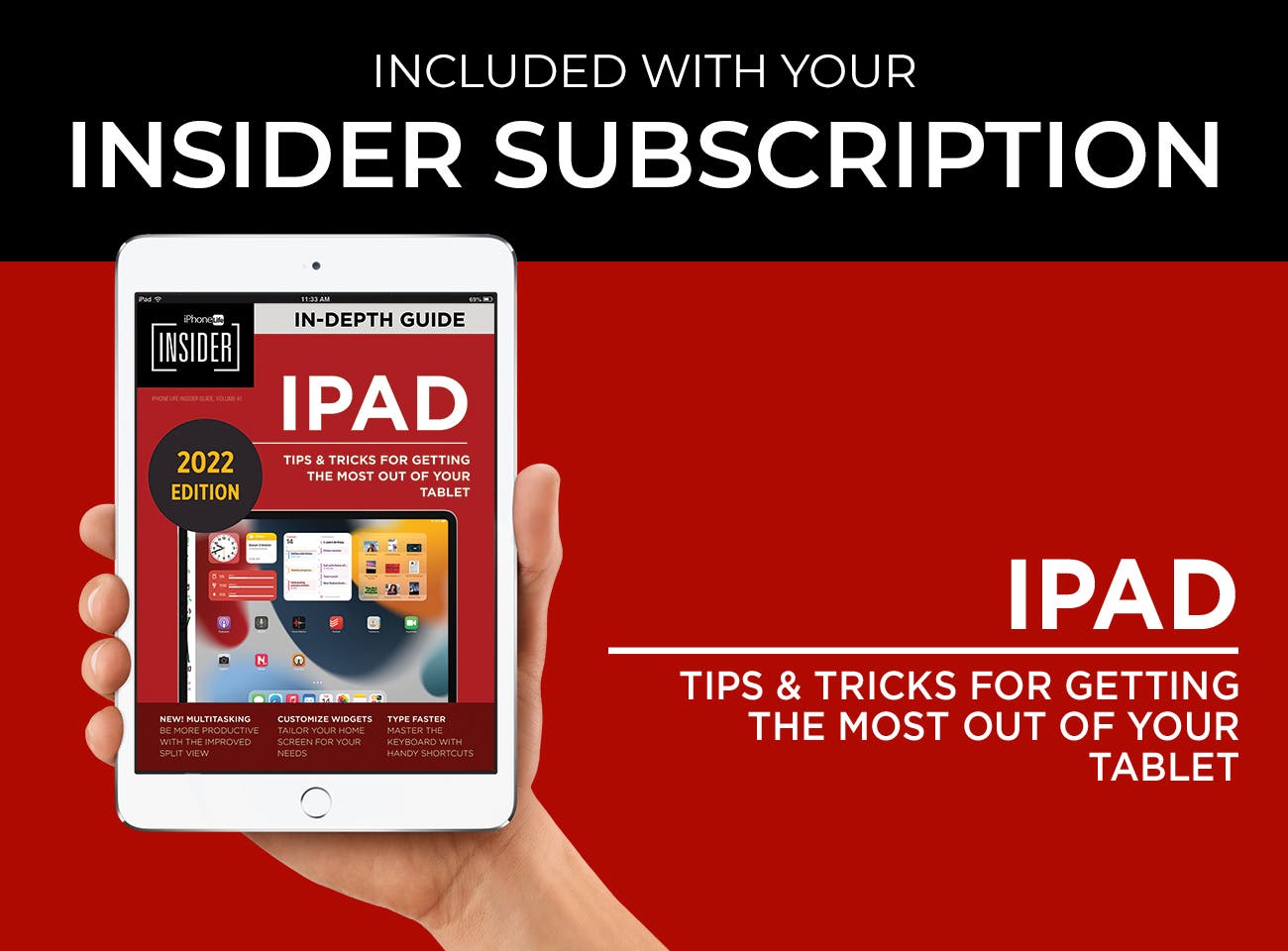
Article Spotlight


Hearing well can transform the way we experience the world, and with Eargo 6, no compromises are necessary. These virtually invisible hearing aids are comfortable, water resistant, easy to charge, and automatically optimize your experience for changing sound environments!
Featured Products

OWC is known for award-winning external hard drives that pack a lot of valuable features into a portable package for on-the-go productivity. The Mercury Elite Pro mini by OWC is the perfect companion for saving, accessing, and backing up data. It is bus-powered, which means you don’t need to worry about an external power source; plug it into almost any model of Mac and PC. Since it’s universally powered, you can also plug it into any USB-equipped iPadOS, Android, or Chrome OS device. Pick from 1TB to 4TB of storage with solid-state drive options!

The FaceTime App Guide is a valuable tool for both beginners and experienced iPhone users. The guide will help you navigate the app, make group calls, master Center Stage, learn many hidden tricks, and explore all-new iOS 15 features. If you love making video calls, you won’t want to miss our In-Depth FaceTime App Guide, available exclusively to iPhone Life Insiders. You will activate a limited-time 30% discount for new subscribers when you subscribe today. We are proud to offer an additional 10% off for seniors, veterans, and first responders.