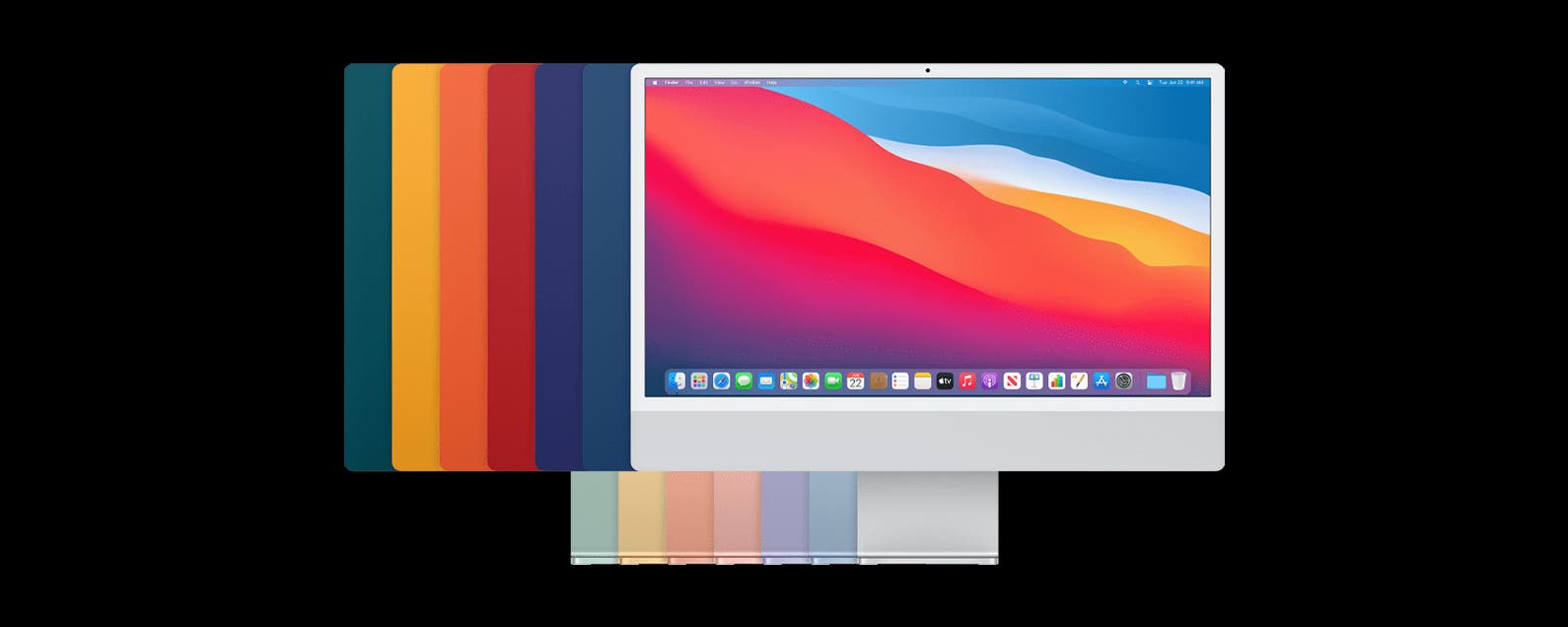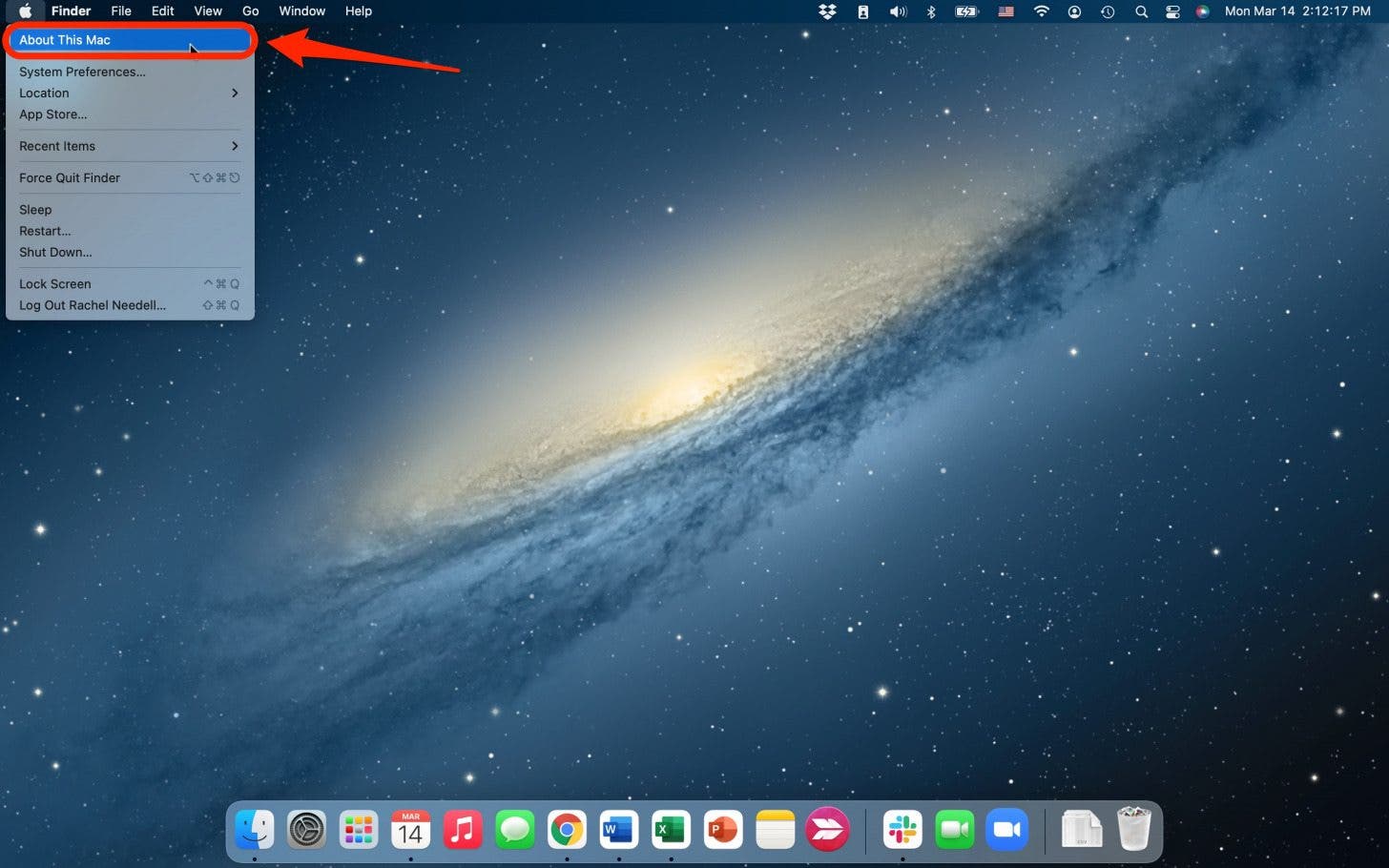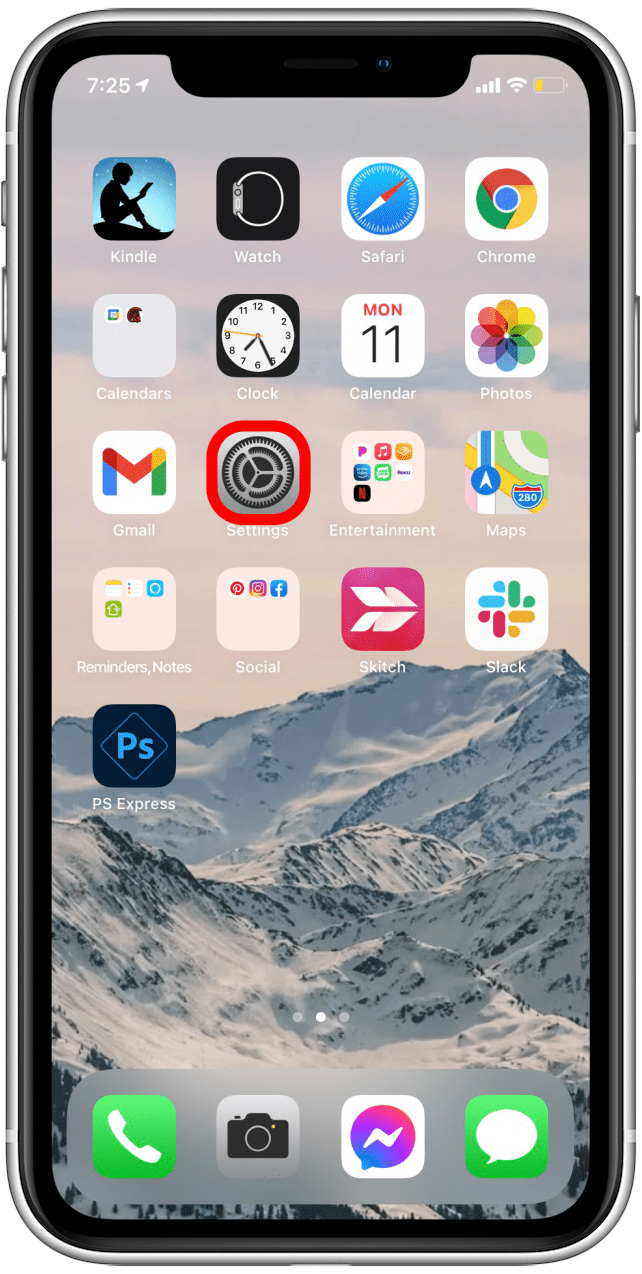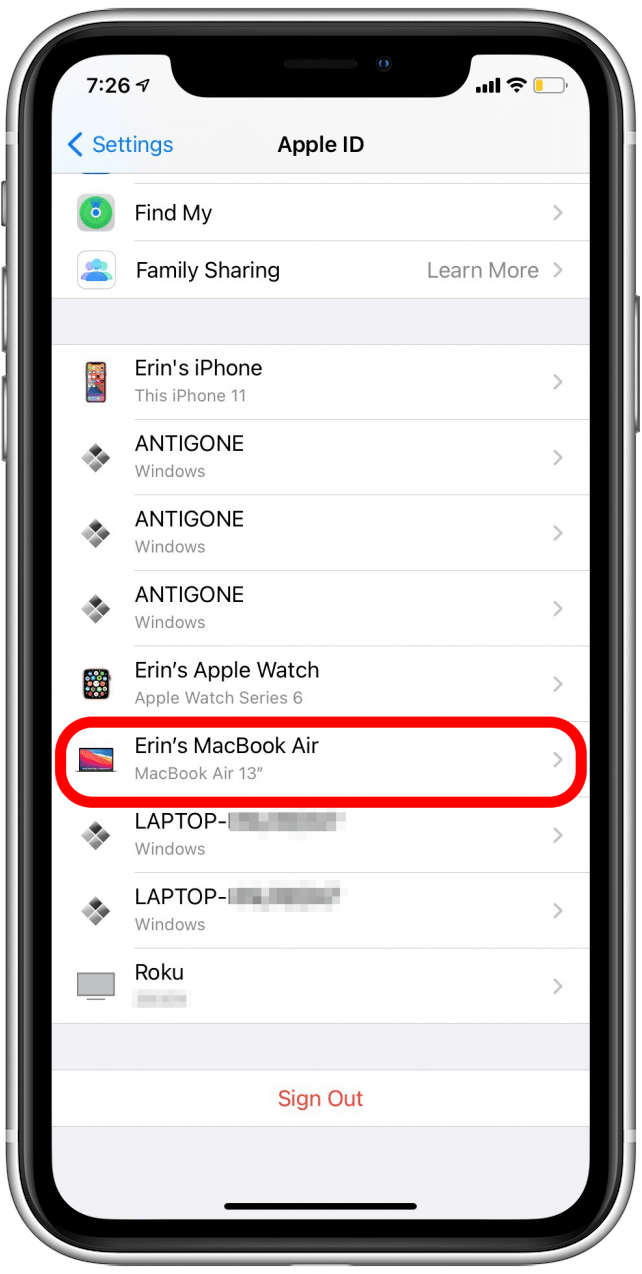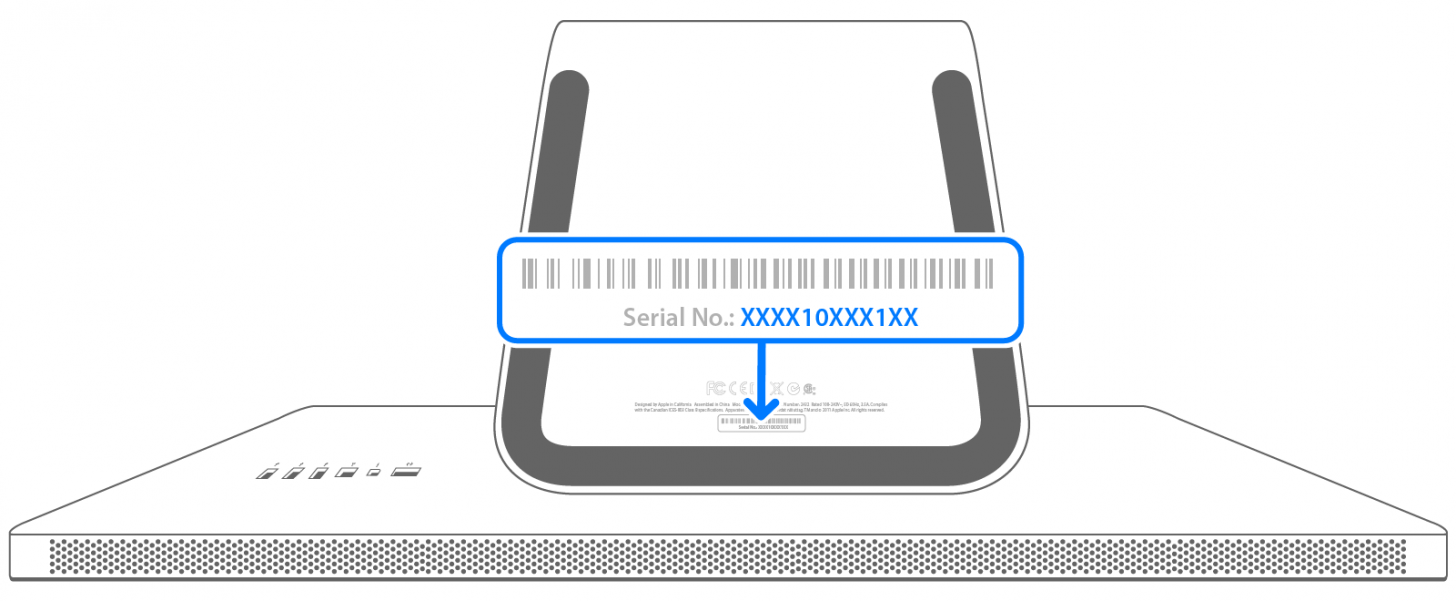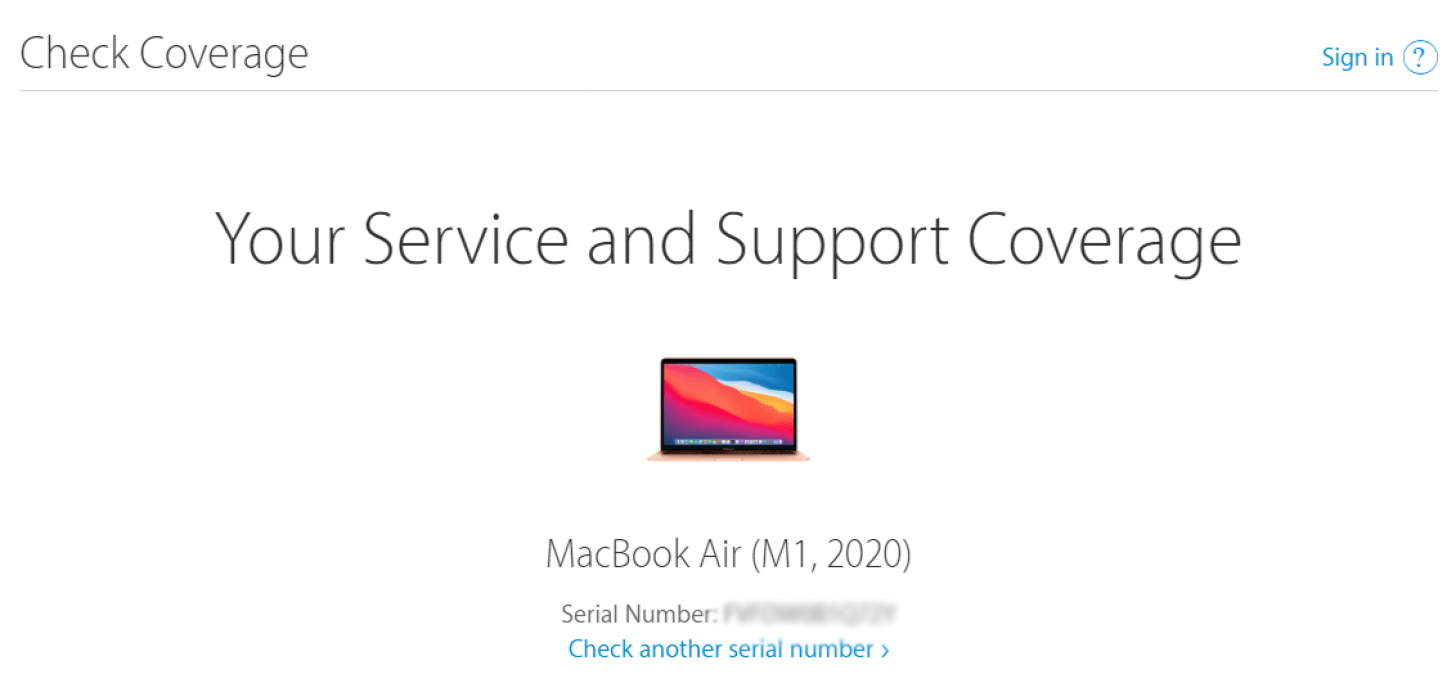Whether you’re interested in buying a new iMac, checking on your iMac’s compatibility with certain software, or chatting with Apple Support knowing how to find your Mac processor, serial number, and model is extremely useful. We’ll walk you through several quick ways to find out which iMac model you have. If you have a MacBook, you may want to read our article explaining how to identify your MacBook model and year instead.
Jump To:
- How to Know What iMac You Have
- How to Find Your Mac Model Number
- How to Use Your iPhone to Identify Your iMac Model
- Use Apple’s Check Coverage Page to Learn What MacBook Model You Have
- MacBook Years, Models & Specs
How to Know What iMac You Have
There are a few different ways to identify which iMac you have, but many of them aren’t simple. We’ve collected a few of our favorite ways to quickly find the model number on a Mac, plus some information to help those who may not be able to find their iMac model via one of the simpler methods.
- If you are near your iMac, you can use About This Mac to identify you iMac model type, how old you iMac is, find the serial number, and more.
- If you are away from your iMac, you can go into your Apple ID settings on your iPhone or iPad or another Apple device, as long as it is connected to your Apple ID account.
- If you already know your iMac’s serial number, you can use Apple’s Check Coverage page to find the iMac model and other information.
- If you still need help, scroll all the way to the bottom to find out more information and specifics about the different iMac models.
How to Find My Mac Model Number
If you are near your iMac, using the About This Mac feature to identify your iMac is the fastest and easiest way. Here’s how:
- Turn on your iMac and click the Apple icon in the upper left corner of the screen.
![]()
- Select About This Mac.
![]()
- A window will pop up that will give a lot of useful information, including the model type, processor, memory, and serial number.
![]()
- On older models, a window like this may come up. In this case, you can still find all the information, you will just need to double-click the software version number directly beneath the bold software title in order to see your serial number.
![]()
This should work for most every iMac model, new or old. However, if this does not work or you are not near you iMac, you can try using a connected device like your iPhone or iPad to check your Mac version.
How to Use Your iPhone to Identify Your iMac Model
Usually, when you first purchase and set up your device you connect to your Apple ID. If you have done this with your iMac, an iCloud-connected device like an iPhone should recognize it as a paired device. You can use this connection to find out more information about your iMac’s model and age. To do this,
- Open the Settings app on your iPhone or iPad.
![]()
- Tap on your Apple ID at the top of the screen.
![]()
- A list of your devices will appear. Scroll down and select your iMac.
![]()
- You will be taken to a Device Info screen that displays you iMac’s model, software version, and serial number information.
![]()
Use Apple’s Check Coverage Page to Learn What MacBook Model You Have
If you can’t turn on your iMac or view its device info from your iPhone, you can find the serial number physically printed on the mac. To find this,
- Look on the underside of your iMac, near the regulatory markings.
![]()
- Then go to Apple’s Check Coverage page to find your model.
![]()
- Enter the serial number and the captcha code and select Continue.
You will be able to see your model and year purchased from this page.
Mac Years, Models & Specs
Identifying the iMac is a bit trickier than a MacBook which typically has it printed directly on the bottom on the screen. For the iMac, it’s only external marker is the serial number on the underside of the iMac. But, over the years the design of the iMac has changed a bit, and this may be a good way for you to identify which iMac you have. Let’s go through the specs of iMac over the last decade or so.
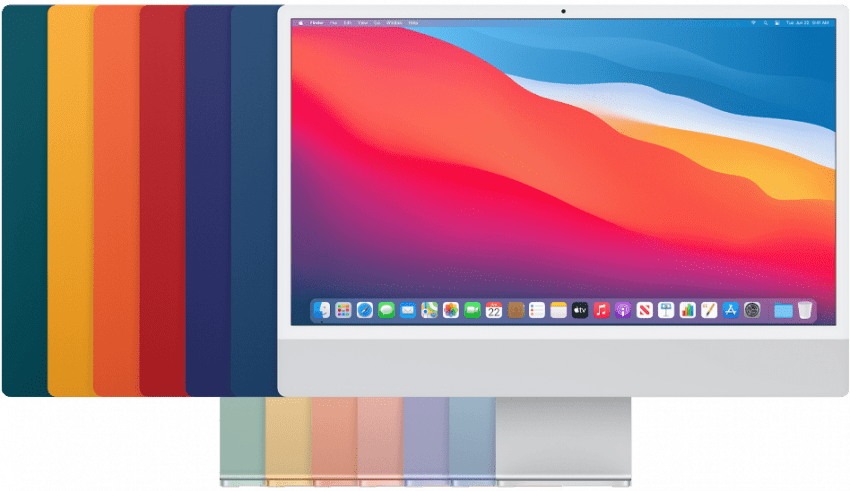
Image courtesy of Apple
iMac 24-inch 2021
- Colors: Silver, pink, blue, green, purple, orange, yellow
- Tech Specs: 24-inch screen, M1 chip, 2021 release
- Software: This and all models since 2015 can run the latest macOS
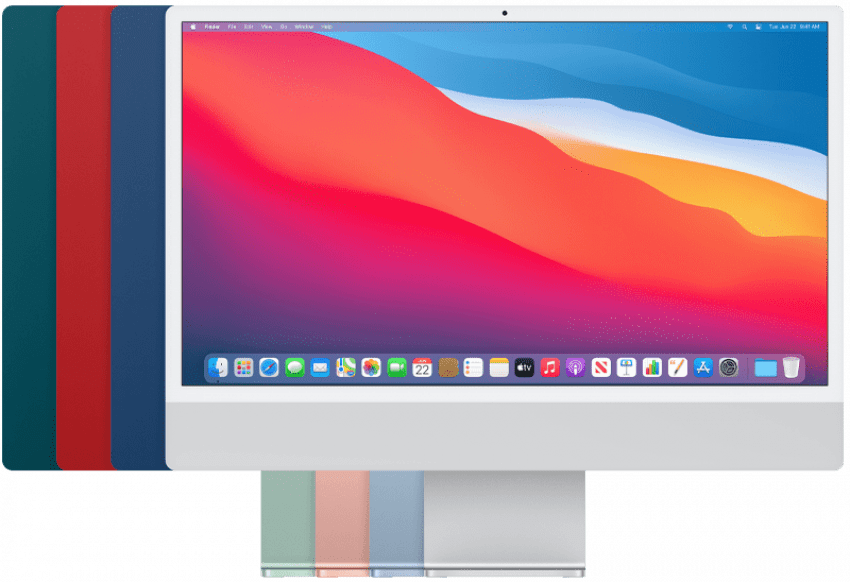
Image courtesy of Apple
iMac 24-inch 2021
- Colors: Silver, pink, blue, green
- Tech Specs: 24-inch screen, M1 chip, 2021 release
- Software: This and all models since 2015 can run the latest macOS
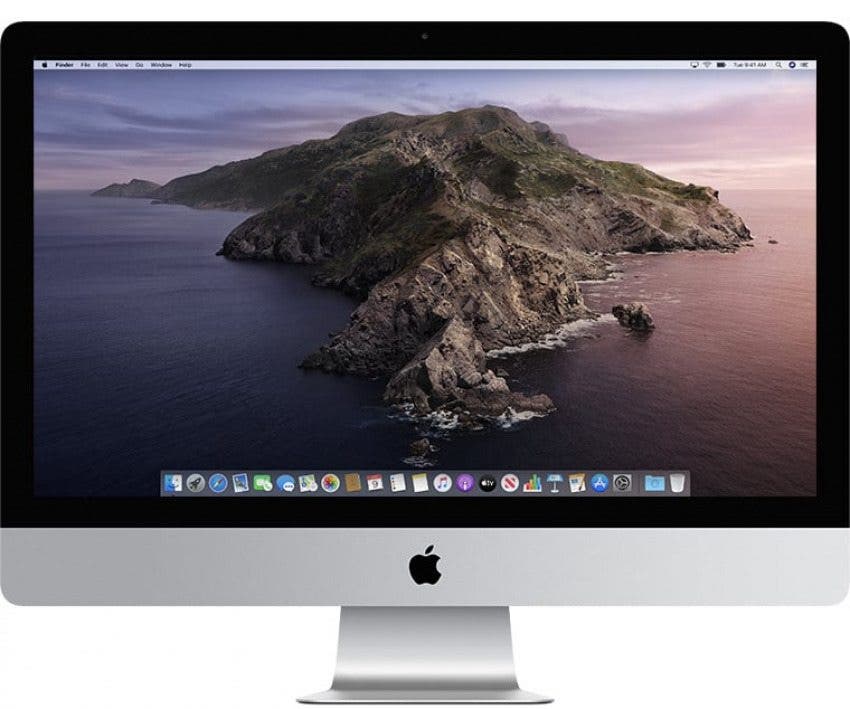
Image courtesy of Apple
iMac 27-inch 2020
- Colors: Silver
- Tech Specs: 27-inch screen, Retina 5K, 2020 release
- Software: This and all models since 2015 can run the latest macOS

Image courtesy of Apple
iMac 27-inch 2019
- Colors: Silver
- Tech Specs: 27-inch screen, Retina 5K, 2019 release
- Software: This and all models since 2015 can run the latest macOS
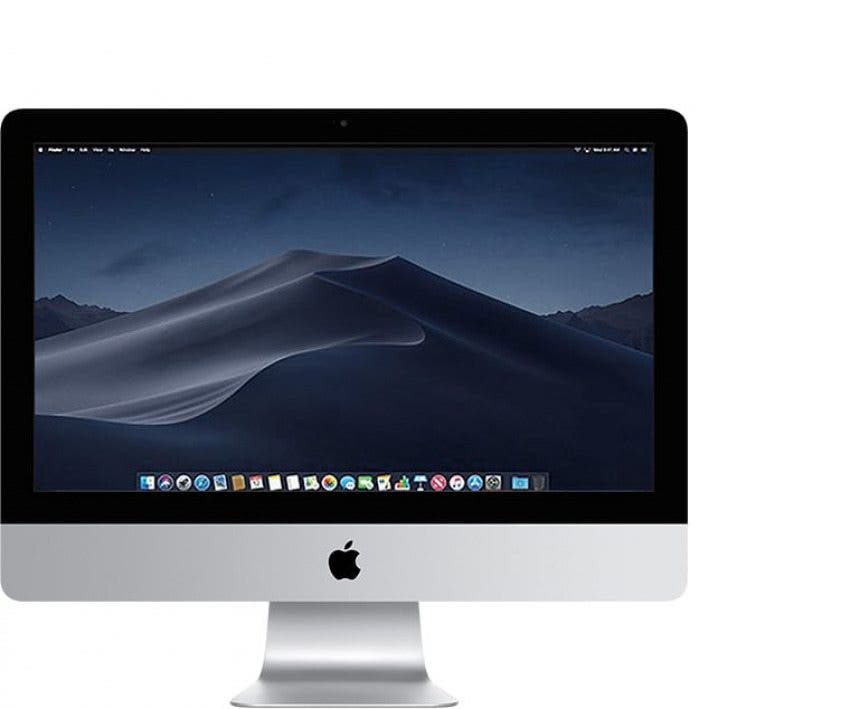
Image courtesy of Apple
iMac 21.5-inch 2019
- Colors: Silver
- Tech Specs: 21.5-inch screen, Retina 4K, 2019 release
- Software: This and all models since 2015 can run the latest macOS

Image courtesy of Apple
iMac Pro 2017
- Colors: Black
- Tech Specs: iMac Pro (2017)
- Software: This and all models since 2015 can run the latest macOS
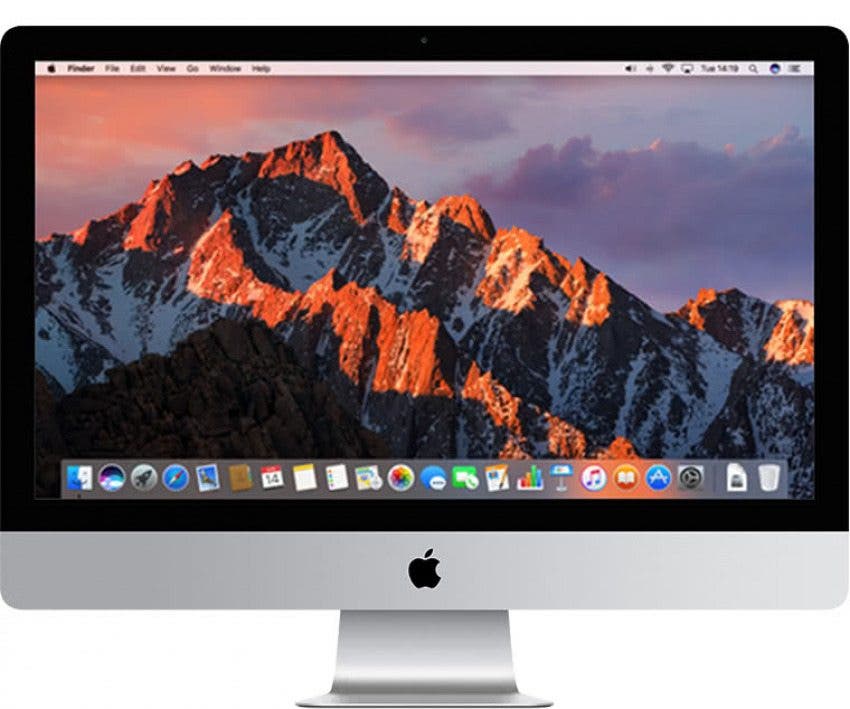
Image courtesy of Apple
iMac 27-inch 2017
- Colors: Silver
- Tech Specs: 27-inch screen, Retina 5K, 2017 release
- Software: This and all models since 2015 can run the latest macOS

Image courtesy of Apple
iMac 21.5-inch 2017
- Colors: Silver
- Tech Specs: 21.5-inch screen, Retina 4K, 2017 release
- Software: This and all models since 2015 can run the latest macOS

Image courtesy of Apple
iMac 21.5-inch 2017
- Colors: Silver
- Tech Specs: 21.5-inch screen, 2017 release
- Software: This and all models since 2015 can run the latest macOS

Image courtesy of Apple
iMac 27-inch 2015
- Colors: Silver
- Tech Specs: 27-inch screen, Retina 5K, 2015 release
- Software: This and all models since 2015 can run the latest macOS

Image courtesy of Apple
iMac 21.5-inch 2015
- Colors: Silver
- Tech Specs: 21.5-inch screen, 2015 release
- Software: This and all models since 2015 can run the latest macOS

Image courtesy of Apple
iMac 27-inch 2015
- Colors: Silver
- Tech Specs: 27-inch screen, Retina 5K, 2015 release
- Software: This and all models since 2015 can run the latest macOS

Image courtesy of Apple
iMac 27-inch 2014
- Colors: Silver
- Tech Specs: 27-inch screen, Retina 5K, 2014 release
- Software: Latest compatible operating system – macOS Big Sur 11.6.2

Image courtesy of Apple
iMac 21.5-inch 2014
- Colors: Silver
- Tech Specs: 21.5-inch screen, 2014 release
- Software: Latest compatible operating system – macOS Big Sur 11.6.2

Image courtesy of Apple
iMac 27-inch 2013
- Colors: Silver
- Tech Specs: 27-inch screen, 2013 release
- Software: Latest compatible operating system – macOS Catalina 10.15.7
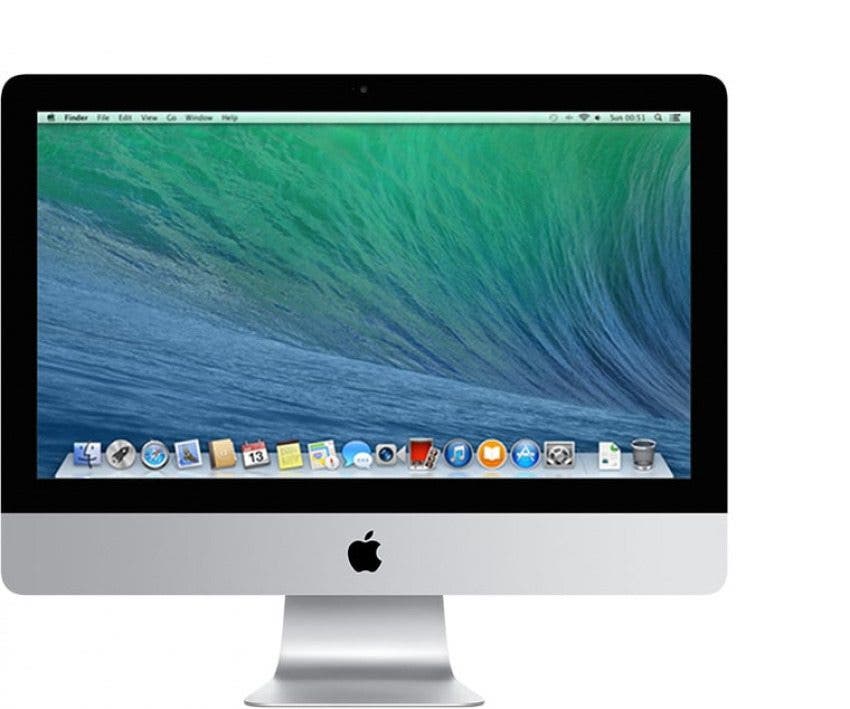
Image courtesy of Apple
iMac 21.5-inch 2013
- Colors: Silver
- Tech Specs: 21.5-inch screen, 2013 release
- Software: Latest compatible operating system – macOS Catalina 10.15.7
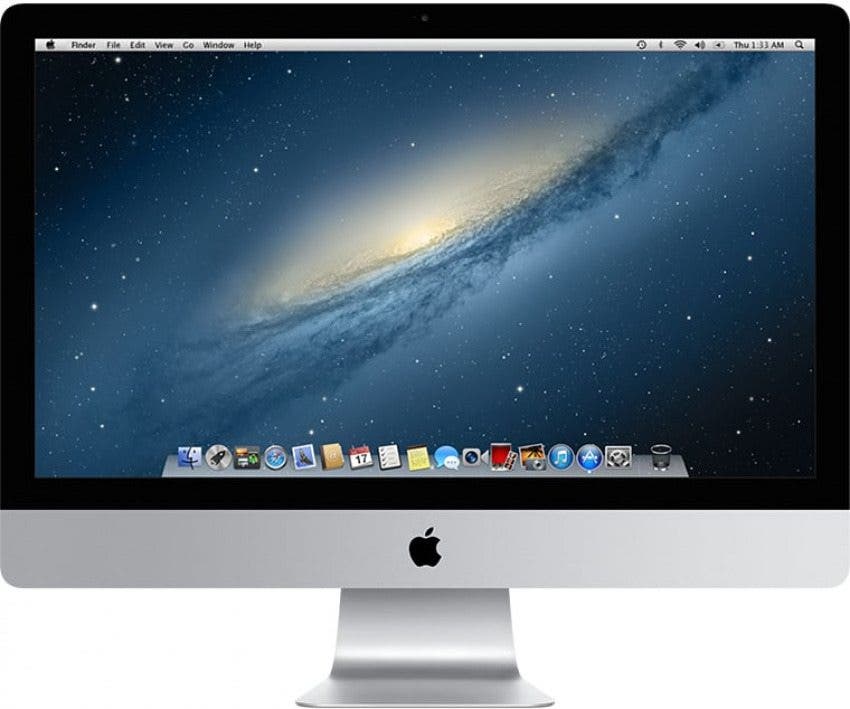
Image courtesy of Apple
iMac 27-inch 2012
- Colors: Silver
- Tech Specs: 27-inch screen, 2012 release
- Software: Latest compatible operating system – macOS Catalina 10.15.7
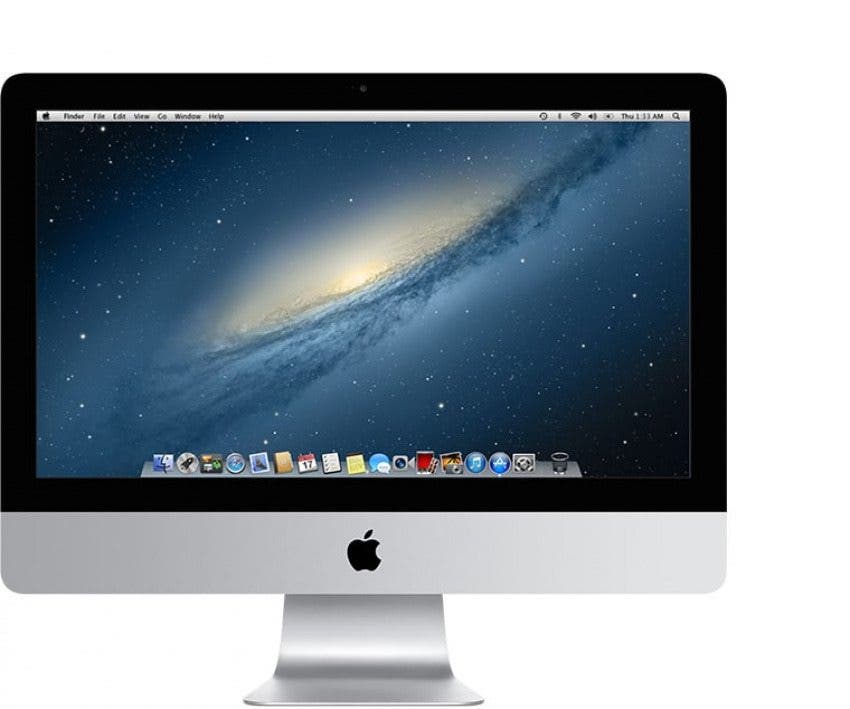
Image courtesy of Apple
iMac 21.5-inch 2012
- Colors: Silver
- Tech Specs: 21.5-inch screen, 2012 release
- Software: Latest compatible operating system – macOS Catalina 10.15.7
Master your iPhone in one minute a day: Sign up here to get our FREE Tip of the Day delivered right to your inbox.