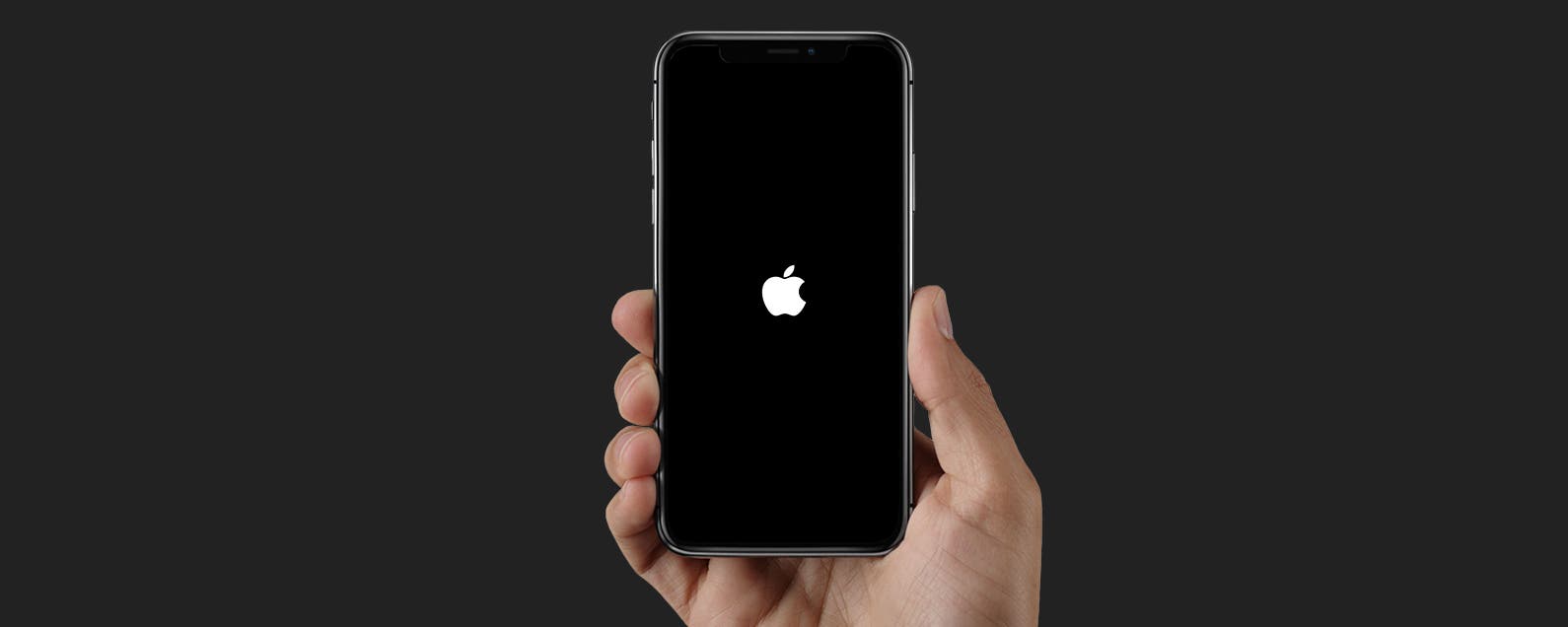If your iPhone or iPad is buggy or frozen, if apps are crashing, or if your iPhone’s settings aren’t working, try turning your iPhone or iPad off and then on again or doing a hard restart. These very basic troubleshooting steps can fix a surprising number of problems with your iPhone or iPad and are almost always worth trying before moving on to more advanced troubleshooting. This article also covers what to do when apps are freezing, crashing, or otherwise malfunctioning on your iPhone or iPad.
Related: Top 10 Ways to Fix iPhone Battery Drain
1. Restart Your iPhone or iPad
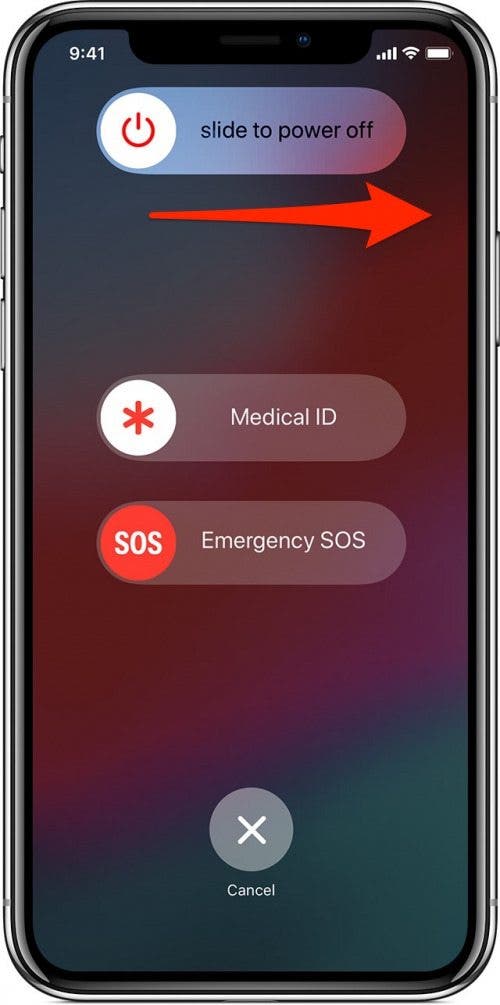
Restart iPhones & iPads without Home Buttons:
- Press and hold the Side button and either volume button until the the option to turn off your device appears on your screen. Drag the slider to the right to turn your iPhone off.
- Press and hold the Side button to turn the phone back on.
Restart iPhones & iPads with Home Buttons:
- Press and hold the Sleep/Wake button on the right side or the top of your iPhone until you the option to turn off your device appears on your screen. Drag the slider to the right to turn your iPhone off.
- Press and hold the Side button to turn the phone back on.
2. Hard Restart (Reboot) Your iPhone or iPad

Reboot the iPhone 8 & iPhones & iPads without Home Buttons:
In quick succession, press the volume up button, then the volume down button, and then press and hold the Side button until the Apple logo appears on the screen. Your iPhone will reboot.
Reboot the iPhone 7 & Older iPhones & iPads with Home Buttons:
Press and hold the Home button and the Sleep/Wake button simultaneously for about 20 seconds until the Apple logo appears on the screen. Your iPhone will reboot.
3. Basic App Troubleshooting on the iPhone or iPad:
Here are a few tips you can try if turning your phone off and on and doing a hard reset doesn’t fix an app that is crashing, freezing, or otherwise malfunctioning:
Quit the App:
Open the app switcher (double click the Home button for older iPhones, swipe halfway up from the bottom of the screen on iPhone X and later) and swipe up on the malfunctioning app to close it completely.
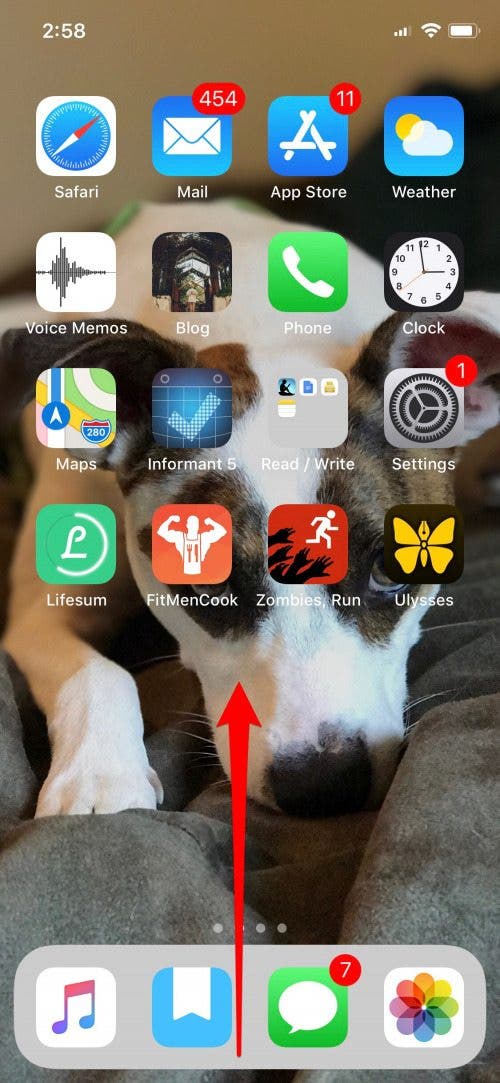
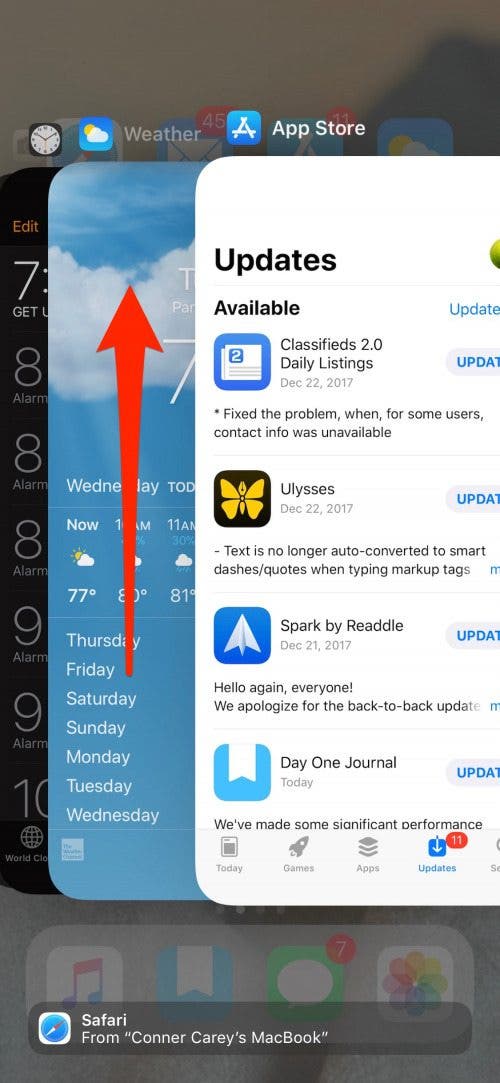
Update the App:
Open the App Store app, tap on Updates at the bottom of your screen.If it needs an update, you will see the app in the list of updates. Tap Update to install the latest version.
Delete & Reinstall the App:
Lightly press on the app icon until it starts jiggling, tap the X in the upper left corner of the icon to delete it, and press Done (located in the upper right corner of the Home screen.) Search for the app in the App Store and tap the download icon to reinstall.
We have also covered what to do if your iPhone keeps freezing or how to fix an iPhone touch screen not working, if you still have questions or continuing issues.
Master your iPhone in one minute a day: Sign up here to get our FREE Tip of the Day delivered right to your inbox.