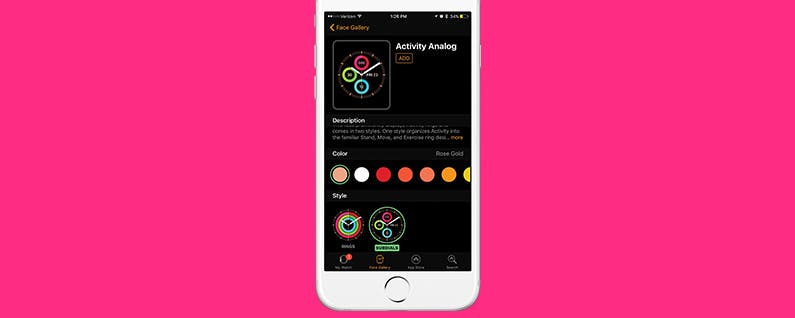This post is part of iPhone Life‘s Tip of the Day newsletter. Sign Up.
Apple Watch with watchOS 3 and iPhone with iOS 10 allow you to customize your Apple Watch face to your liking from the Watch app on iPhone. This is helpful because changing your watch face on Apple Watch can be tedious with the small screen. But from the Watch app on iPhone, it’s easy to go through all of your options and select the complications and colors you want to use. Here’s how to customize an Apple Watch face from your iPhone.
Related: How to Add and Listen to Music on Your Apple Watch—The Complete Guide
-
Open the Watch app on iPhone.
-
Tap the Face Gallery tab at the bottom of the screen.
-
There will be multiple rows of options including New in watchOS, Activity, Utility, Motion, and much more. Scroll through the rows. You can swipe left to see the options within a row. Keep in mind that you can change colors and complications on the next page.
-
Select the design you want to use as your watch face.
-
On the next page, you’ll have the option to change the color. Swipe through to select different colors. The watch face at the top will show you a preview of what it will look like.
-
If there are multiple styles, select the style you like.
-
Lastly, select your Complications. Depending on how many the design allows for, you can tap each and choose from the list.
-
Once satisfied with all your customizations, tap Add near the top.
-
As long as your watch is within distance, it will automatically update to the new watch face.
Pro tip: Check out these fantastic Apple Watch complications that you might consider adding to your watch face.
Now you can enjoy a customized Apple Watch face, or two! You can have multiple watch faces and switch between them by swiping. Do keep in mind that some Apple Watch faces drain more battery than others, but these third-party watch faces may be worth the battery loss.
Master your iPhone in one minute a day: Sign up here to get our FREE Tip of the Day delivered right to your inbox.