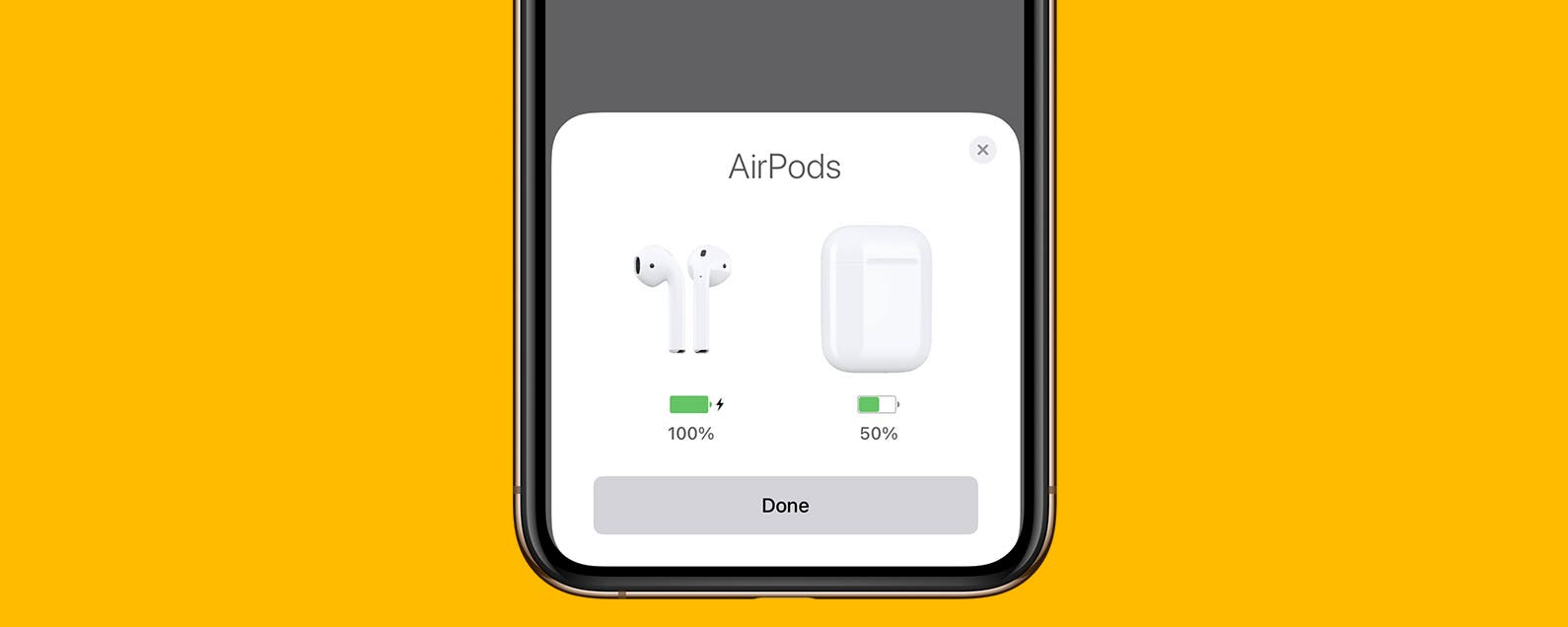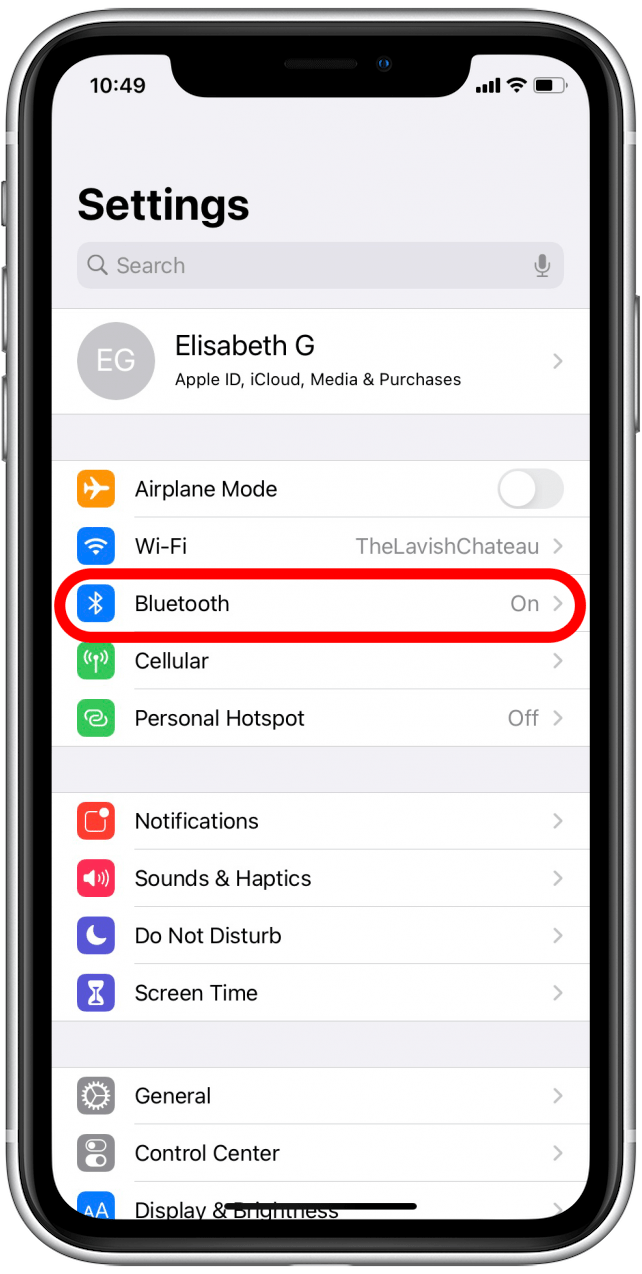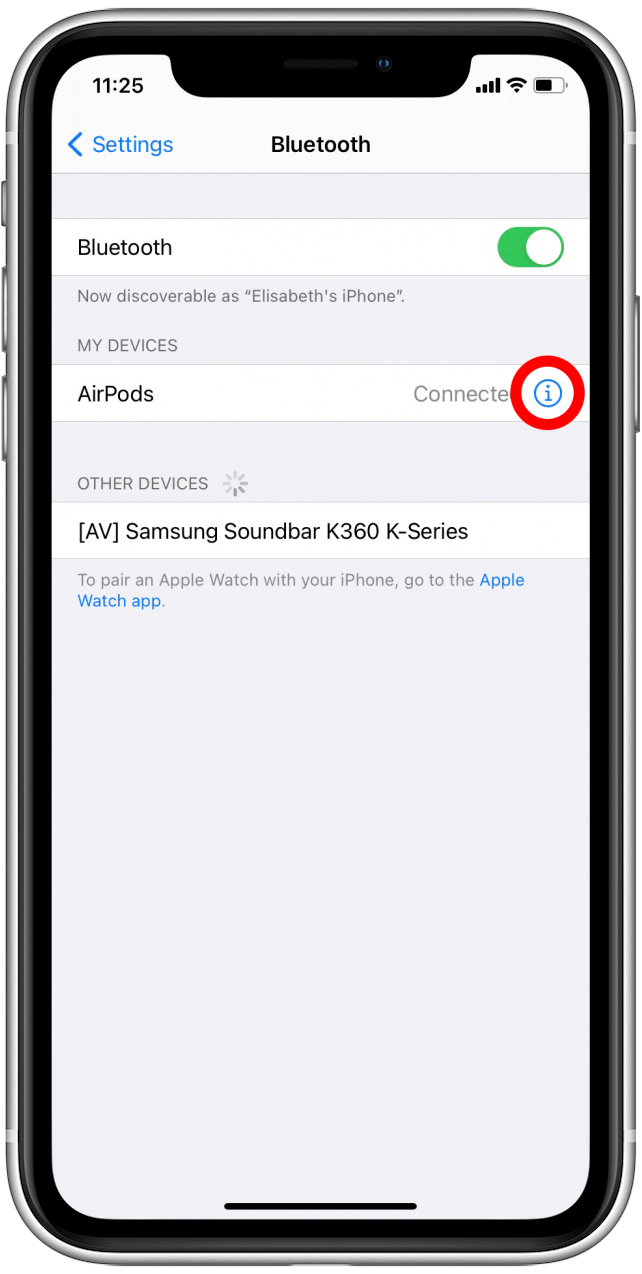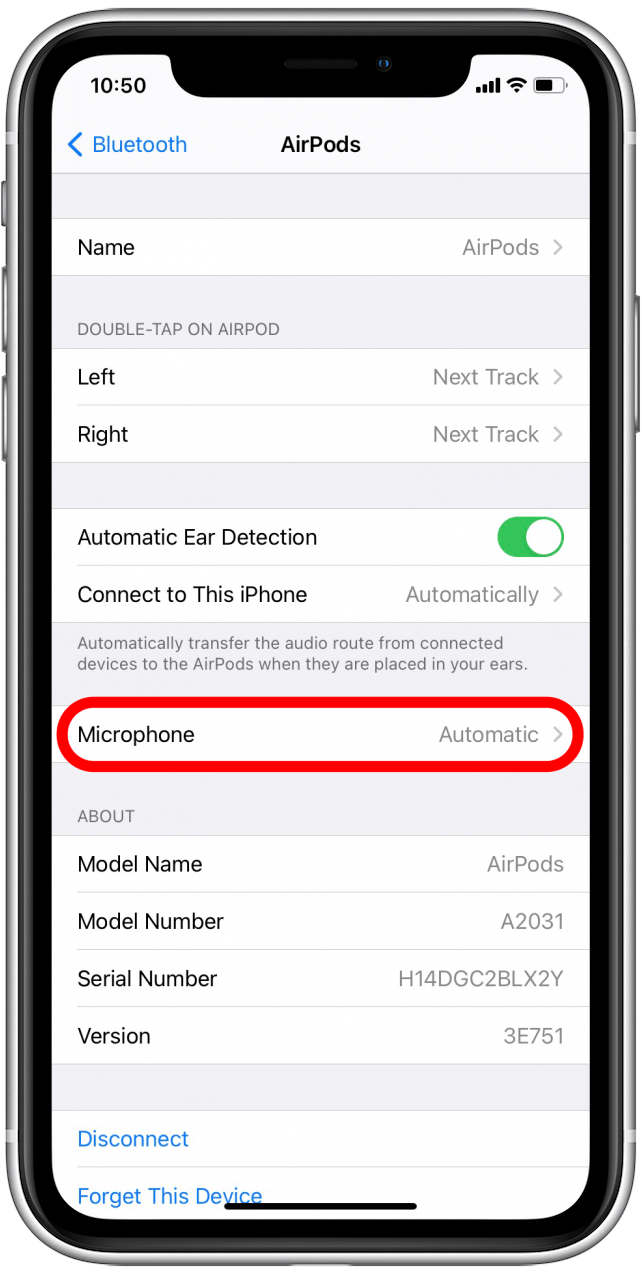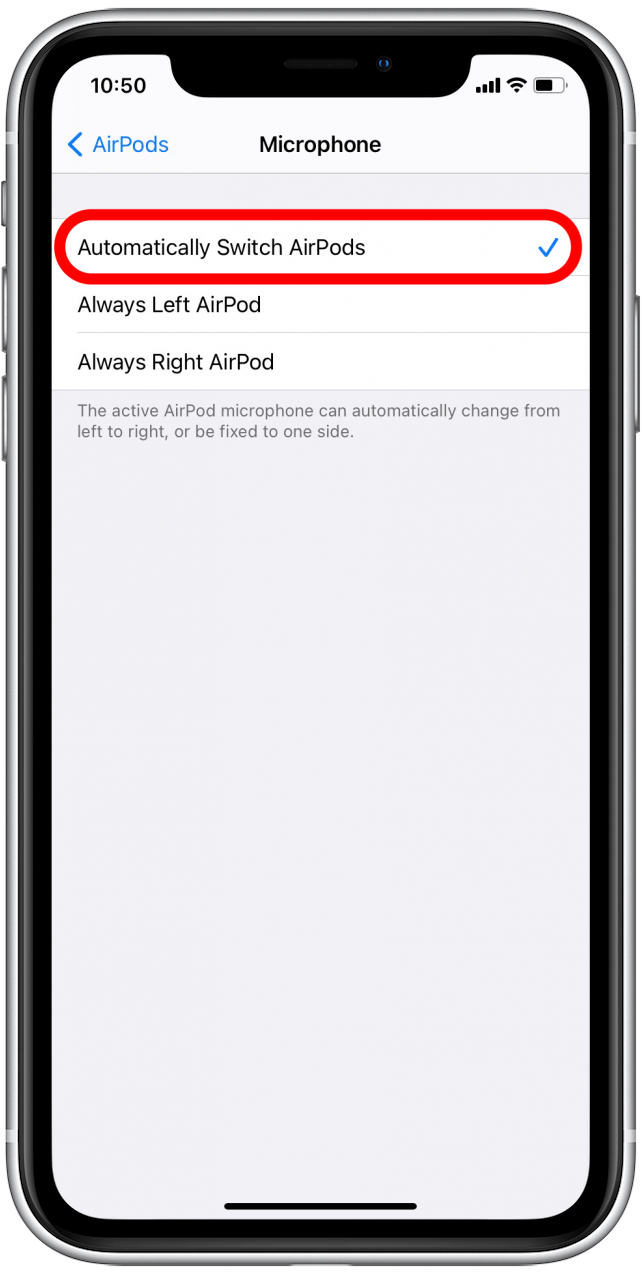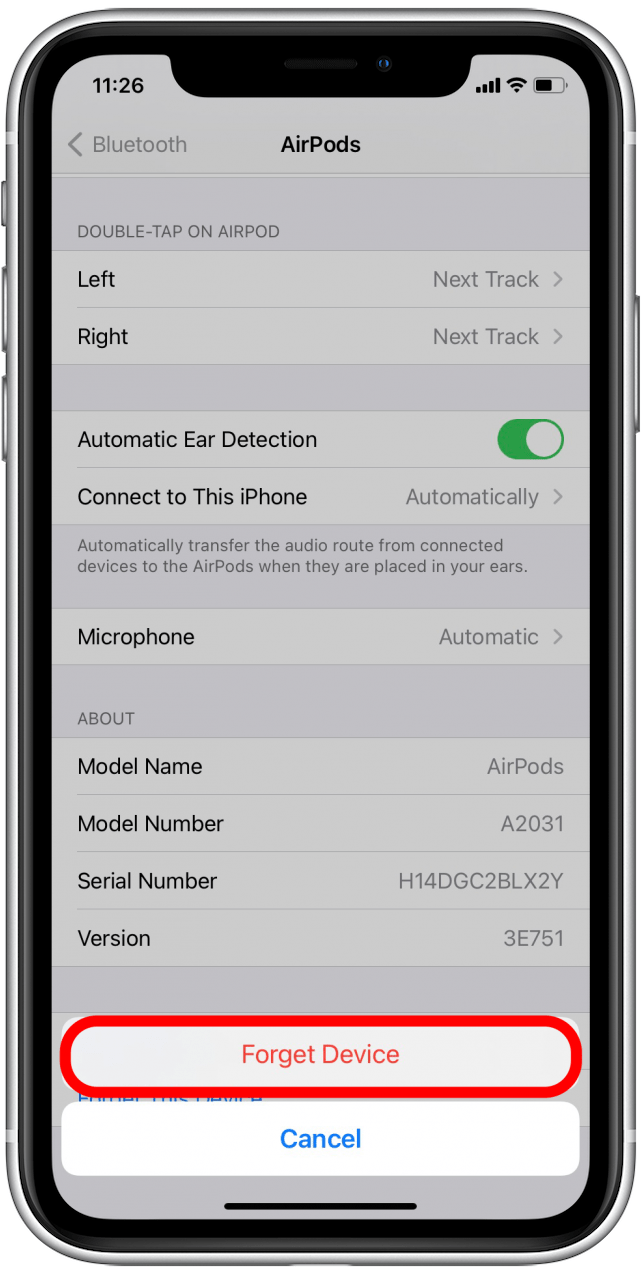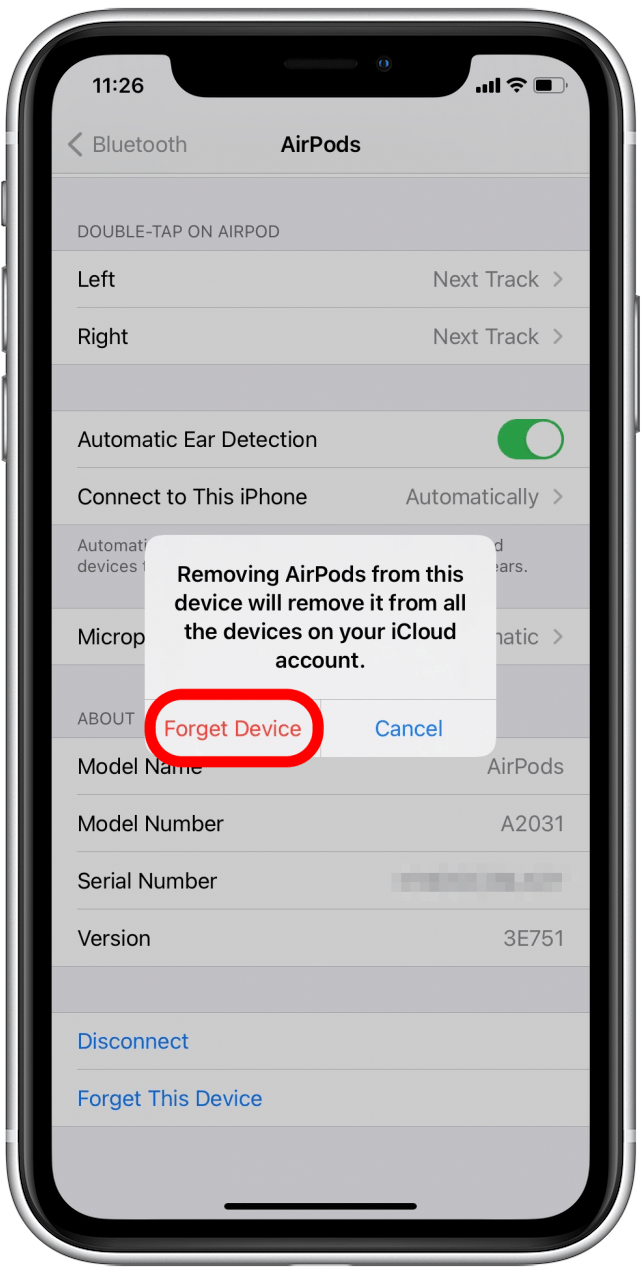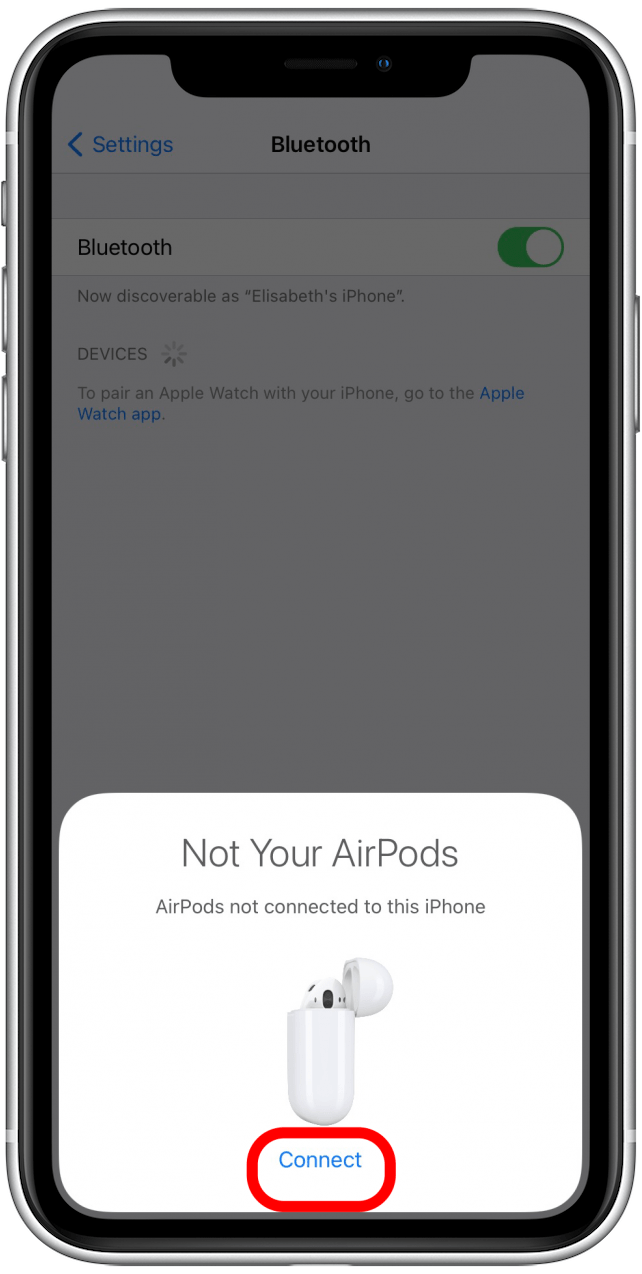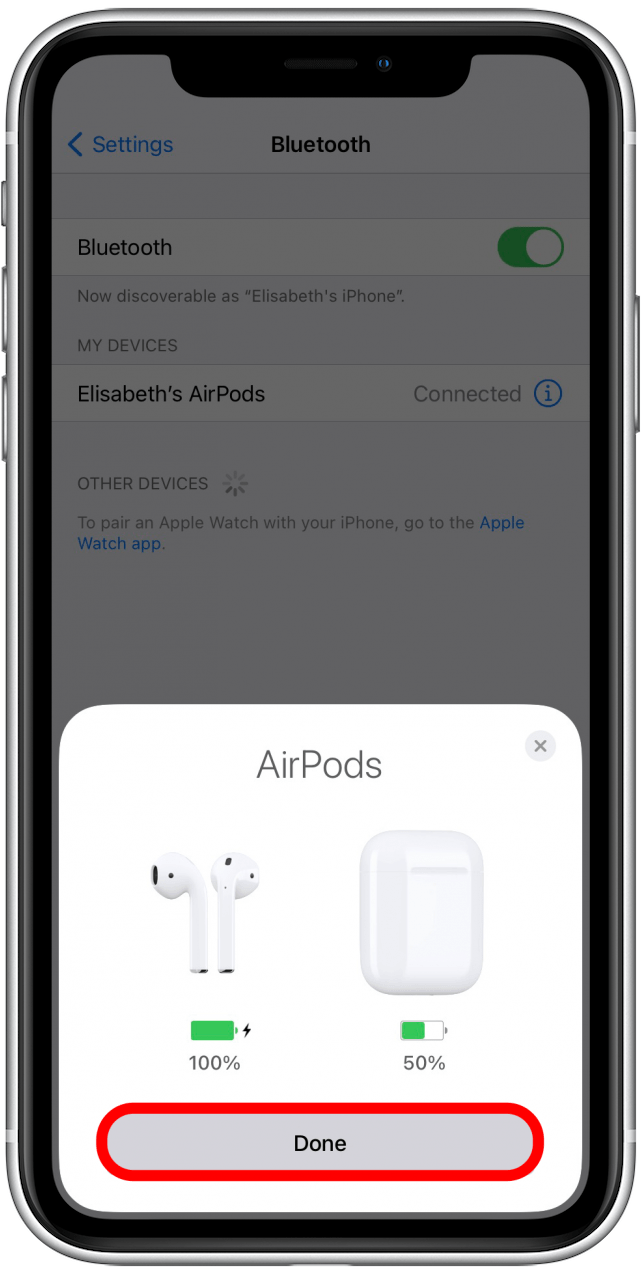Microphone on AirPods not working? This can be very frustrating since so many of us use our AirPods to conduct business and talk with friends and family. However, there are many ways you can try to fix the problem before deciding the situation is hopeless. In this article, we’ll go over how to fix AirPods’ microphone.
Related: 13 Ways to Save Battery on Your iPhone
Jump To:
- Charge AirPods
- Reconnect AirPods to Your Device
- Clean Your AirPods’ Microphone
- Restart Your Apple Device
- AirPods Microphone Settings
- Reset & Reconnect Your AirPods
1. Charge AirPods
Sometimes the best solutions are the simplest: your AirPods mic not working may just be a consequence of the AirPods not being charged enough. Before you do anything else, open up your AirPods case while holding it close to your iPhone and check the charge. If the battery level is low, it may interrupt the microphone’s functioning. Try charging your AirPods to see if that solves your microphone issues. There are also some easy solutions if you’re having trouble with your AirPods not charging.
2. Reconnect AirPods to Your Device
Another quick and easy fix for the AirPods microphone not working is to reconnect your AirPods to your device. To do this, simply pop your AirPods back in their case, close the lid, then take them back out and put them in your ears. This will reconnect your AirPods to your device. Test your Airpods microphone again, and see if the issue has resolved itself. To learn about more ways to use your AirPods, consider signing up for our Tip of the Day newsletter.
3. Clean Your AirPods’ Microphone
Before moving onto more involved fixes, check to see if your AirPods’ microphone looks clogged or dirty. Where is the mic on AirPods? You can find the AirPods or AirPods Pro microphones at the end of the AirPods’ stems. If they appear dirty, you can quickly clean them out by following these instructions for how to clean your AirPods safely. Once you’ve cleaned the microphone holes, you can wipe away any remaining grime. Again, be very careful when doing this and avoid pressing into the microphone holes with a sharp implement.
Once you’ve finished cleaning your AirPods, reconnect and do another AirPods mic test.
4. Restart Your Apple Device
Our old friend—turning it off and back on again—returns. Sometimes, simply restarting the device you’re trying to connect your AirPods to can be the answer for how to fix the AirPods microphone.
5. AirPods Microphone Settings
If you are having trouble with the microphone on only one AirPod (for instance, the microphone on your right AirPod works fine, but the left AirPod’s not working), the problem may be found in the AirPods’ settings. Before you begin the steps below, put your AirPods in your ears and make sure they’ve connected to your iPhone.
- Open Settings.
![Settings]()
- Tap Bluetooth.
![Bluetooth]()
- Under My Devices, find your AirPods and tap the info icon.
![Info icon]()
- Tap Microphone.
![Microphone]()
- Make sure Automatically Switch AirPods is selected.
![Automatically switch AirPods]()
Now try using your AirPod mic again and see if the issue is resolved.
6. Reset & Reconnect Your AirPods
One last thing to try before throwing the towel in is to reset your AirPods before reconnecting them to a device.
- Put your AirPods in their charging case, close the lid, and leave them there for 30 seconds.
- Open the charging case, but leave your AirPods inside.
- On your iPhone, go to Settings and tap Bluetooth.
![Bluetooth]()
- Tap the info icon next to AirPods.
![Info icon]()
- Tap Forget This Device.
![Forget this device]()
- Confirm Forget Device.
![Forget this device]()
- Confirm Forget Device again.
![Forget]()
- Keeping the lid of your AirPods’ charging case open, press and hold the setup button on the back of the charging case until the status light flashes amber, then white.
- With the lid open, hold your charging case near your iPhone.
- A “Not Your AirPods” notification should pop up on your screen. Tap Connect.
![Connect]()
- Follow the instructions on-screen.
- When your AirPods are reconnected to your iPhone, tap Done.
![Done]()
Now you can try your microphone again.
Repair or Replace Your AirPods
Unfortunately, if none of these tips have worked, you may need to consider repairing or replacing your AirPods. While AirPods can be pretty resilient, they’re still delicate pieces of technology. Wear and tear, like dropping them, can eventually take a toll. Consider contacting Apple Support or bringing your AirPods in for service.
Master your iPhone in one minute a day: Sign up here to get our FREE Tip of the Day delivered right to your inbox.