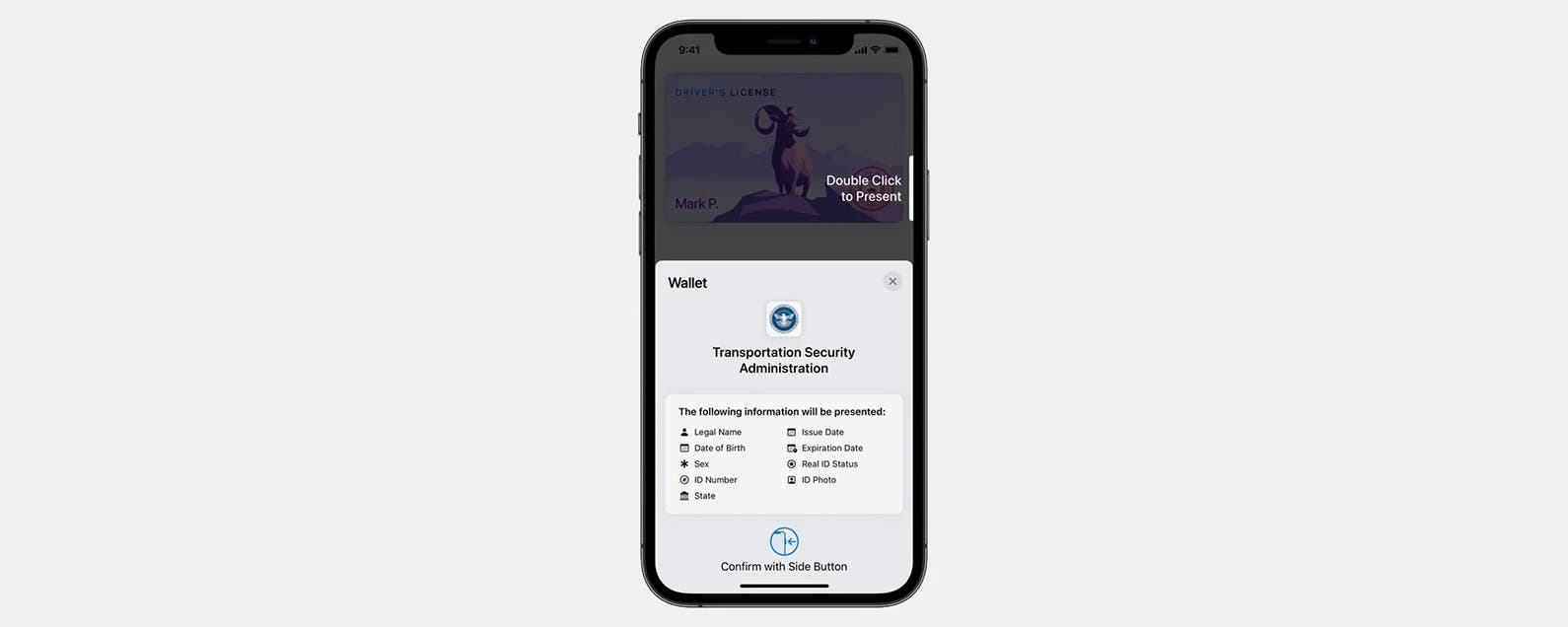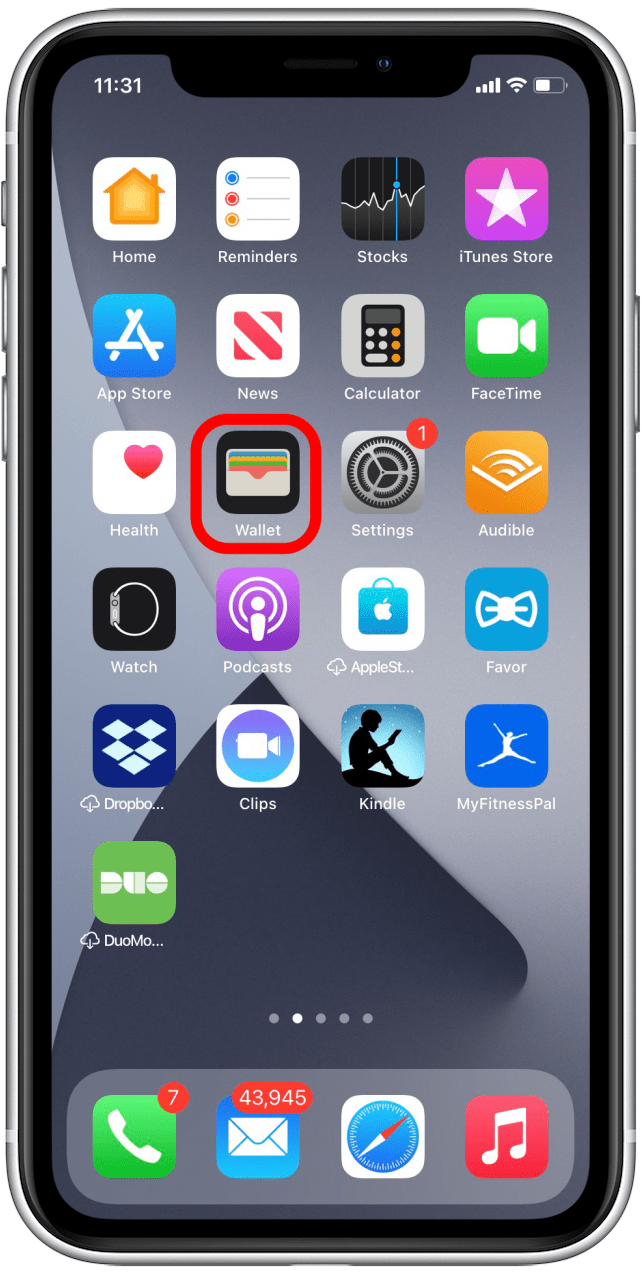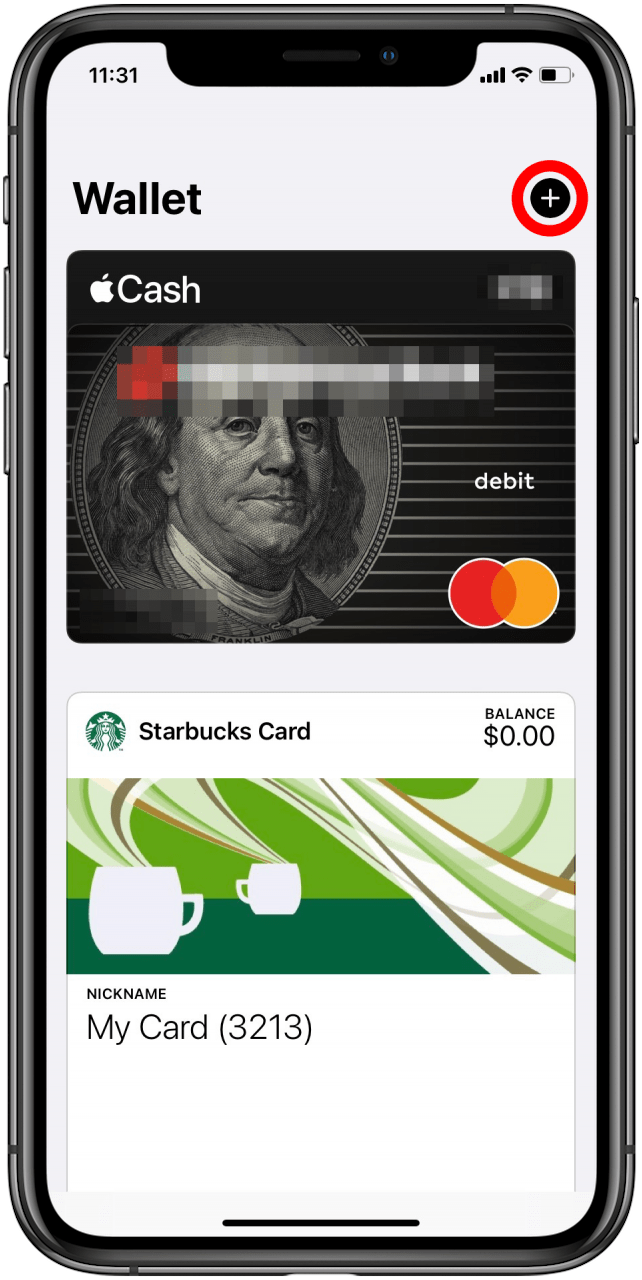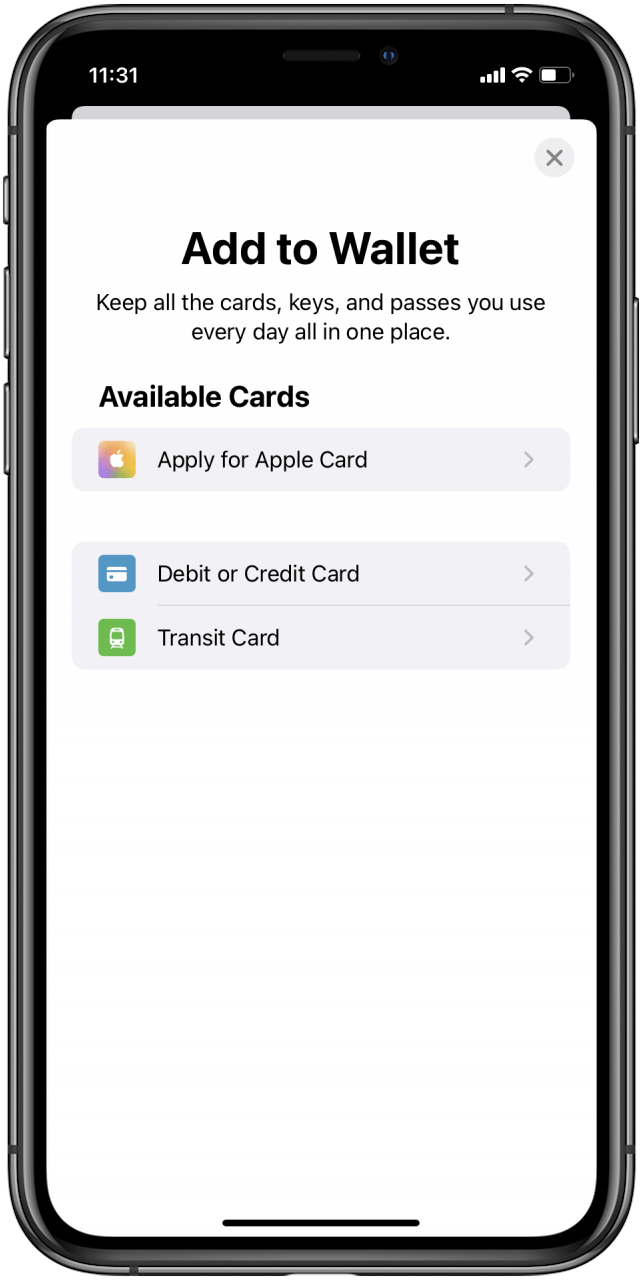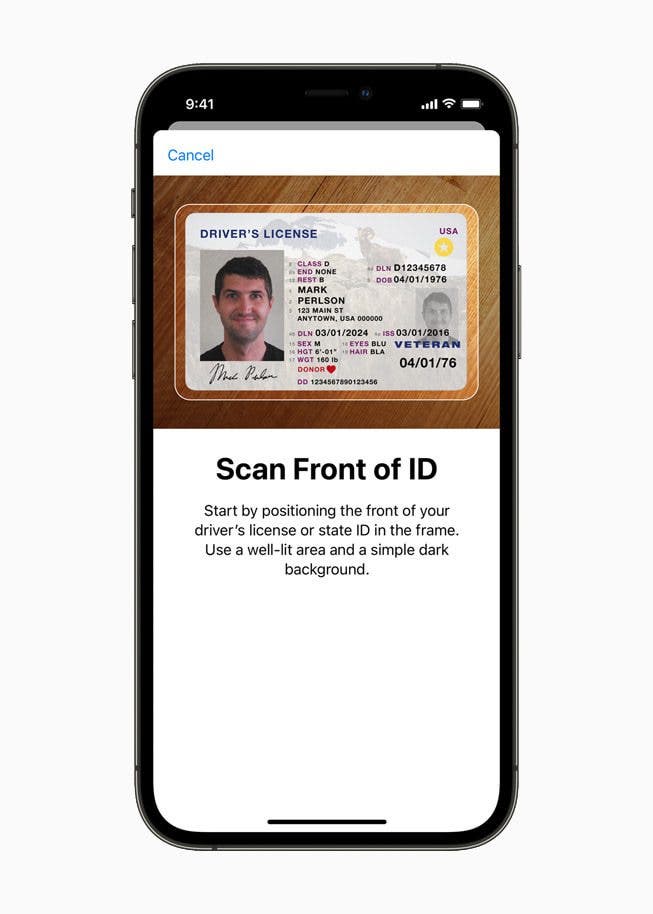With iOS 15, Apple is slowly rolling out plans to let you add your driver’s license to your Apple Wallet. Let’s learn how to add your state ID or driver’s license to your Apple Wallet.
Related: How to Open Apple Wallet from iPhone Lock Screen in 3 Easy Steps (iOS 15 Update)
How to Add Driver’s License to Apple Wallet (2022 Update)
Want to add a driver’s license to Apple Wallet? How about your state ID? Right now, the Apple Wallet driver’s license feature is only available in Arizona and Georgia, but soon Connecticut, Iowa, Kentucky, Maryland, Oklahoma, and Utah will join the digital driver’s license and state ID program. While we wait for this new Apple Wallet feature, learn how to add ID to Apple Wallet when your state opts into the digital driver’s license program.
Jump To:
- When Can You Add Driver’s License to Apple Wallet
- How to Add Driver’s License to Apple Wallet
- How to Use Driver’s License in Apple Wallet
When Can You Add Driver’s License to Apple Wallet
Have you been wondering, “when can I add my driver’s license to Apple Wallet?” You aren’t alone! Driver’s license and state ID for Apple Wallet were first announced at the 2021 WWDC and detailed in an Apple press release. As of this writing, Apple’s digital driver’s license program is delayed but slated to move forward within the next six months. Eight states have already signed onto the project, including Arizona, Connecticut, Georgia, Iowa, Kentucky, Maryland, Oklahoma, and Utah. Apple hopes to include the digital driver’s license in Apple Wallet feature nationwide in the future.
The Transportation Security Administration (TSA) is onboard to start accepting mobile driver’s licenses and state IDs in Apple Wallet at participating airports, and Apple says, “Participating states and the TSA will share more information at a later date about when support for mobile driver’s licenses and state IDs in Wallet will be available in each state, and which TSA airport security checkpoints and select lanes it will be available at first.”
How to Add Driver’s License to Apple Wallet
Once the digital driver’s license is available in your state, you’ll be able to add your driver’s license or state ID to Apple Wallet the same as you would add a new credit or debit card. To learn about more ways to use your Apple Wallet app, sign up for our Tip of the Day newsletter. Here’s how to add a driver’s license to Apple Wallet:
- Open the Wallet app.
![Open Apple Wallet]()
- Tap the Add icon.
![Tap Add icon to add drivers license to apple wallet]()
- You’ll be able to select Driver’s License or State ID from the list of available cards once the feature is rolled out.
![Select state id or drivers license to add on apple wallet]()
- Your phone will then walk you through the process of scanning your ID to add it to your Apple Wallet.
![Scan to add id to add apple wallet drivers license or state id]()
How to Use Driver’s License in Apple Wallet
To present your driver’s license or state ID, you’ll open Apple Wallet as usual. Apple will show you a brief explanation of the information Wallet will share with TSA (or other participating agencies and organizations in the future), and you can confirm that you’d like to present your digital driver’s license or state ID by double-clicking the Side button.
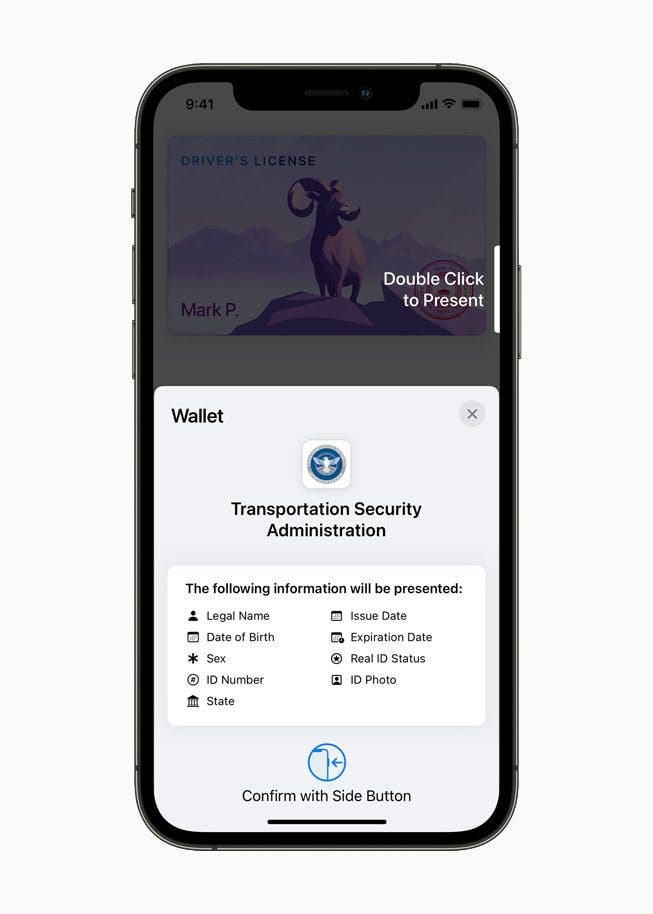
Image from Apple.com
And that’s it. Once you have your driver’s license or state ID added to your Wallet, it’s easy to pull up and use whenever you need it.
Master your iPhone in one minute a day: Sign up here to get our FREE Tip of the Day delivered right to your inbox.