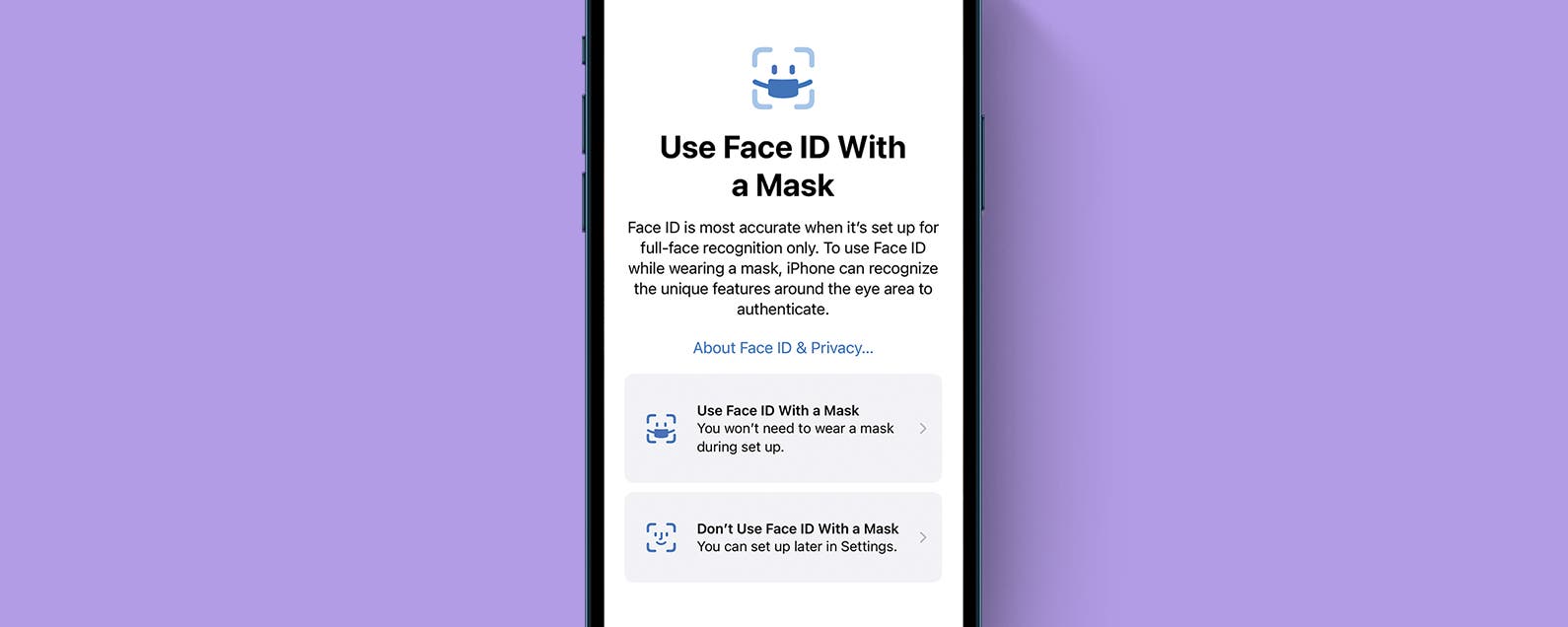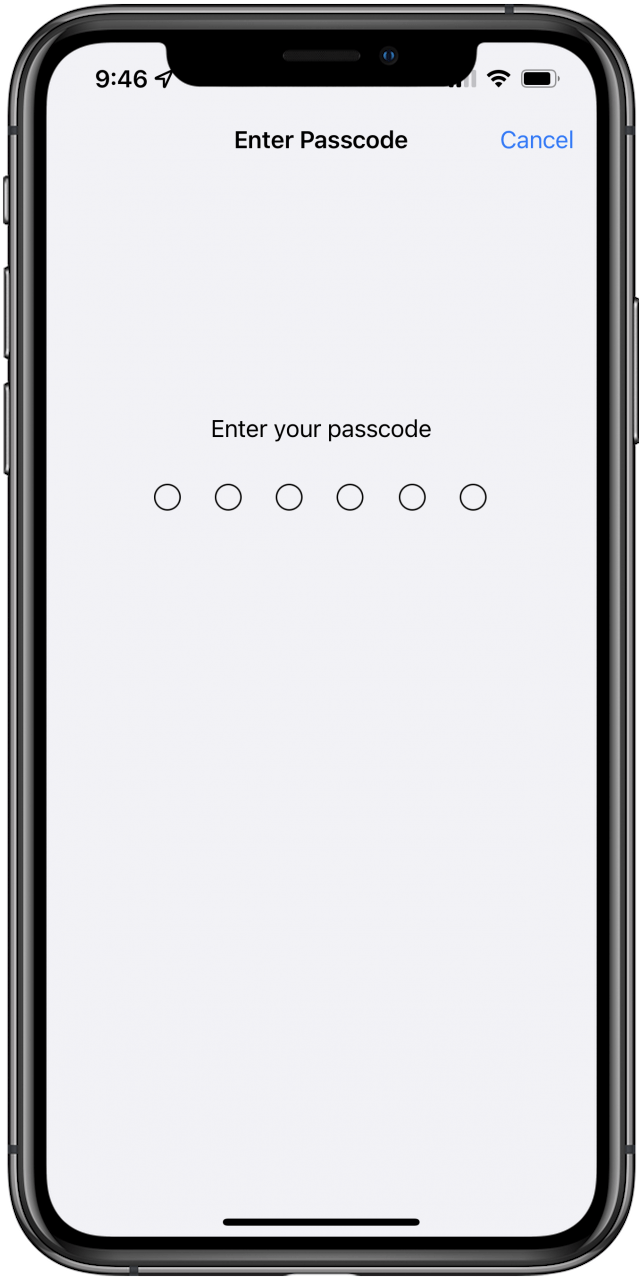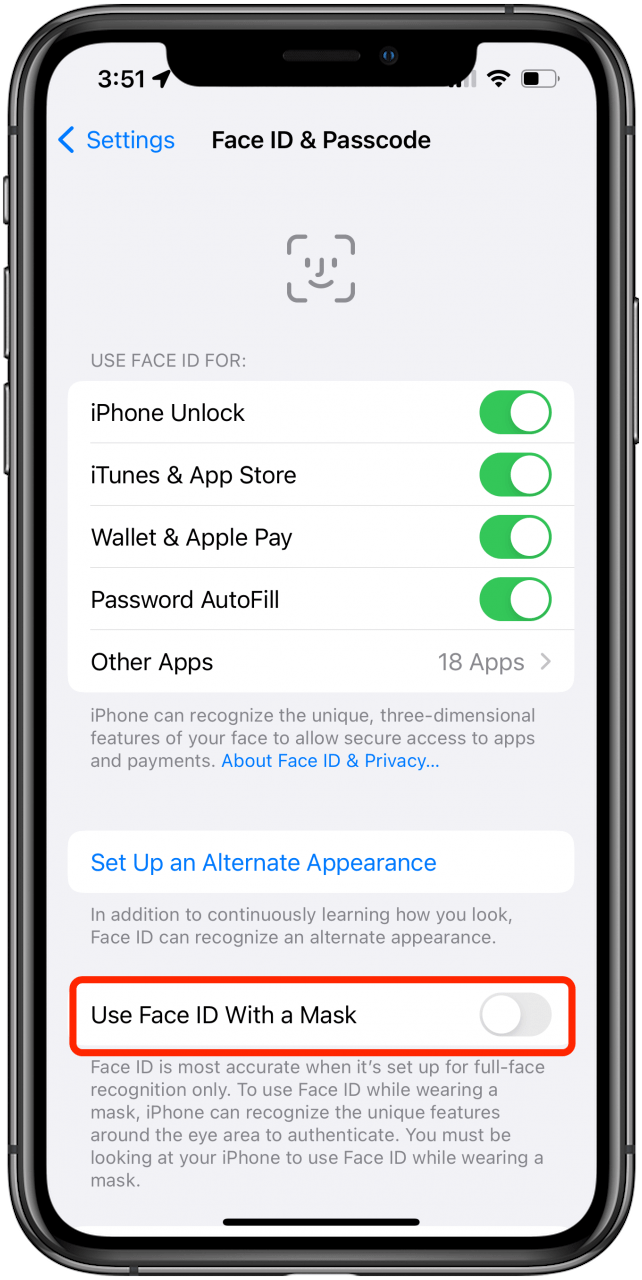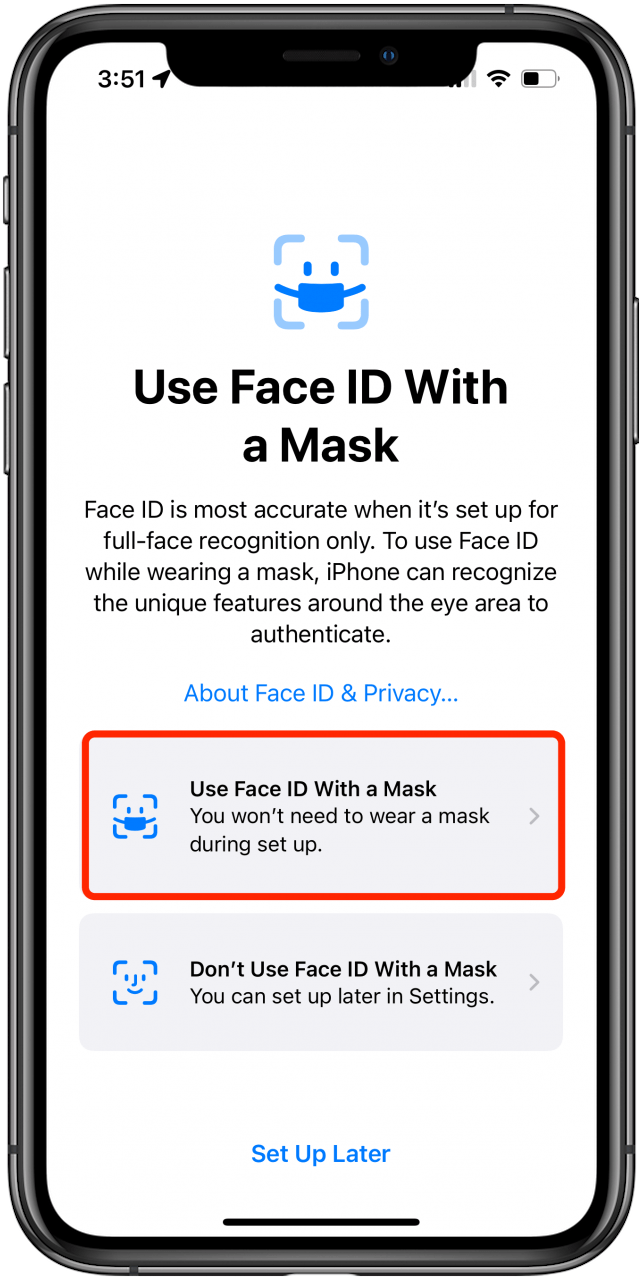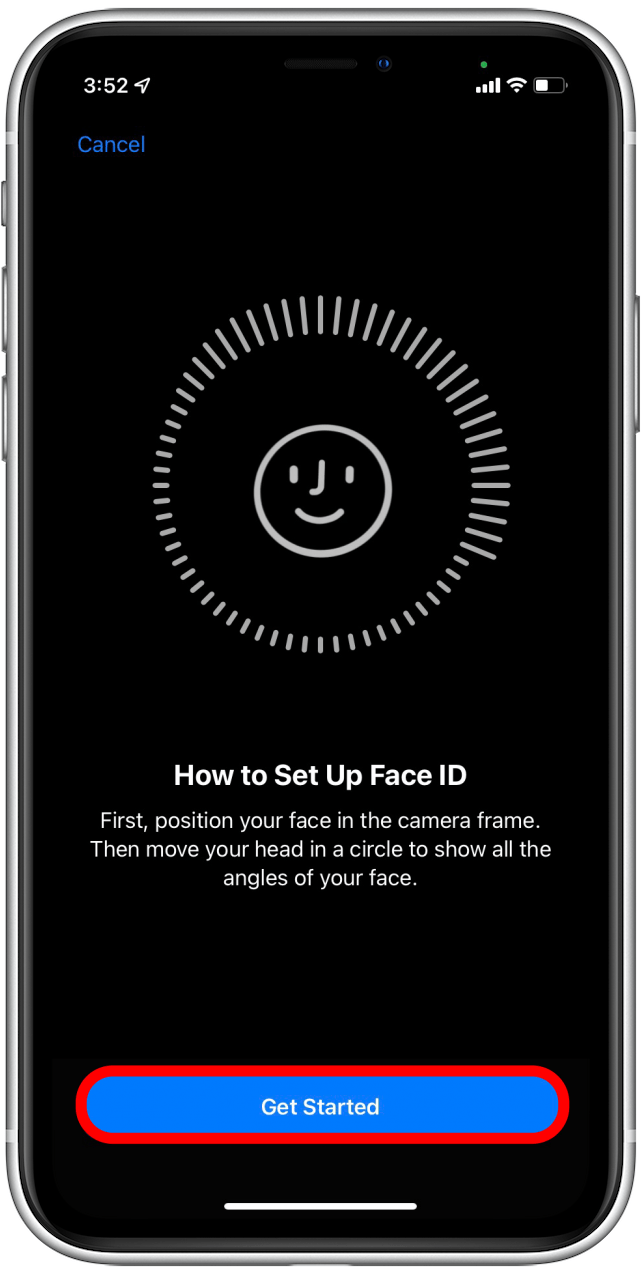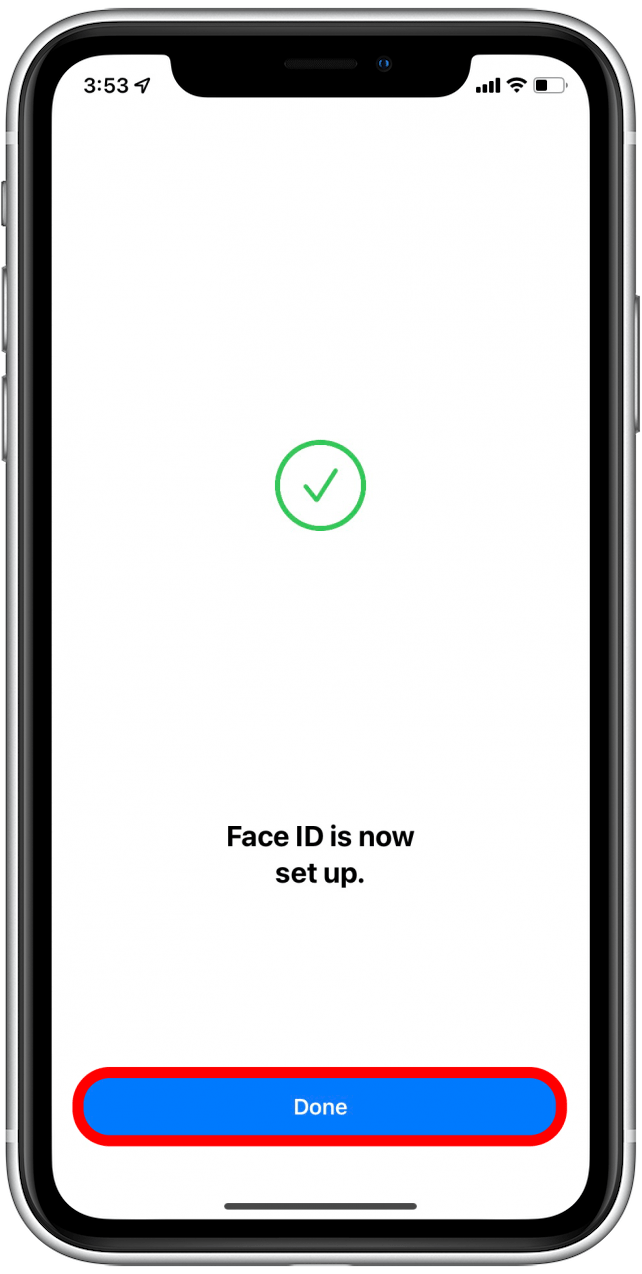If you want to use Face ID with a mask, up until now you haven’t been able to unless you own an Apple Watch. As of iOS 15.4 Beta, your iPhone allows you to use Face ID with a mask. Those who don’t have the iOS Beta, will be able to use this feature once iOS 15.4 is publically available. Here’s how to set up Face ID with a mask.
Related: How to Turn On Face ID for Apps on iPhone
How to Set Up Face ID with a Mask
If you don’t set it up right after installing the update, you’ll need to go into Settings to get it set up, but once you do, you’ll be all set, so you can keep your face covered when you want to unlock your iPhone. When you set up Face ID with a mask on your iPhone, you don’t actually have to be wearing a mask. You will, however, need to update to iOS 15.4 or later. Once you do, you’ll just need to go into Settings and re-scan your face. To learn more about Face ID and other iPhone features, check out our Tip of the Day newsletter. Here’s how to set up Face ID with a mask on your iPhone:
- Open Settings and tap Face ID & Passcode.
![]()
- Enter your device’s passcode.
![]()
- Toggle on Use Face ID With a Mask.
![]()
- Tap Use Face ID With a Mask.
![]()
- Tap Get Started.
![Tap Get Started]()
- Follow your iPhone’s prompt to move your head in a slow circle so it can scan your face.
![]()
- Once complete, follow this prompt again.
![]()
- When you get the notification that Face ID is complete, tap Done.
![Tap Done]()
Now you’re all set up to use Face ID with a mask on your iPhone!
Master your iPhone in one minute a day: Sign up here to get our FREE Tip of the Day delivered right to your inbox.