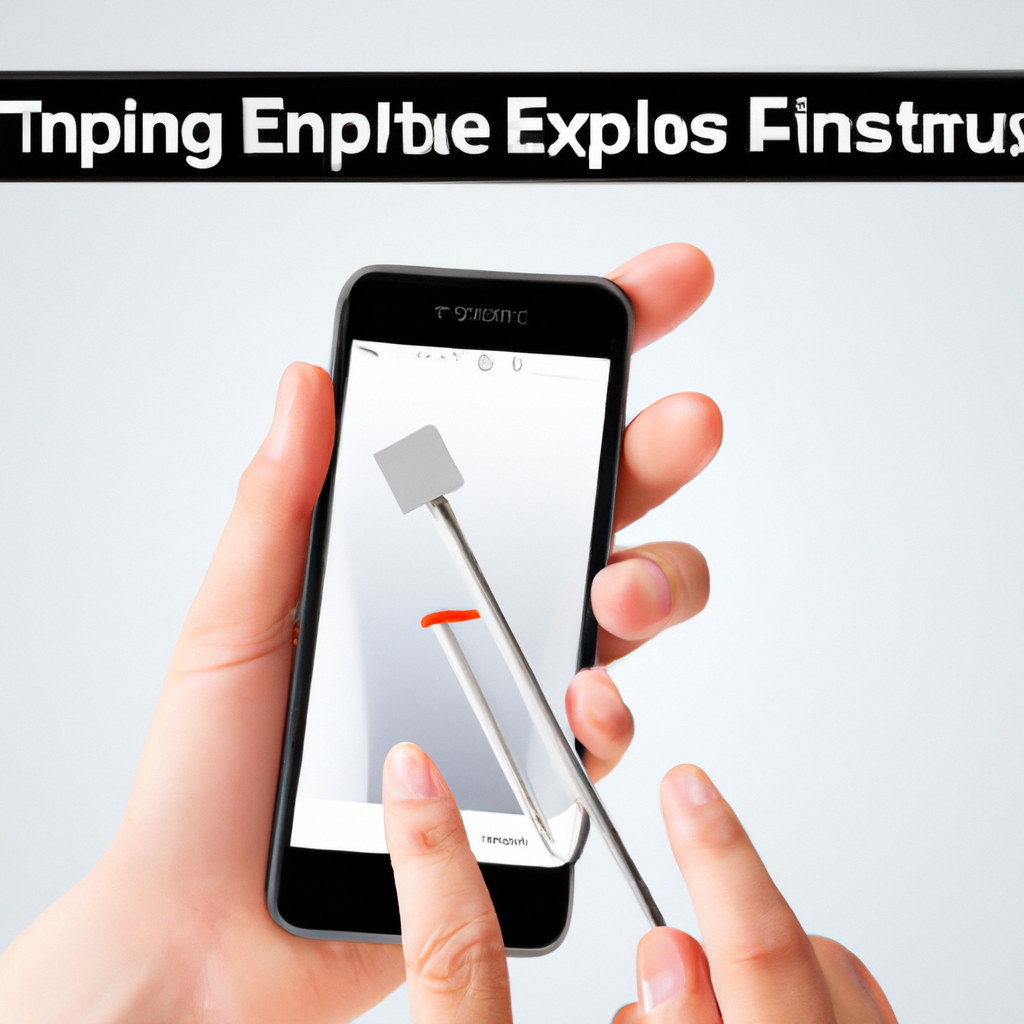If you want to ensure that your iPhone stays in top-notch condition, then you’ve come to the right place. In this article, we’ll share ten essential tips that will help you maintain your iPhone effectively. From cleaning the screen to optimizing battery life, these tips will not only keep your device running smoothly but also increase its longevity. So, let’s get started with the ultimate iPhone maintenance checklist.

Regular Updates
Install the latest iOS version
To keep your iPhone running smoothly and efficiently, it’s important to regularly install the latest iOS updates. These updates not only bring new features and improvements but also fix any bugs and security vulnerabilities that may exist in previous versions. To install the latest iOS version, go to Settings > General > Software Update and follow the prompts to download and install the update.
Update apps regularly
In addition to updating the iOS, it’s equally important to regularly update the apps on your iPhone. App updates often include bug fixes, performance enhancements, and new features that can enhance your overall user experience. To update your apps, open the App Store, go to the “Updates” tab, and tap “Update All” to install the available updates.
Enable automatic updates
To ensure that your iPhone is always up to date with the latest software and app updates, it’s a good idea to enable automatic updates. With this feature enabled, your iPhone will automatically download and install updates in the background, so you don’t have to worry about manually updating your device. To enable automatic updates, go to Settings > App Store > App Updates and toggle on the “App Updates” option.
Battery Optimization
Monitor and manage battery usage
To get the most out of your iPhone’s battery life, it’s important to monitor and manage its usage. You can easily check which apps are consuming the most battery power by going to Settings > Battery. From there, you can see a breakdown of the apps and processes that have been using your battery and take necessary steps to reduce their usage.
Use Low Power Mode
When you’re running low on battery and need to extend its life, you can enable Low Power Mode on your iPhone. This feature reduces power consumption by disabling certain background activities, fetching new emails less frequently, and reducing display brightness. You can enable Low Power Mode by going to Settings > Battery > Low Power Mode.
Avoid extreme temperature conditions
Your iPhone’s battery performance can be affected by extreme temperatures. It’s important to avoid exposing your device to extremely hot or cold conditions, as it can impact the battery life and overall performance. Additionally, extreme temperatures can potentially damage the internal components of your iPhone, leading to long-term issues.
Optimize background app refresh
Background App Refresh is a feature that allows apps to update their content in the background even when you’re not using them. While this feature can be helpful, it can also consume a significant amount of battery power. To optimize background app refresh, go to Settings > General > Background App Refresh and choose which apps you want to allow to refresh in the background.
Storage Management
Regularly delete unnecessary files and apps
Over time, your iPhone’s storage can get filled up with unnecessary files and apps, which can slow down your device. It’s essential to regularly review and delete any files, photos, or apps that you no longer need. You can do this by going to Settings > General > iPhone Storage, where you’ll see a breakdown of your storage usage and recommendations for freeing up space.
Offload unused apps
If you have apps that you don’t frequently use but still want to keep, you can offload them to free up storage space. Offloading an app removes the app itself but keeps its documents and data intact. The next time you need to use the app, it will be reinstalled automatically, and you can continue using it from where you left off. To offload unused apps, go to Settings > General > iPhone Storage and select the app you want to offload.
Utilize iCloud or other cloud storage options
To alleviate storage pressure on your iPhone, you can utilize cloud storage options like iCloud. With iCloud, you can store photos, videos, documents, and other files securely in the cloud, freeing up storage space on your device. Moreover, it allows you to access your files from any device with an internet connection. To set up iCloud, go to Settings > [Your Name] > iCloud and choose which data you want to back up and sync.
Manage photo and video storage with optimized settings
Photos and videos can quickly eat up a significant portion of your iPhone’s storage. To manage your photo and video storage, you can enable the “Optimize Storage” option in the Photos settings. This feature automatically stores your full-resolution photos and videos in iCloud and keeps optimized versions on your device, which take up significantly less space. To enable optimized storage, go to Settings > [Your Name] > iCloud > Photos and select “Optimize iPhone Storage.”
Screen Protection
Use a screen protector
To keep your iPhone’s screen protected from scratches, smudges, and cracks, it’s a good idea to use a screen protector. Screen protectors are thin, transparent films that adhere to your iPhone’s screen, providing an additional layer of protection. They can help prevent scratches caused by everyday use and even absorb impact in case of accidental drops.
Clean the screen regularly
To maintain a clear and vibrant display, it’s important to regularly clean your iPhone’s screen. You can use a microfiber cloth or a screen cleaning solution to gently wipe away fingerprints, smudges, and dust. Avoid using abrasive materials or harsh chemicals that could potentially damage the screen.
Avoid dropping or mishandling the device
Accidental drops or mishandling can lead to cracked screens and other hardware damage. To protect your iPhone from potential damage, it’s important to handle it with care. Be mindful of where you place your device, avoid placing it on uneven surfaces, and be cautious when handling it in situations where it could be easily dropped.

Backup Your Data
Regularly create backups
Backing up your iPhone is crucial to ensure that your data is safe in case of accidental loss, theft, or device failure. Regularly creating backups ensures that you have a recent copy of your data that can be easily restored on a new or repaired iPhone. To back up your iPhone, go to Settings > [Your Name] > iCloud > iCloud Backup and tap on “Back Up Now.”
Utilize iCloud backup or iTunes
There are two primary methods for creating backups of your iPhone: iCloud backup and iTunes backup. iCloud backup automatically saves your data to the cloud over a Wi-Fi connection, while iTunes backup stores your data on your computer when you connect your iPhone via USB. Both methods have their benefits, so it’s recommended to use a combination of both for added security.
Consider using third-party backup solutions
In addition to iCloud and iTunes backup, there are several third-party backup solutions available that offer additional features and flexibility. These backup solutions often provide more control over your backups, including the ability to store your data on multiple devices or services. It’s important to research and choose a reputable backup solution that suits your needs and offers reliable data protection.
Optimize Security
Set a strong passcode and enable Face ID or Touch ID
Protecting your iPhone with a strong passcode is essential to prevent unauthorized access to your personal data. Choose a unique, alphanumeric passcode that is not easily guessable and avoid using common passwords. Additionally, if your iPhone is equipped with Face ID or Touch ID, enable these features for an extra layer of security.
Use a VPN for secure browsing
When using your iPhone to browse the internet, it’s important to prioritize your online security and privacy. One way to enhance your security is by using a Virtual Private Network (VPN). A VPN encrypts your internet connection, ensuring that your online activities are private and protected from potential hackers or surveillance. There are several reputable VPN apps available in the App Store that you can install and configure.
Enable Find My iPhone feature
The Find My iPhone feature is an essential security measure that helps you locate, lock, and remotely erase your iPhone in case it gets lost or stolen. To enable this feature, go to Settings > [Your Name] > Find My > Find My iPhone and toggle on the “Find My iPhone” option. It’s also recommended to enable the “Send Last Location” feature, which automatically sends the last known location of your device when the battery is critically low.
Manage App Permissions
Review and adjust app permissions
Many apps on your iPhone require access to certain features or information, such as your location, contacts, or photos. It’s important to review and adjust these app permissions to ensure that apps are only accessing the data they genuinely need. You can manage app permissions by going to Settings > Privacy and choosing the specific category, such as Location Services or Photos, to see which apps have access.
Disable unnecessary location services
Location services can be a significant drain on your iPhone’s battery, so it’s a good idea to disable unnecessary location services for apps that don’t genuinely require access to your location. You can manage location services by going to Settings > Privacy > Location Services and either disabling location services entirely or choosing specific apps that you want to allow or deny access.
Restrict access to sensitive data
Protecting your sensitive data is of utmost importance, and you can take steps to restrict access to certain data on your iPhone. For example, you can restrict access to your contacts, calendars, or photos by going to Settings > Privacy and selecting the respective category to adjust privacy settings. Additionally, consider using strong passwords or biometric authentication for apps that store sensitive data, such as banking or password management apps.
Clean the Device
Regularly clean the exterior
To keep your iPhone looking its best, it’s important to regularly clean the exterior. Gently wipe down your device using a soft, lint-free cloth to remove any dust, dirt, or fingerprints. Avoid using abrasive materials or harsh chemicals that could potentially damage the exterior or the buttons.
Clear cache and temporary files
Over time, your iPhone accumulates cache and temporary files from various apps and processes, which can take up valuable storage space. To clear these files, you can use the “Offload Unused Apps” feature mentioned earlier, which automatically removes unused apps and their associated files. Additionally, you can clear app cache by going to Settings > Safari > Clear History and Website Data or by manually clearing cache for specific apps in their respective settings.
Reset settings to default if necessary
If you’re experiencing persistent issues with your iPhone’s performance or functionality, it may be necessary to reset certain settings to their default configurations. This can help resolve any software-related issues that may be causing problems. To reset settings to their default, go to Settings > General > Reset and choose the appropriate option, such as “Reset All Settings” or “Erase All Content and Settings.” However, be aware that these options will remove your personal data, so it’s important to back up your iPhone before proceeding.
Avoid Overloading
Do not overload the device with unnecessary apps
It can be tempting to download and install every app that catches your interest, but overloading your device with unnecessary apps can have a negative impact on performance, storage space, and battery life. It’s important to be selective and only install apps that you genuinely need or use regularly. Periodically go through your apps and delete any that are no longer relevant or not providing value.
Avoid excessive multitasking
Multitasking can be a convenient feature on your iPhone, allowing you to switch between apps seamlessly. However, excessive multitasking can put a strain on your device’s resources and impact performance. It’s a good practice to close unnecessary apps running in the background, especially resource-intensive ones, to optimize your iPhone’s performance and extend battery life.
Reduce animations and visual effects
Animations and visual effects on your iPhone can make the user experience more enjoyable, but they can also consume additional processing power and battery life. To reduce the impact of animations and visual effects on your device, go to Settings > Accessibility > Motion > Reduce Motion and toggle on the “Reduce Motion” option. This will disable some of the animations and transitions, resulting in a smoother and more efficient user interface.
Handle with Care
Keep the device away from water and other liquids
Water and other liquids can cause significant damage to your iPhone, potentially rendering it inoperable. It’s essential to keep your device away from water sources, such as pools, sinks, or even rainy weather. If your iPhone does come into contact with liquid, dry it immediately and avoid turning it on until it’s completely dry to avoid any potential short circuits or damage.
Avoid exposing it to extreme conditions
Extreme temperatures, whether hot or cold, can affect the overall performance and lifespan of your iPhone. It’s important to avoid exposing your device to extreme heat or cold for prolonged periods. For example, avoid leaving your iPhone in a hot car during a summer day or using it in freezing temperatures. If you must use your iPhone in extreme weather conditions, store it in an insulated case or protective cover to minimize the impact.
Use a protective case
To provide an additional layer of protection against accidental drops, bumps, and scratches, it’s highly recommended to use a protective case for your iPhone. Protective cases are available in a variety of styles and materials, ranging from slim and minimalist designs to rugged and shock-absorbent cases. Choose a case that suits your preferences and requirements, and make sure it provides adequate protection for the specific model of your iPhone.
By following these essential maintenance tips for your iPhone, you can ensure that your device stays in top condition and continues to provide you with an exceptional user experience. Regularly updating your software and apps, managing battery usage, optimizing security settings, and taking care of the physical aspects of your device will help prolong its lifespan and keep it running smoothly for years to come. Remember, a well-maintained iPhone is a happy iPhone!